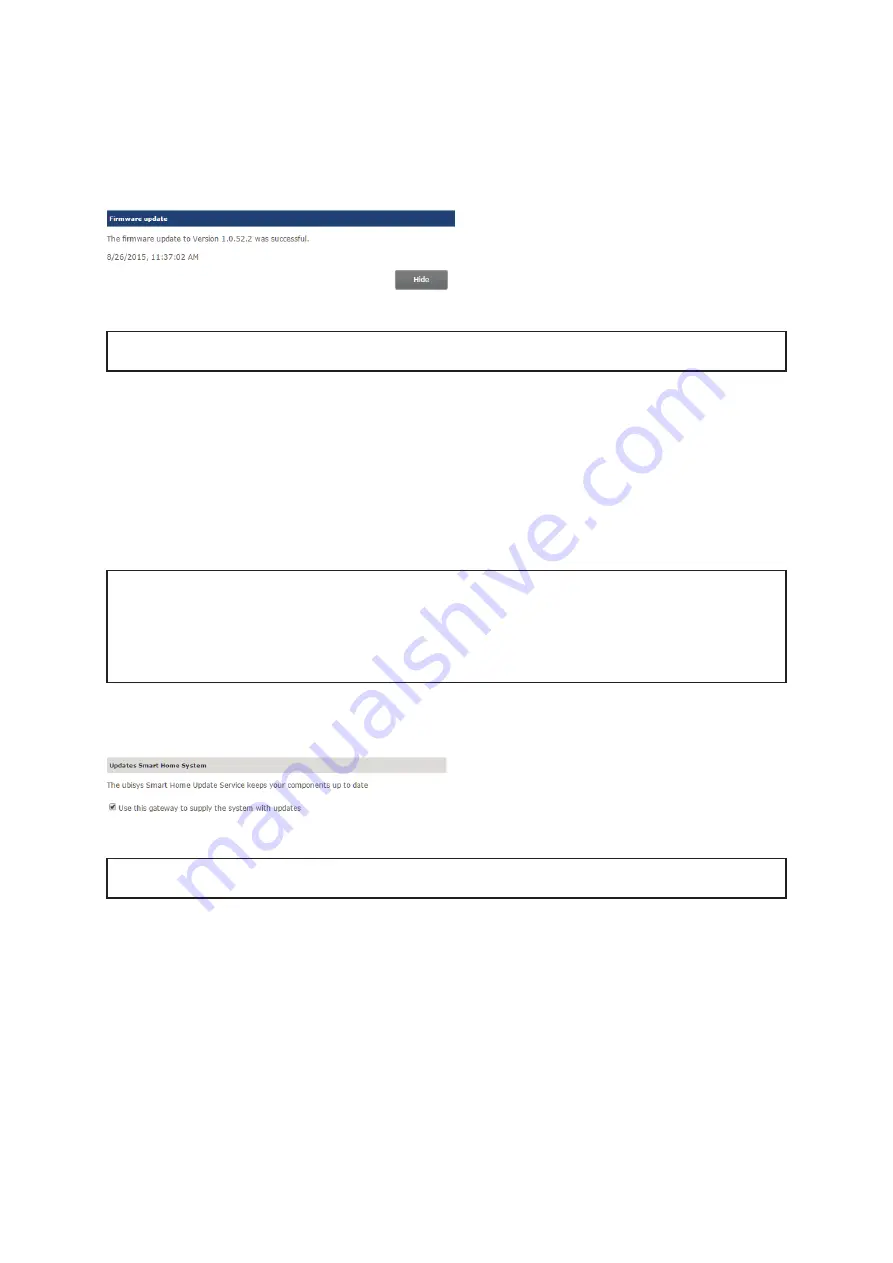
28
Gateway 70 588
Chapter 3
| Configuration
Figure 34
Note:
Make sure that power supply will not be interrupted during the installation. An interruption during the
installation process could cause a defect in your device.
If the download should fail, check your internet connection, make sure that the network settings of your gateway are
correct (more information about the corresponding settings to be found in section 3.3 “Network configuration”) and
access is not blocked by any firewall.
3.5.2 Firmware update for the ZigBee components
The firmware of your actuators and sensors is updated via radio frequency. Your gateway takes the role of the ZigBee
Over-the-Air (OTA) Upgrade Server. From this server, all of your ZigBee components can get their appropriate update.
When updating your ZigBee components, the new firmware is downloaded via radio and installed afterwards.
Note:
During installation of an update, the ZigBee component is not available for a few seconds. After
successful installation, the component restarts. Components such as dimmers and power switches
automatically turn off through the restart. Therefore, you can define time spans. In a store, for example,
you can define that the lights will not turn off while the store is opened. A few explicitly marked devices
keep their switching state during a restart. Therefore, they are suitable for connecting critical loads such as
refrigerators, freezers, servers etc.
To activate the ZigBee OTA Upgrade Server on the gateway, enable the option “Use this gateway to supply the
system with updates” (see figure 35).
Figure 35
Note:
If you are running several gateways in your network, make sure that only one gateway provides the
updates at any time, so it takes the roles of the ZigBee Over-the-Air (OTA) Upgrade Server.
At the bottom of the update page, you find a list with all components of your ZigBee network that have reported on
the update server. If an update is available, it will be shown in the corresponding line of your component. Figure 36
shows an example of listed components of a test installation.
Summary of Contents for Gateway 70 588
Page 1: ...BEGA Gateway 70 588 Installation and startup instructions...
Page 4: ...4 Gateway 70 588 Chapter 1 General information...
Page 9: ...9 Gateway 70 588 Chapter 2 Commissioning...
Page 15: ...15 Gateway 70 588 Chapter 3 Configuration...















































