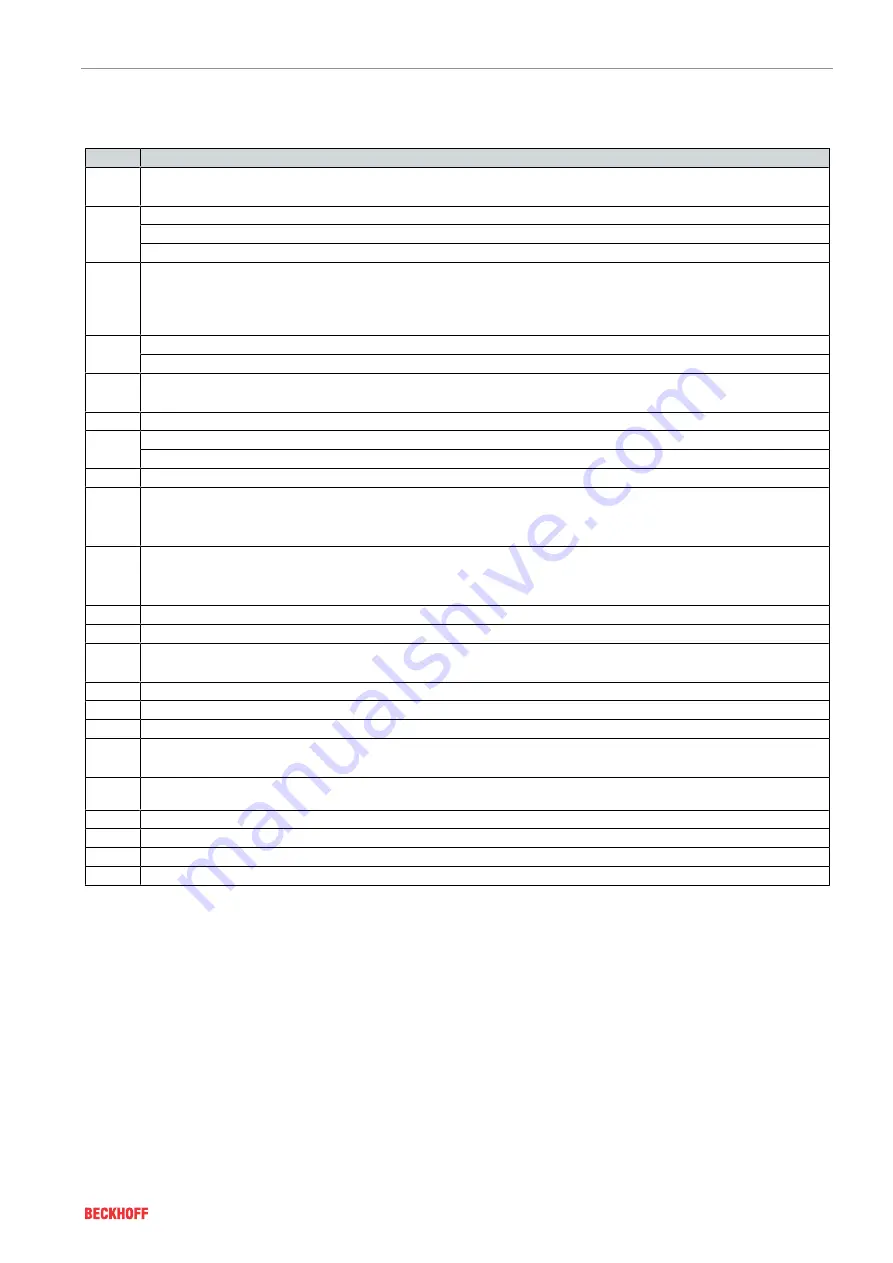
Fault correction
Version: 2.2
───
107
XTS
12.2.3
Solution
12.2.3
Number Solution
1
Adjust cycle time
If necessary, adjust Base Time
2
Check number of movers on the system. If necessary, adjust the number of mover objects in the TcIoXtsDrv object
Adjust the Distributed Clocks settings
Repeat the teaching if necessary
3
Check whether the "Designation string" file exists on the target system via the path:
"C:\TwinCAT\3.1\Target\Config\TcIoXts"
If a teaching file with a different "Designation string" exists: change the "PermanentDataConfiguration.FileNumber" in the param-
eters (Init) to the existing designation string
4
Repeat the teaching
Check the motor module for valid signals
5
Check the status of the motor module hardware and the installation situation of the motor module:
For example, check for the presence of further metallic components close to the sensor side of the motor module
6
Repeat the teaching. Set the parameter "IsAbortOnTeachingWarningsEnabled" in the TcIoXts driver to FALSE
7
Check that the EtherCAT cables have been laid properly
Check the adapter settings of the CU2508, check whether the EtherCAT cable is connected to the configured port
8
Reconfigure the path with the manager of the TcIoXtsDrv object
9
After starting the Mover 1 detection, wait until a TRUE is displayed in the parameters (online) for:
• "IsMoverIdDetectionValid"
• or "HasMoverIdDetectionError"
10
At the start of the MoverID detection, wait until the following results are achieved in the parameters (online):
• "AreAllMoverPositionsValid" = TRUE
• "ExpectedMoverCount" = "DetectedMoverCount"
11
Start the Mover 1 detection
12
Check the context setting in the "TcIoXtsDrv" object in the TwinCAT configuration
13
Look up the error ID in the "DiagHistory" of the motor module
Solution on the basis of the error ID in the "Motor module" table in this chapter
14
Adjust the number of movers or use the Multi Core driver
15
Check the system for corrupt or missing files. Reinstall the XTS Extension if necessary
16
Delete the teaching file. Repeat the teaching
17
Check the access rights on the target system
Check for administrator rights
18
Check TwinCAT "Error Output Window" for additional "Warnings". These provide you with information about why the Mover 1 de-
tection failed.
19
Check the configuration and version of the SoftDrive driver
20
Check the number of movers with a Mover 1 magnetic plate set. Reduce to one Mover 1 if necessary
21
Start the Mover 1 detection and wait until "IsMoverIdDetectionValid" is TRUE
22
Do not change the "MoverIdDetectionMode" via PLC








































