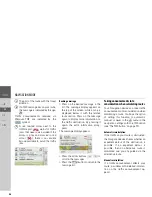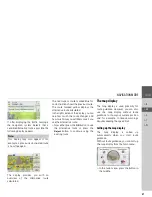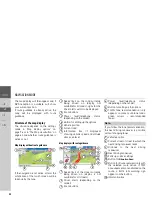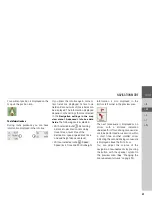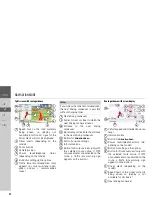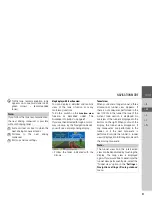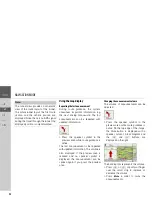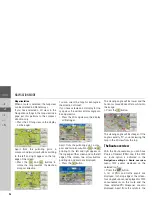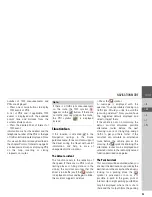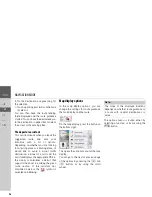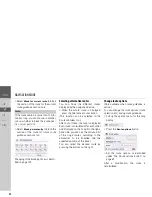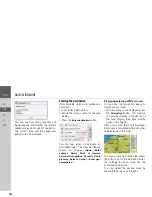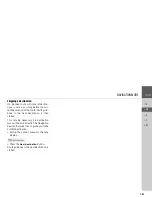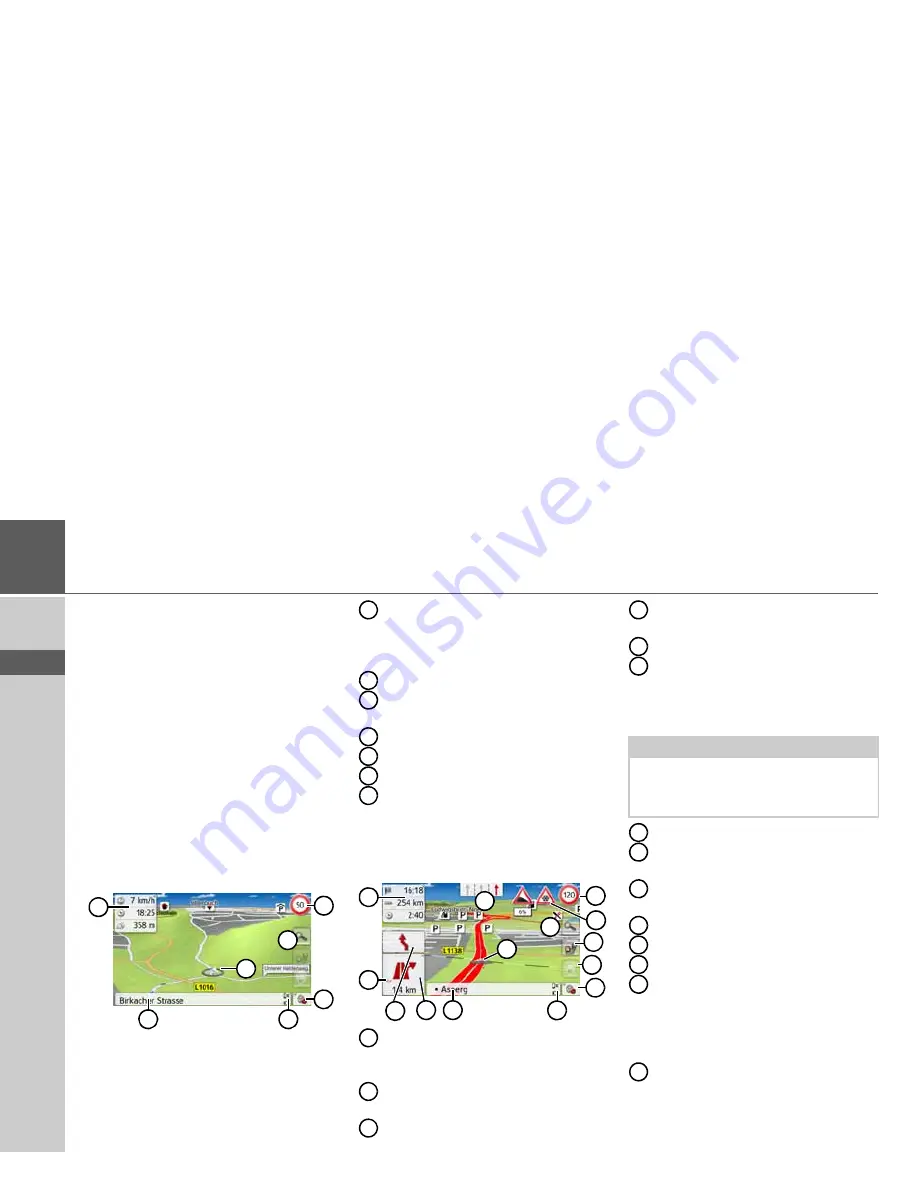
88
>>>
NAVIGATION MODE
> D
> GB
> F
> I
> PL
The map display will then appear and, if
GPS reception is available, will show
your current position.
If route guidance is already active, the
map will be displayed with route
guidance.
Structure of the map display
The structure depends on the settings
made in "Map display options" on
page 96 or in "The Map view button" on
page 63 and whether route guidance is
active or not.
Map display without route guidance
If the navigation is not active, almost the
whole area of the touch screen will be
taken up by the map.
Speed limit on the road currently
being driven on (display not
available for all roads), signs for the
driver alerts will also be displayed
Zoom buttons
Power level/telephone status
(depending on the model)
Button for calling up the options
Vehicle position
Current road
Information box (if displayed)
showing vehicle speed and altitude
above sea level
Map display with route guidance
Speed limit of the street currently
being driven on (display is not
available for all streets)
Driver alerts (depending on the
model)
Zoom buttons
Power level/telephone status
(depending on the model)
Button for calling up the options
Traffic lane recommendation (only
appears on some multi-lane roads;
green arrows = recommended
lanes)
Vehicle position
Current street or street to which the
next driving maneuver leads
Distance to the next driving
maneuver
Next driving maneuver
Calls up volume settings
Button for
SituationScan
Button for Route overview (only with
the selected route active. If TMC
announcements are activated on the
route, a traffic jam warning sign
appears on the button.)
Information box
1
2
5
4
6
3
7
1
2
3
4
5
6
7
1
3
7
6
2
8
4
10
5
9
14
13
12
11
1
2
3
Note:
If you follow the lane recommendation,
the next driving maneuver is possible
without changing lanes.
4
5
6
7
8
9
10
11
12
13
14