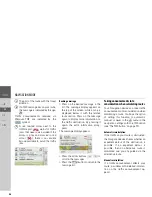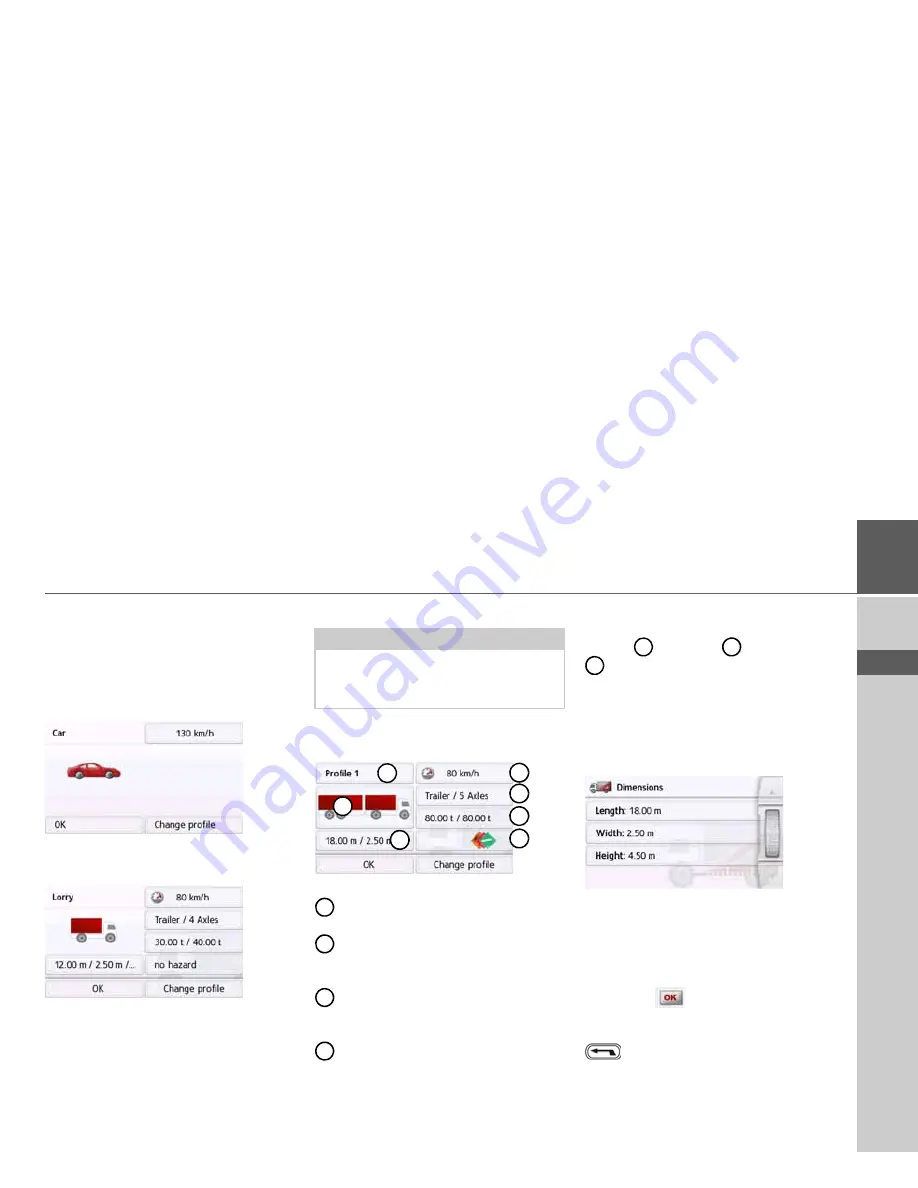
71
NAVIGATION MODE
>>>
> D
> GB
> F
> I
> PL
You have different operation options in
the car or truck profile menus displayed.
You do not have any further setting op-
tions for all other profiles.
For the car profile:
For the general truck profile or saved
truck profiles (depending on the model):
Here you can set the profile settings di-
rectly by pressing the buttons in the
right-hand area as described on the fol-
lowing pages.
Setting truck profiles
>
Select one of the saved truck profiles
or the general truck profile.
You can now set the selected profile:
With this button you can set the size
of the truck.
With this button you can set whether
the truck has a trailer and how many
axles there are.
With this button you can set the
maximum permissible weight as
well as the actual weight.
With this button you can set the haz-
ardous materials class of the truck.
With the three saved truck profiles you
have the option to customize the truck
symbol
and name
.
The window is displayed for select-
ing the maximum speed
Setting size
>
In the profile settings, press the button
for setting the size.
>
Press the button next to the dimension
to be entered.
An entry menu will appear.
>
Enter the desired dimension.
>
Confirm the entry in the entry menu by
pressing .
Once you have made all the required set-
tings, confirm your settings by selecting
.
Setting trailer and axles
>
In the profile settings, press the button
for the trailer and axle settings.
Notes:
This function is only available with mod-
els with optimized route navigation for
trucks, busses and mobile homes.
1
2
3
4
5
6
7
1
2
3
4
5
6
7