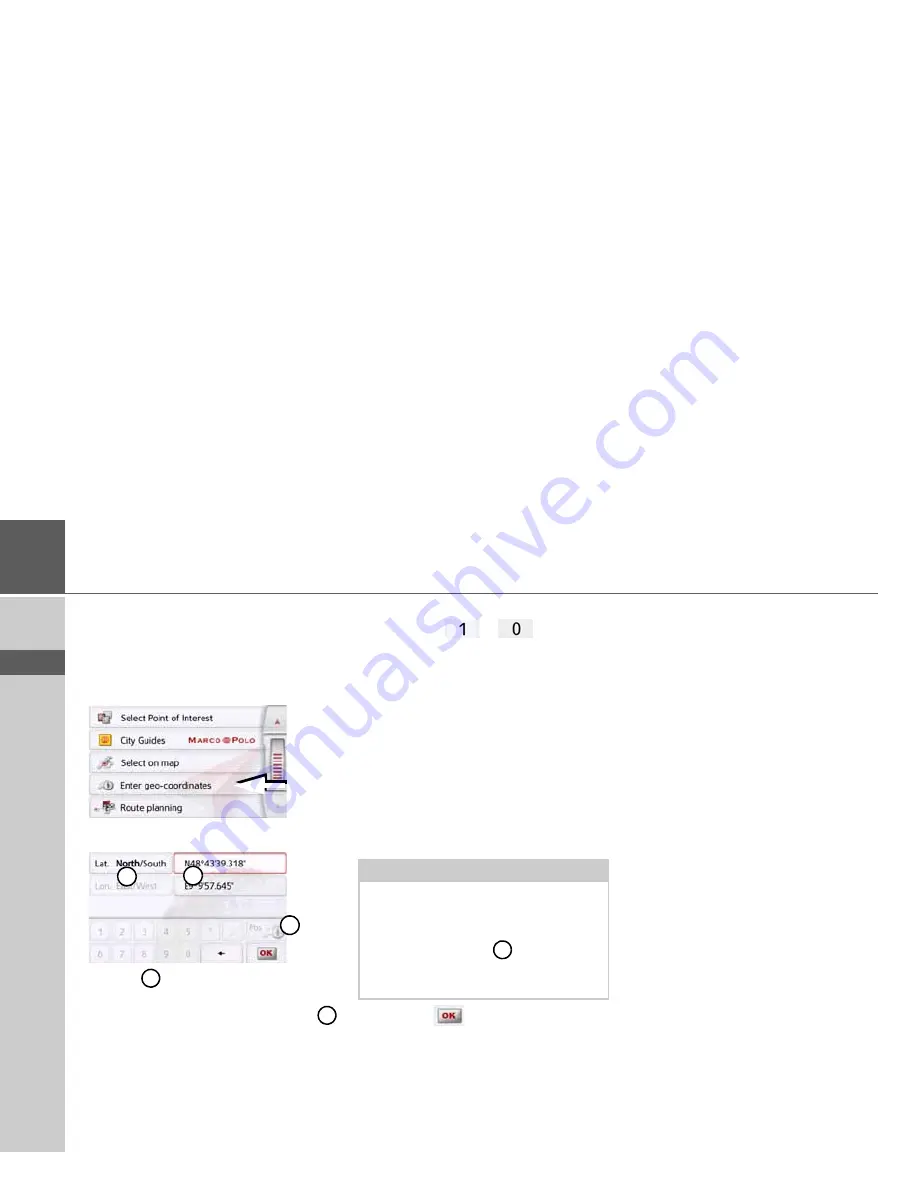
58
>>>
NAVIGATION MODE
> D
> GB
> F
> I
> PL
Coordinate entry
You can also enter your destination using
geographic coordinates.
>
In the main menu, press the button
New destination
.
>
Press
Enter geo-coordinates
.
>
Using
select the value you wish to
change.
>
Using the two buttons indicated by
select the direction required for the
geographic longitude and latitude
(east/west or north/south).
>
Then enter the desired values using
the buttons
to
.
The entry field at the beginning may be
displayed greyed out. Delete any entries
in the field with the backspace button, in
order to use the entry field. You can enter
coordinates in three different ways.
The following formats can be used:
• Degrees Minutes Seconds.Decimal
seconds e.g. 42°52’46.801“
• Degrees Minutes.Decimal minutes
e.g. 48° 53.56667'
• Decimal degrees e.g. 48.89277778
>
Press the
button.
Where possible, an address matching
the coordinates will be displayed. You
can view the destination on the map,
store it, display the route to the
destination or start the route guidance
straight away.
1
2
3
2
1
Notes:
• The coordinates entered must
correspond to WGS84 (World
Geodetic System 1984).
• If you press button
your current
geographic position will be entered
into the fields.
3






























