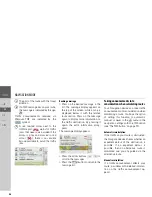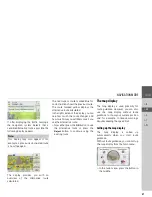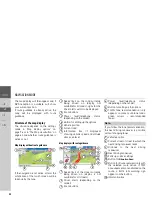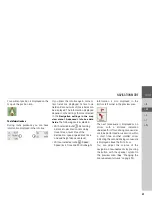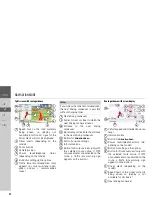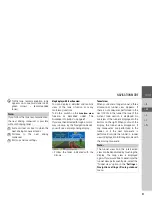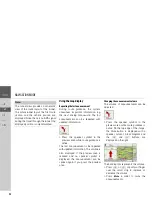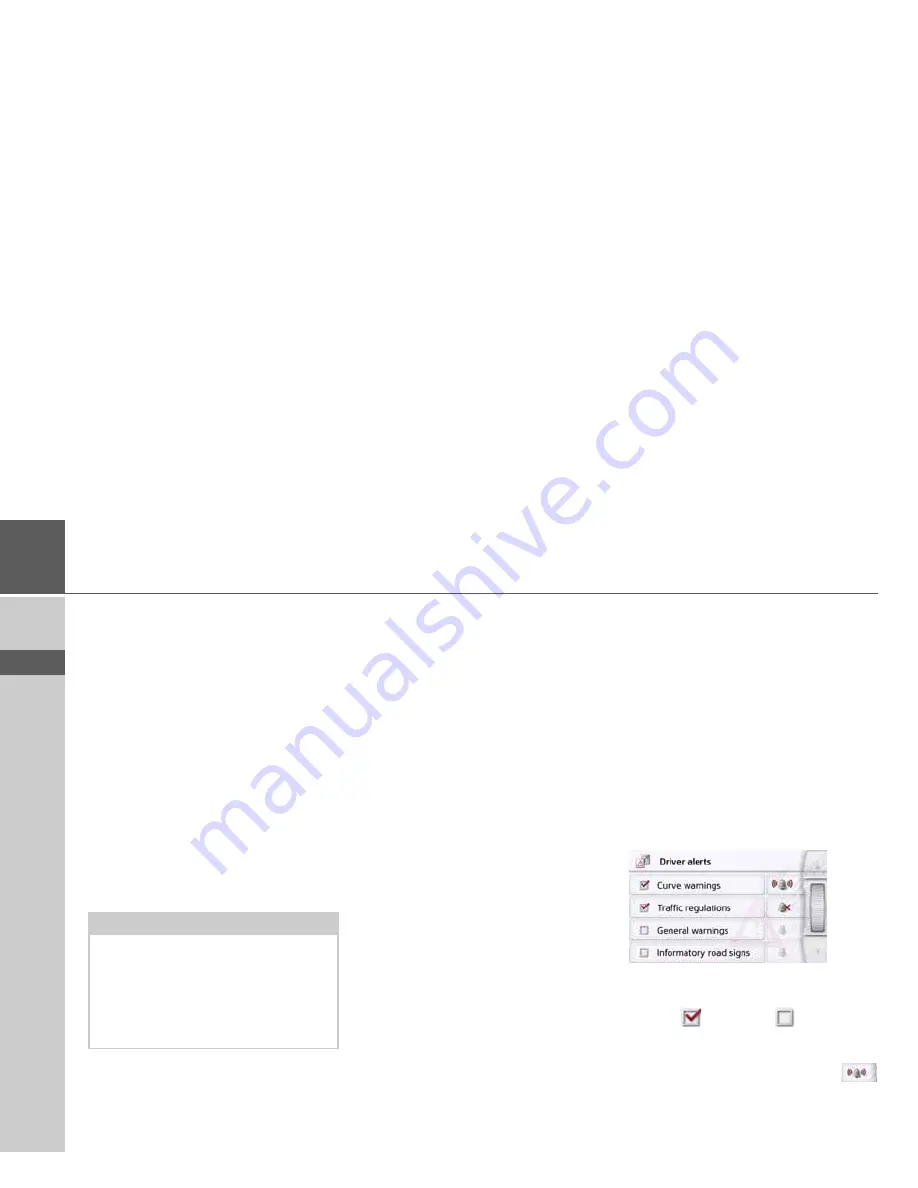
78
>>>
NAVIGATION MODE
> D
> GB
> F
> I
> PL
•
Driver alerts (depending on the
model)
You can have signs displayed, for
example for dangerous curves or
steep gradients, provided this
information is stored in the map data.
•
Speed info
You can select whether speed limits
are displayed in parallel to the
navigation.
You can also receive an audible
warning about exceeding the speed
limit.
•
Speed camera warnings
*
You can receive a warning about
permanent speed checks.
• Environmental zones (depending on
model)
You can let yourself be warned about
environmental zones.
•
Truck Navigation (depending on mod-
el) )
You can let yourself be warned about
loading and vehicle-specific restric-
tions (e.g. height, weight, restrictions
for hazardous materials).
Setting Driver alerts
If this information is saved in the map
material and is supported by your
navigation device, you can display
information signs, e.g. for dangerous
bends or descending gradients. In
addition, you can define whether the
display of the sign is also to be
accompanied by a warning sound.
>
In the
Warnings
settings window,
press the
Driver alerts
button.
The
Driver alerts
settings window
appears.
The available driver alerts are divided into
4 categories. The four categories can be
enabled
or disabled
individually.
The warning sound can be set individual-
ly for each of the four categories by
pressing the symbol with the bell (
warning sound switched on).
Note:
There is no standardised rule in Europe
on the use of this function (warning
about speed checks). Please check the
legal situation in the respective country.
In Germany, for example, it is an offence
to use this function while driving.