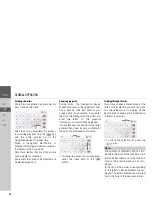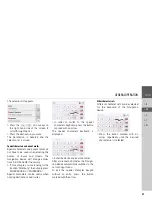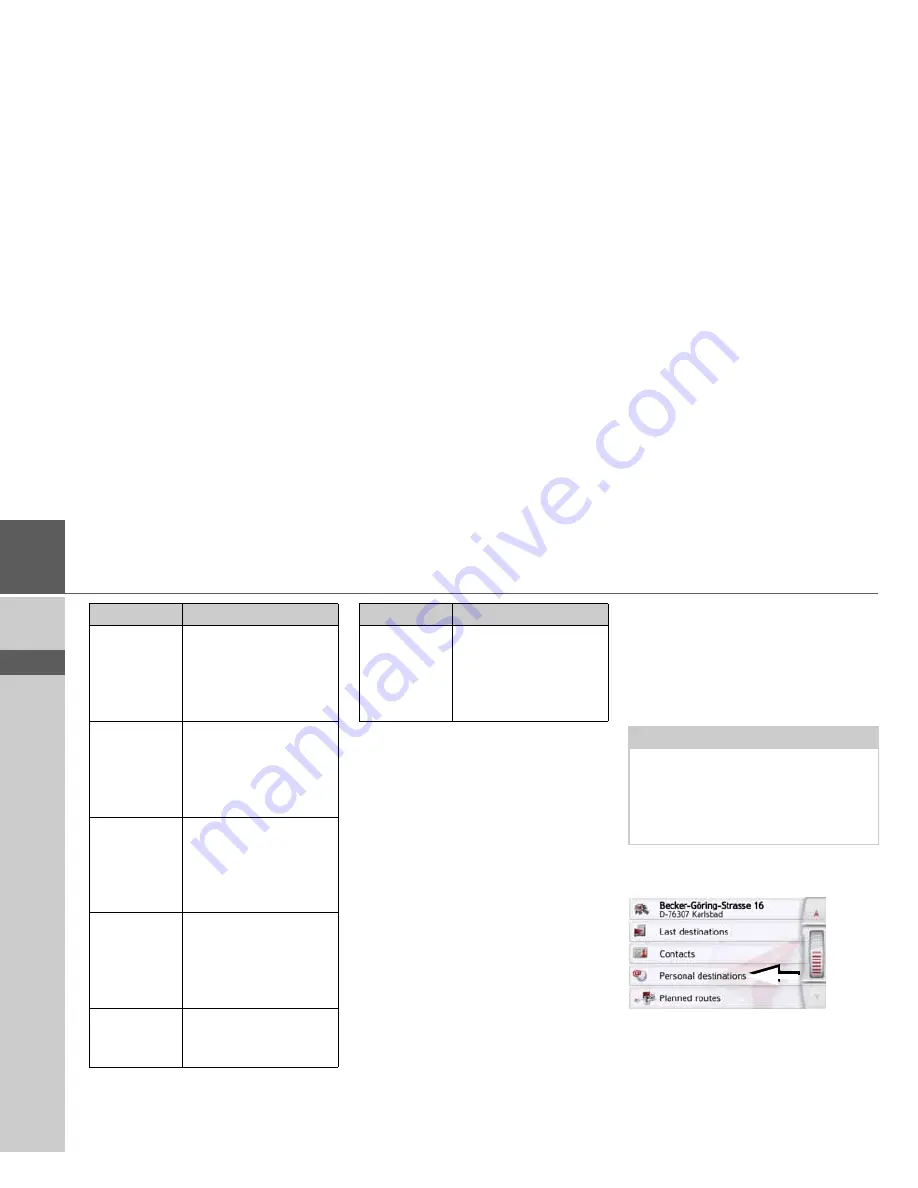
42
>>>
NAVIGATION MODE
> D
> GB
> F
> I
> PL
Personal destinations
Using the
Personal destinations
button
you can call up Google
™
points of
interest that have been imported into the
Navigation device and start route
guidance to one.
• See "Selecting a destination from
Personal destinations" on page 42.
Contacts
Using the
Contacts
button you can call
up Microsoft
®
Outlook
®
contacts that
have been imported into the Navigation
device and start route guidance to the
address listed in the contact.
• See "Selecting a destination from
Contacts" on page 43.
Selecting a destination from Personal
destinations
You can call up Google
™
points of inter-
est that have been imported into the
Navigation device and start route guid-
ance to one.
>
In the main menu, press the button
My
destinations
.
>
Press the
Personal destinations
button.
Protect entry
The destination is pro-
tected from automatic
deletion. This function is
only available for unpro-
tected destinations.
Remove
protection
The protection is re-
moved from the desti-
nation. This function is
only available for pro-
tected destinations.
Move up
The destination is
moved forwards by one
position. If the destina-
tion is moved it is auto-
matically protected.
Move down
The destination is
moved back by one po-
sition. If the destination
is moved it is automati-
cally protected.
Delete entry
The destination is delet-
ed from the fast access
mode.
Option
Meaning
Delete all
entries
All destinations (except
for the protected desti-
nations and your home
address) are deleted
from the list.
Option
Meaning
Note:
To display custom Google
™
points of
interest, the Google
™
KML files must
be stored in the
Navigator\con-
tent\userdata\mydest
directory of the
Navigation device.