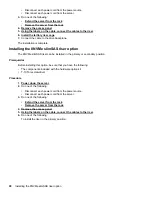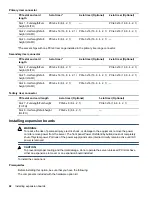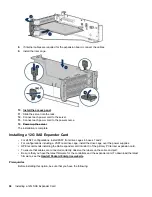Install the serial port.
6.
.
7.
Install the server in the rack.
8.
Connect each power cord to the server.
9.
Connect each power cord to the power source.
.
The installation is complete.
Installing a Systems Insight Display
Prerequisites
Before installing this option, be sure that you have the following:
• The components included with the hardware option kit
• T-10 Torx screwdriver
104
Installing a Systems Insight Display
Summary of Contents for BCD221
Page 7: ...Documentation feedback 157 Contents 7 ...
Page 27: ...Component identification 27 ...
Page 43: ...Operations 43 ...
Page 124: ...Box 2 to SAS Expander All boxes 124 Cabling ...
Page 126: ...Box 2 Box 3 126 Cabling ...