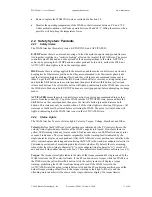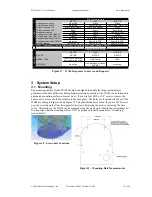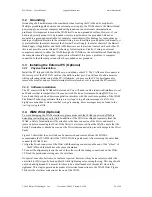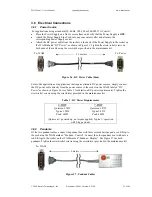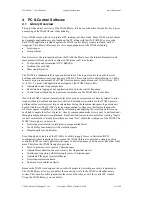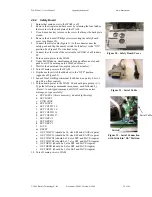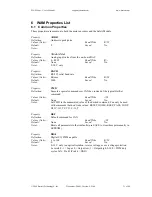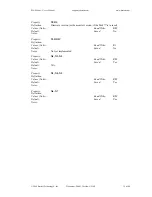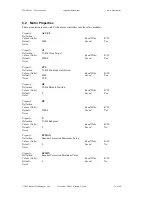WAM Arm – User’s Manual
www.barrett.com
© 2008 Barrett Technology®, Inc.
Document: D1001, Version: AH.00
28 of 80
If you set the gravity scaling value set to 1.0 and have appropriate mass parameters defined in
"wam.conf", then the WAM will apply the necessary joint torques to "float" in normal Earth
gravity.
4.5 Updating
Firmware
Updating the firmware occurs in two steps: updating the Pucks™, and updating the Safety Board.
However, both of these processes must be completed in the order below; do not do one without the
other. The following instructions are for WAMs which have the most current version of safety
boards (the wireless router is mounted on the outside). If you are trying to update a WAM without
the above characteristics, or you need to download some of the files mentioned in the following
steps please see instructions on the Barrett wiki at:
http://wiki.barrett.com/index.php/Firmware_update_instructions
.
4.5.1 Pucks™
1.
Move to the btutil directory (
cd ~/btclient/src/btutil
)
2.
Make the btutil application (
make clean; make
)
3.
Turn on the WAM power supply
4.
Press <SHIFT+RESET/IDLE> on the control pendant
5.
Determine which version of firmware you are upgrading from (
./btutil -g 1
)
6.
Note the VERS (version) and CTS (counts) parameters.
7.
Repeat the following steps
(replace <id> with a Puck™ number to update, 1 – 7):
a.
For WAMs with optical encoders (if CTS = 40960)
•
Motors 1-4:
./btutil -d <id> -f puck2.tek.r39b
•
Motors 5-6:
./btutil -d <id> -f puck2.tek.r39b.wdiff
•
Motor 7:
./btutil -d <id> -f puck2.tek.r39b.wroll
b.
For WAMs with magnetic encoders (if CTS = 4096), all motors:
./btutil -d <id> -f
puck2.tek.r109
c.
Wait for the download to complete
d.
Set the default parameters for the new firmware (
./btutil -p <id> -l <id>
)
•
“
-l
”
is a dash-ell, not dash-one
•
example for puck 2:
./btutil -p 2 -l 2
8.
Switch off the WAM power supply when you have finished updating all the pucks.
9.
Update the Safety Board firmware using the instructions on the following page (this is not
optional).