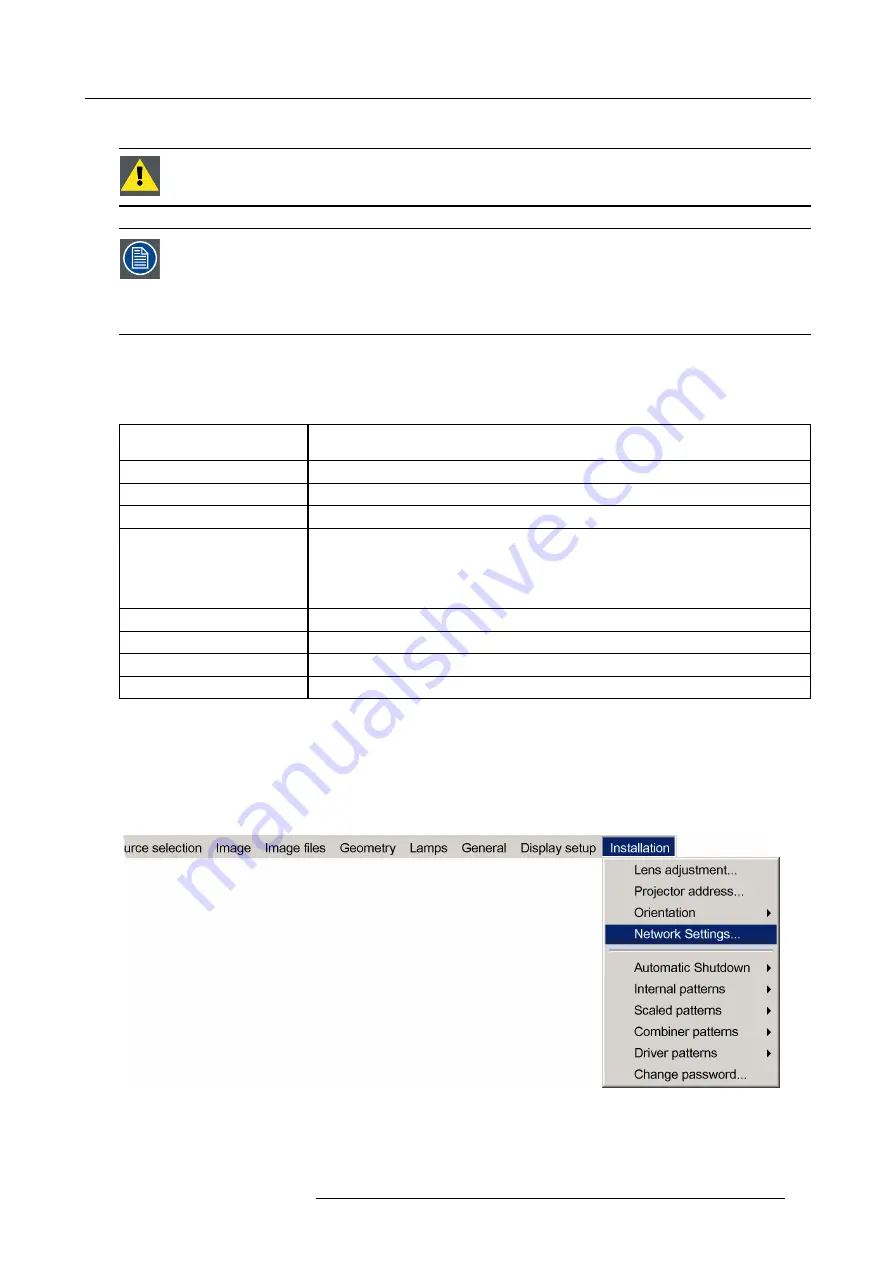
4. Installation
4.7.3.2
Network settings
C
AUTION
:
Make sure that a DHCP server is available in the network and works
fi
ne.
In normal conditions, the network detection takes few seconds. This means that the total time needed to go
from power ON to Standby mode is only a few seconds. This value can vary depending on the speed of the
network connection.
But when the DHCP setting of the projector is set to Yes and the network does not allow the projector to obtain
an IP address from the DHCP server, the startup time will be delayed by upto
fi
ve minutes. After this time, a
time-out occurs if the network detection fails, and the projector starts up without any network connection.
What can be done?
These settings are used to set the Ethernet Communication parameters.
Following parameters are available :
MAC Address
MAC Address of the projector (This is a non-adjustable value programmed into the Ethernet
board).
IP Address (Current)
IP Address of the projector (This is a non-adjustable value).
Subnet Mask
Subnet Mask (This is a non-adjustable value)
Gateway
Gateway (This is a non-adjustable value)
DHCP
DHCP setting:
•
Yes
: The projector will dynamically obtain its IP address from the DHCP server.
•
No
: The IP address needs to be entered manually. Note that when selecting
Fixed IP
the IP settings
fi
elds are enabled
IP Address
Fixed IP Address of the projector : this
fi
eld can be edited when Fixed IP is selected
Subnet Mask
Subnet Mask : this
fi
eld can be edited when Fixed IP is selected
Gateway
Gateway : this
fi
eld can be edited when Fixed IP is selected
Hostname
Hostname : this
fi
eld can be edited when DHCP is selected
How to set up the network settings ?
1. Press the
MENU
key to activate the Menu bar.
2. Push the cursor key
←
or
→
to highlight
Installation
in the menu bar.
3. Push the
↓
key to pull down the
Installation
menu.
4. Push the cursor key
↑
or
↓
to highlight
Network settings
and press
ENTER
to select.
Image 4-38
R59770066 SIM 7Q SERIES 07/10/2013
45
Summary of Contents for SIM 7Q
Page 8: ...Table of contents 4 R59770066 SIM 7Q SERIES 07 10 2013...
Page 13: ...2 Packaging 2 PACKAGING Overview Unpacking R59770066 SIM 7Q SERIES 07 10 2013 9...
Page 16: ...2 Packaging 12 R59770066 SIM 7Q SERIES 07 10 2013...
Page 62: ...5 Setup 2 Now the zoom and focus can be adjusted 58 R59770066 SIM 7Q SERIES 07 10 2013...
Page 74: ...6 Getting started 70 R59770066 SIM 7Q SERIES 07 10 2013...
Page 194: ...7 Advanced Image 7 157 190 R59770066 SIM 7Q SERIES 07 10 2013...
Page 245: ...8 Maintenance Image 8 13 Electronics filter removing R59770066 SIM 7Q SERIES 07 10 2013 241...
Page 260: ...9 Troubleshooting 256 R59770066 SIM 7Q SERIES 07 10 2013...
Page 270: ...A NVG option for SIM 7Q 266 R59770066 SIM 7Q SERIES 07 10 2013...
Page 274: ...B NVG option for SIM 7Q HC 270 R59770066 SIM 7Q SERIES 07 10 2013...
Page 275: ...C GLD alignment C GLD ALIGNMENT Overview Gamma values R59770066 SIM 7Q SERIES 07 10 2013 271...
Page 277: ...D Image files D IMAGE FILES Overview Image files R59770066 SIM 7Q SERIES 07 10 2013 273...
Page 282: ...Glossary 278 R59770066 SIM 7Q SERIES 07 10 2013...
Page 286: ...Index locking 57 282 R59770066 SIM 7Q SERIES 07 10 2013...
Page 288: ...List of tables 284 R59770066 SIM 7Q SERIES 07 10 2013...






























