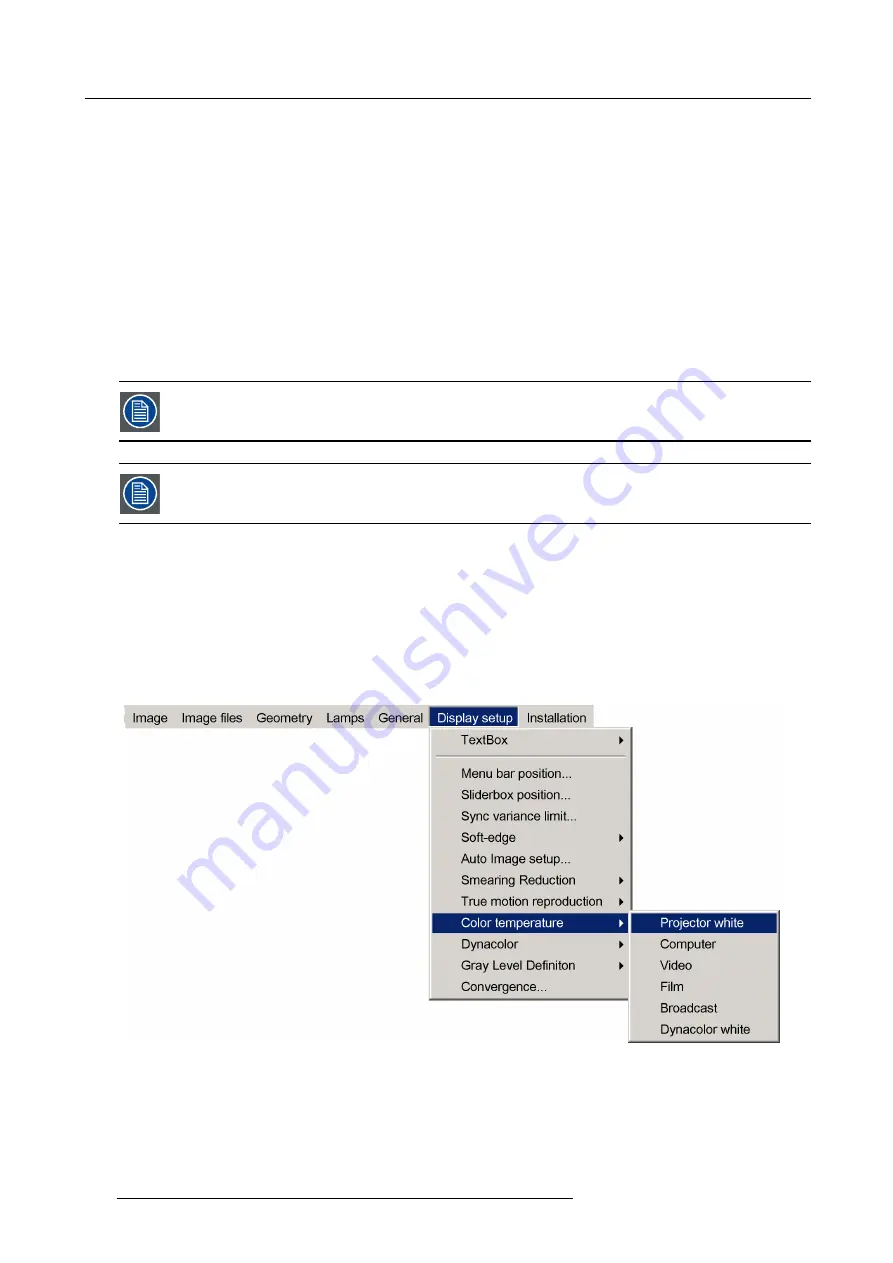
7. Advanced
7.8.9
Color temperature
What can be done ?
Changing the
Color temperature
changes the coordinates of the white point of the projector. The color temperature can be selected
according to the type of source: next to
Projector white,
which is brightest white point that can be produced by the projector, 5
different presets are available:
•
Projector white
•
Computer : 9300 K
•
Video : 6500 K
•
Film : 5400 K
•
Broadcast : 3200 K
•
Dynacolor white
These calibrated presets can be selected and will provide optimum color tracking. The projector however allows the setting of a
personal color temperature: this is done by changing the white point coordinates in Dynacolor.
Changing the color temperature while Dynacolor is enabled, will change the coordinates of the desired value
of the white point in the Dynacolor user interface.
If Dynacolor is enabled and the white point coordinates have been changed there, then the color temperature
will be set to
Dynacolor white
and the value will match the coordinates of the white point in the desired values
of the Dynacolor user interface.
How to select a preset color temperature ?
1. Press
MENU
to activate the tool bar
2. Press
→
to select the
Display setup
item
3. Press
↓
to pull down the
Display setup
menu
4. Use
↑
or
↓
to select
Color temperature
5. Press
→
to pull down the menu
6. Use
↓
or
↑
to select the desired preset color temperature
Image 7-151
7. Press
ENTER
The color temperature of the image is adapted and a bullet shows the active setting.
How to set a custom color temperature ?
1. Change the coordinates of the white point in the Dynacolor user interface
184
R59770066 SIM 7Q SERIES 07/10/2013
Summary of Contents for SIM 7Q
Page 8: ...Table of contents 4 R59770066 SIM 7Q SERIES 07 10 2013...
Page 13: ...2 Packaging 2 PACKAGING Overview Unpacking R59770066 SIM 7Q SERIES 07 10 2013 9...
Page 16: ...2 Packaging 12 R59770066 SIM 7Q SERIES 07 10 2013...
Page 62: ...5 Setup 2 Now the zoom and focus can be adjusted 58 R59770066 SIM 7Q SERIES 07 10 2013...
Page 74: ...6 Getting started 70 R59770066 SIM 7Q SERIES 07 10 2013...
Page 194: ...7 Advanced Image 7 157 190 R59770066 SIM 7Q SERIES 07 10 2013...
Page 245: ...8 Maintenance Image 8 13 Electronics filter removing R59770066 SIM 7Q SERIES 07 10 2013 241...
Page 260: ...9 Troubleshooting 256 R59770066 SIM 7Q SERIES 07 10 2013...
Page 270: ...A NVG option for SIM 7Q 266 R59770066 SIM 7Q SERIES 07 10 2013...
Page 274: ...B NVG option for SIM 7Q HC 270 R59770066 SIM 7Q SERIES 07 10 2013...
Page 275: ...C GLD alignment C GLD ALIGNMENT Overview Gamma values R59770066 SIM 7Q SERIES 07 10 2013 271...
Page 277: ...D Image files D IMAGE FILES Overview Image files R59770066 SIM 7Q SERIES 07 10 2013 273...
Page 282: ...Glossary 278 R59770066 SIM 7Q SERIES 07 10 2013...
Page 286: ...Index locking 57 282 R59770066 SIM 7Q SERIES 07 10 2013...
Page 288: ...List of tables 284 R59770066 SIM 7Q SERIES 07 10 2013...






























