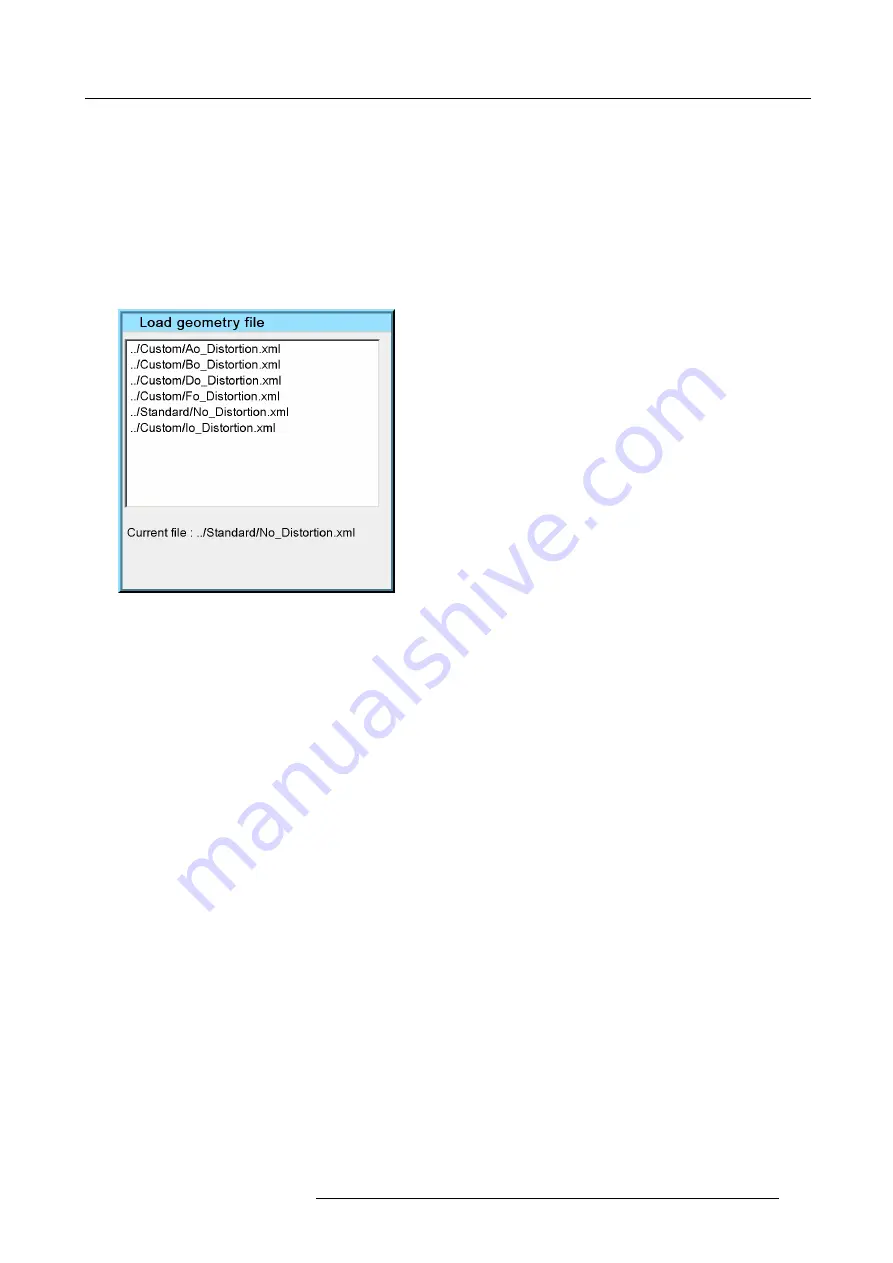
7. Advanced
7.5.5
Load
How to load a geometry
fi
le ?
1. Press
MENU
to activate the Tool bar
2. Press
→
to select
Geometry
3. Press
↓
to Pull down the Geometry menu
4. Press
↓
to select
Load
5. Press
ENTER
A dialog box is displayed
Image 7-44
6. Use the cursor key
↑
and
↓
to select the desired geometry
fi
le
7. Press
ENTER
Tip:
When starting a new geometry setup it is advised to select the “No_Distortion”
fi
le.
The
fi
le is loaded and the geometry settings are adapted.
R59770066 SIM 7Q SERIES 07/10/2013
107
Summary of Contents for SIM 7Q
Page 8: ...Table of contents 4 R59770066 SIM 7Q SERIES 07 10 2013...
Page 13: ...2 Packaging 2 PACKAGING Overview Unpacking R59770066 SIM 7Q SERIES 07 10 2013 9...
Page 16: ...2 Packaging 12 R59770066 SIM 7Q SERIES 07 10 2013...
Page 62: ...5 Setup 2 Now the zoom and focus can be adjusted 58 R59770066 SIM 7Q SERIES 07 10 2013...
Page 74: ...6 Getting started 70 R59770066 SIM 7Q SERIES 07 10 2013...
Page 194: ...7 Advanced Image 7 157 190 R59770066 SIM 7Q SERIES 07 10 2013...
Page 245: ...8 Maintenance Image 8 13 Electronics filter removing R59770066 SIM 7Q SERIES 07 10 2013 241...
Page 260: ...9 Troubleshooting 256 R59770066 SIM 7Q SERIES 07 10 2013...
Page 270: ...A NVG option for SIM 7Q 266 R59770066 SIM 7Q SERIES 07 10 2013...
Page 274: ...B NVG option for SIM 7Q HC 270 R59770066 SIM 7Q SERIES 07 10 2013...
Page 275: ...C GLD alignment C GLD ALIGNMENT Overview Gamma values R59770066 SIM 7Q SERIES 07 10 2013 271...
Page 277: ...D Image files D IMAGE FILES Overview Image files R59770066 SIM 7Q SERIES 07 10 2013 273...
Page 282: ...Glossary 278 R59770066 SIM 7Q SERIES 07 10 2013...
Page 286: ...Index locking 57 282 R59770066 SIM 7Q SERIES 07 10 2013...
Page 288: ...List of tables 284 R59770066 SIM 7Q SERIES 07 10 2013...






























