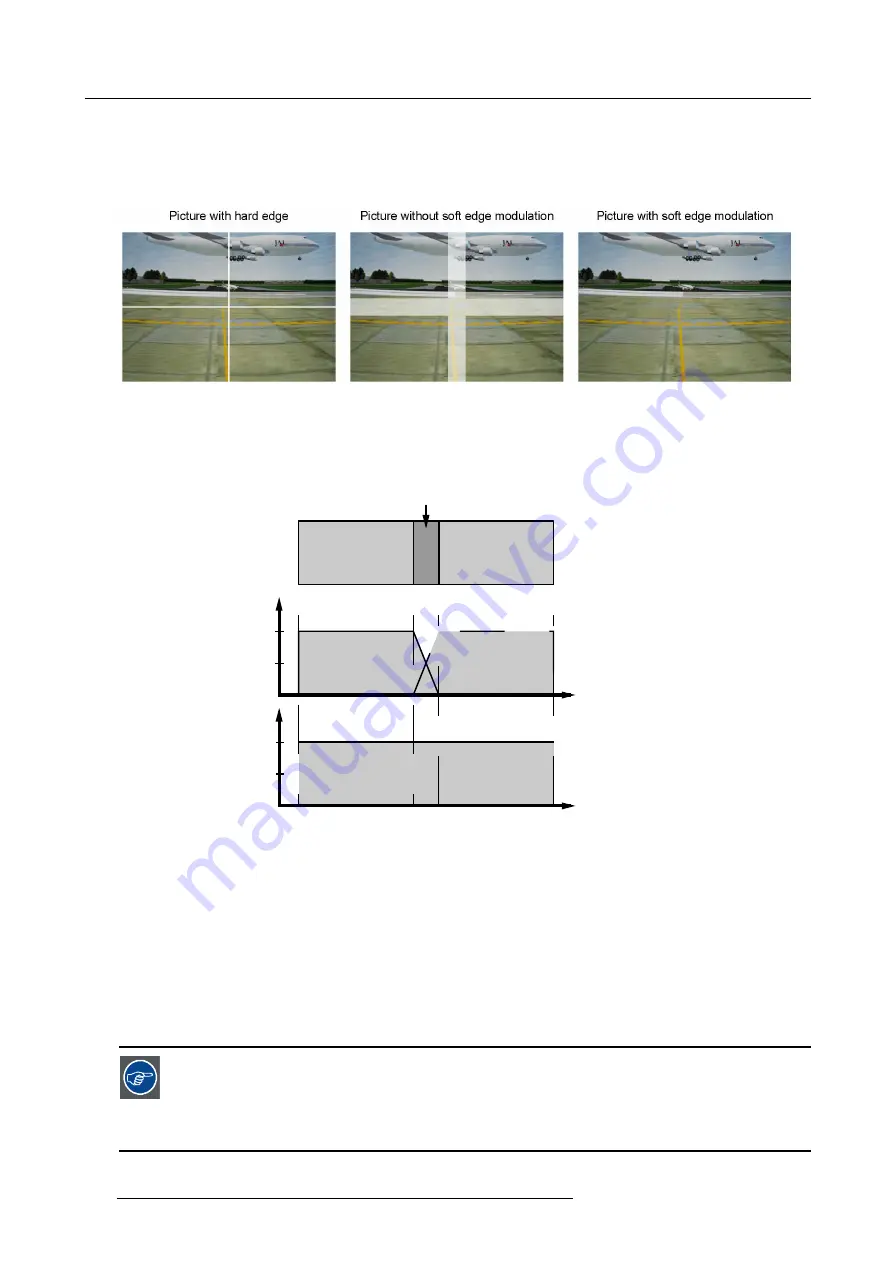
7. Advanced
7.8.5.1
Introduction
What can be done?
When working in a multichannel setup the Soft edge feature enables an image blending that gives the appearance of a single image,
thus achieving realistic immersion for the majority of simulation and virtual reality applications.
Image 7-117
Soft edge : purpose
What is the Basic Principal of (electronic) Soft Edge ?
The principle of edge blending is achieved by linear modulation of the light output in the overlap zone so that the light output in that
zone equals the light output of the rest of the image.
Adjustable overlapping area
50%
100%
50%
100%
image 2
image 1
image 2
image 1
Light output per image
Total composite light output
Image 7-118
Soft Edge Basic Principle
Internal versus external (Alpha planes)
The projector offers 2 methods to achieve soft edging :
1.
Internal soft edges : the contour and shape can be adjusted in the projector using the soft edge edit wizard
2.
External Alpha planes : An external
fi
le is sent to the projector and is memorized. This
fi
le contains data corresponding to the
shape contour of the soft edge
Soft Edge Preparations
To ensure proper soft edge adjustment, be sure that the following adjustments are done perfectly on all projectors:
•
Geometry
•
Color Matching (Input Balance, Dynacolor ...)
When projecting on a cylindrical screen, the adjustments mentioned above can be done by using the projector
adjustments in combination with Polaris.
Polaris is a Test Pattern Generator software that can generate a user-de
fi
ned test pattern that is used to align
projection systems. It also has the ability to generate prede
fi
ned patterns for standardized projection sys-
tems. The software is developed to run on IRIX (Order numbers for Polaris: R9898300 for a 6 months license,
R9893301 for a full license).
158
R59770066 SIM 7Q SERIES 07/10/2013
Summary of Contents for SIM 7Q
Page 8: ...Table of contents 4 R59770066 SIM 7Q SERIES 07 10 2013...
Page 13: ...2 Packaging 2 PACKAGING Overview Unpacking R59770066 SIM 7Q SERIES 07 10 2013 9...
Page 16: ...2 Packaging 12 R59770066 SIM 7Q SERIES 07 10 2013...
Page 62: ...5 Setup 2 Now the zoom and focus can be adjusted 58 R59770066 SIM 7Q SERIES 07 10 2013...
Page 74: ...6 Getting started 70 R59770066 SIM 7Q SERIES 07 10 2013...
Page 194: ...7 Advanced Image 7 157 190 R59770066 SIM 7Q SERIES 07 10 2013...
Page 245: ...8 Maintenance Image 8 13 Electronics filter removing R59770066 SIM 7Q SERIES 07 10 2013 241...
Page 260: ...9 Troubleshooting 256 R59770066 SIM 7Q SERIES 07 10 2013...
Page 270: ...A NVG option for SIM 7Q 266 R59770066 SIM 7Q SERIES 07 10 2013...
Page 274: ...B NVG option for SIM 7Q HC 270 R59770066 SIM 7Q SERIES 07 10 2013...
Page 275: ...C GLD alignment C GLD ALIGNMENT Overview Gamma values R59770066 SIM 7Q SERIES 07 10 2013 271...
Page 277: ...D Image files D IMAGE FILES Overview Image files R59770066 SIM 7Q SERIES 07 10 2013 273...
Page 282: ...Glossary 278 R59770066 SIM 7Q SERIES 07 10 2013...
Page 286: ...Index locking 57 282 R59770066 SIM 7Q SERIES 07 10 2013...
Page 288: ...List of tables 284 R59770066 SIM 7Q SERIES 07 10 2013...






























