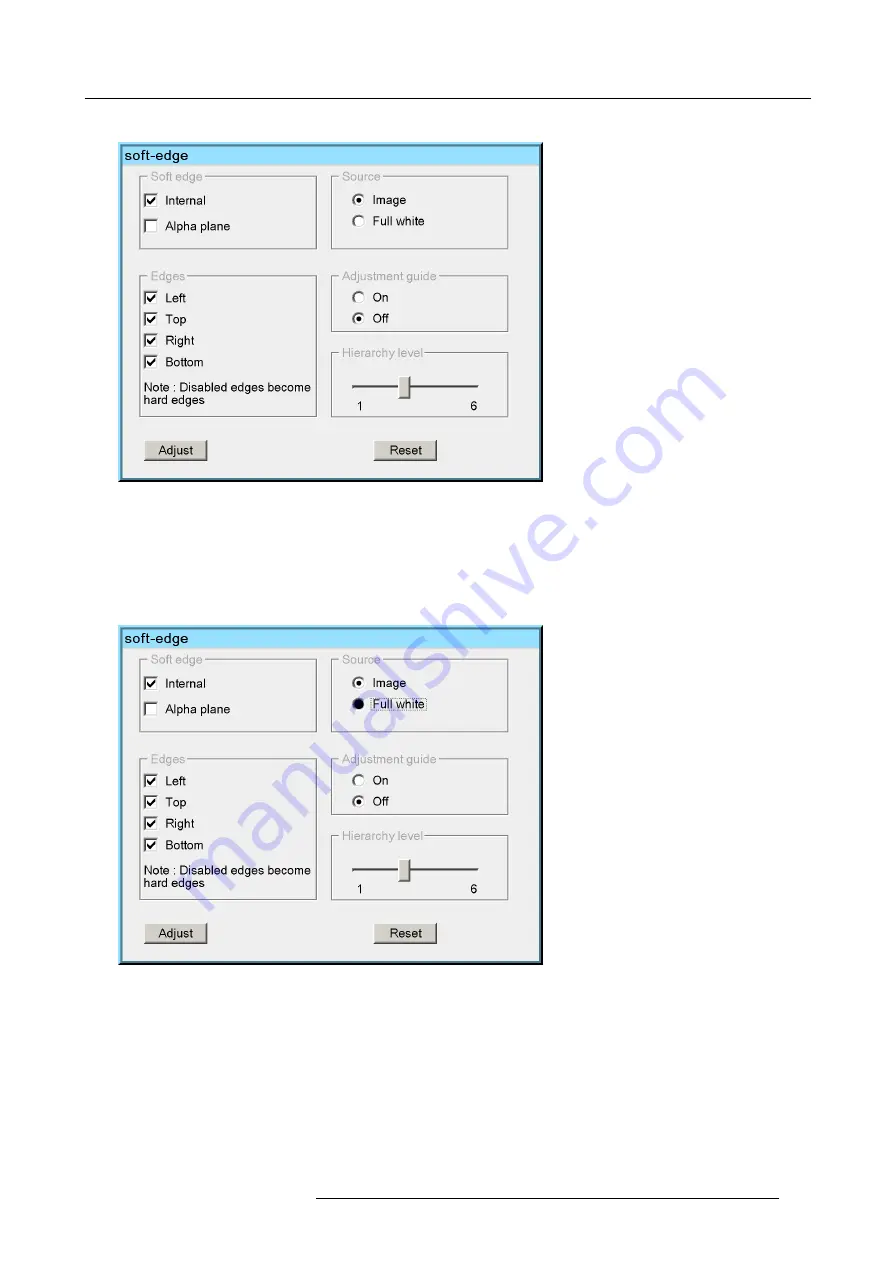
7. Advanced
The selected check boxes are checked
Image 7-129
3. Do the same for the other desired edges
The default soft edge is applied on the selected edges
How to select the source (background) ?
1. Push
↓
or
↑
to select the desired
Source
check box. in this case we will perform the adjustment on a Full white background.
The item is focused
Image 7-130
2. Press
ENTER
R59770066 SIM 7Q SERIES 07/10/2013
167
Summary of Contents for SIM 7Q
Page 8: ...Table of contents 4 R59770066 SIM 7Q SERIES 07 10 2013...
Page 13: ...2 Packaging 2 PACKAGING Overview Unpacking R59770066 SIM 7Q SERIES 07 10 2013 9...
Page 16: ...2 Packaging 12 R59770066 SIM 7Q SERIES 07 10 2013...
Page 62: ...5 Setup 2 Now the zoom and focus can be adjusted 58 R59770066 SIM 7Q SERIES 07 10 2013...
Page 74: ...6 Getting started 70 R59770066 SIM 7Q SERIES 07 10 2013...
Page 194: ...7 Advanced Image 7 157 190 R59770066 SIM 7Q SERIES 07 10 2013...
Page 245: ...8 Maintenance Image 8 13 Electronics filter removing R59770066 SIM 7Q SERIES 07 10 2013 241...
Page 260: ...9 Troubleshooting 256 R59770066 SIM 7Q SERIES 07 10 2013...
Page 270: ...A NVG option for SIM 7Q 266 R59770066 SIM 7Q SERIES 07 10 2013...
Page 274: ...B NVG option for SIM 7Q HC 270 R59770066 SIM 7Q SERIES 07 10 2013...
Page 275: ...C GLD alignment C GLD ALIGNMENT Overview Gamma values R59770066 SIM 7Q SERIES 07 10 2013 271...
Page 277: ...D Image files D IMAGE FILES Overview Image files R59770066 SIM 7Q SERIES 07 10 2013 273...
Page 282: ...Glossary 278 R59770066 SIM 7Q SERIES 07 10 2013...
Page 286: ...Index locking 57 282 R59770066 SIM 7Q SERIES 07 10 2013...
Page 288: ...List of tables 284 R59770066 SIM 7Q SERIES 07 10 2013...






























