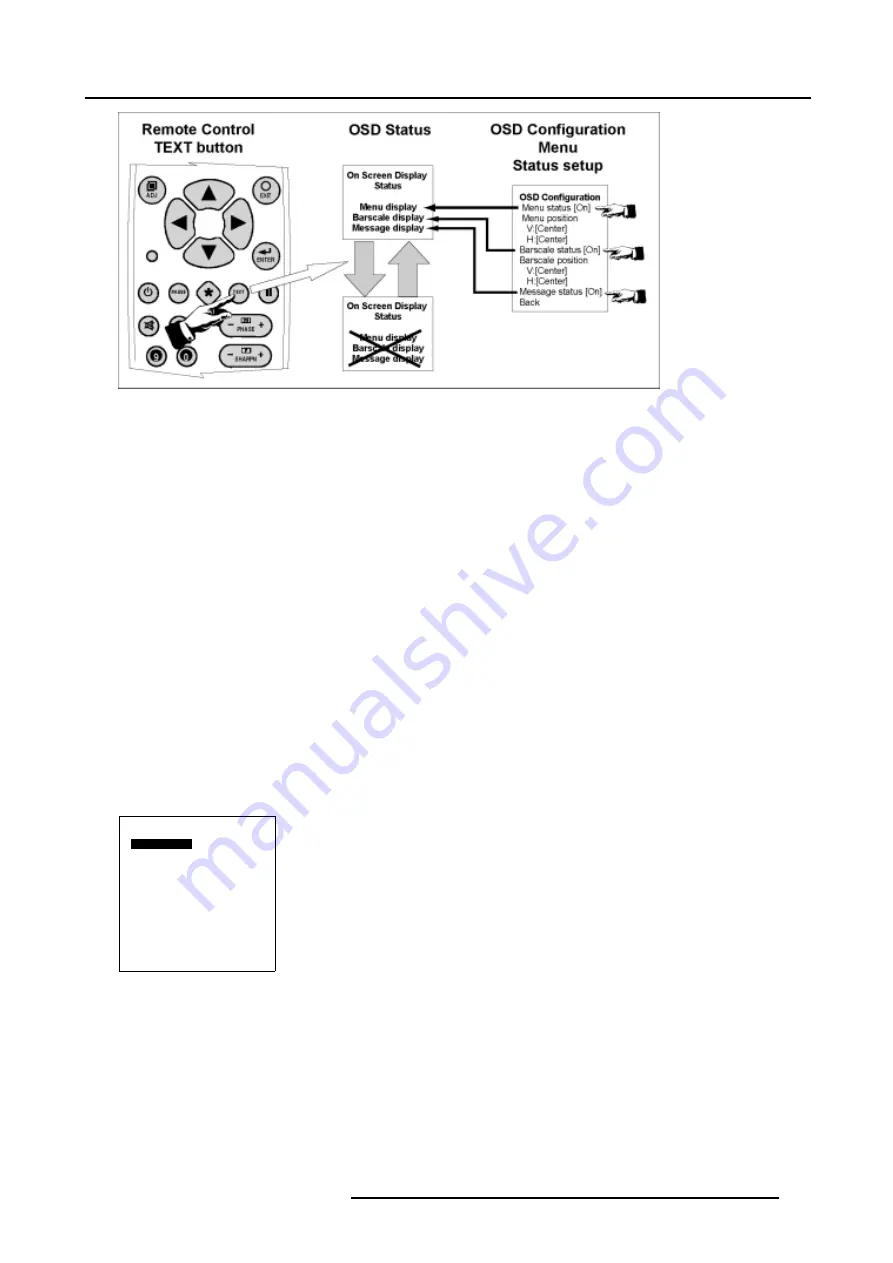
18. Additional settings Cine VERSUM Master
Image 18-4
•
Press the key
TEXT
on the Remote Control. The OSD’s, included Menu, Bar scale and Message are disabled. To reactivate
the OSD, press the key
TEXT
again. Attention, only the OSD’s (including MENU, BAR SCALE and MESSAGE) with status ’On’
will be active again.
•
Via the OSD configuration menu. Disabling and enabling the display (=changing the status) for respective Menu, Bar scale and
Messages, has to be done for each item separately.
18.5.2 Status Change of the OSD
How to change the status of the OSD
The status of the OSD can be changed in the OSD Configuration menu. The menu is displayed on-screen, if status of the Menu is
set to ’on’, and in the graphical display on the Cine VERSUM Master. In case of a non active Menu OSD (=status ’Off’), refer to the
menu in the graphical display on the Cine VERSUM Master.
1. Select the INSTALLATION menu using the respective keys on the Remote Control or the jog dial on the Cine VERSUM Master.
2. Select item
OSD CONFIGURATION
by rotating the jog dial on the Master or the
↑
or
↓
keys on the Remote Control.
3. Press the jog dial on the Master or the key
ENTER
on the Remote Control to confirm.
The sub menu OSD CONFIGURATION appears on-screen (If Menu status is ’On’) and in the graphical display, including the
status setting of the bars cale, the menu and Message as well as the alignment of the position of it (not for the Message box).
(menu 18-6)
4. Select the OSD item you want to change the status by rotating the jog dial on the Master or the
↑
or
↓
keys on the Remote Control.
5. Press the jog dial on the Master or the key
ENTER
on the Remote Control to toggle the status from On to Off or back to On.
6. Press
EXIT
on the Remote Control to return or select BACK in the menu by rotating the jog dial on the Master or the
↑
or
↓
keys
on the Remote Control, confirmed by pressing the jog dial or the
ENTER
key.
OSD Configuration
Menu Status [On]
Menu Position
V:[Center]
H:[Center]
Barscale Status [On]
Barscale Position
V:[Center]
H:[Center]
Message Status [On]
Back
Menu 18-6
R5976468 CINE VERSUM SYSTEM 03112003
131
Summary of Contents for R9841020 Cine VERSUM Master
Page 4: ......
Page 8: ...Table of contents 4 R5976468 CINE VERSUM SYSTEM 03112003...
Page 14: ...1 Safety Instructions 10 R5976468 CINE VERSUM SYSTEM 03112003...
Page 30: ...4 Dimensions 26 R5976468 CINE VERSUM SYSTEM 03112003...
Page 36: ...5 Location of Controls 32 R5976468 CINE VERSUM SYSTEM 03112003...
Page 48: ...6 Installation Guidelines 44 R5976468 CINE VERSUM SYSTEM 03112003...
Page 63: ...7 Connections Image 7 27 Image 7 28 Image 7 29 R5976468 CINE VERSUM SYSTEM 03112003 59...
Page 64: ...7 Connections 60 R5976468 CINE VERSUM SYSTEM 03112003...
Page 68: ...8 Operating the Remote Control 64 R5976468 CINE VERSUM SYSTEM 03112003...
Page 80: ...10 Overview GUI Menu Screens 76 R5976468 CINE VERSUM SYSTEM 03112003...
Page 84: ...11 Powering on off the Cine VERSUM System 80 R5976468 CINE VERSUM SYSTEM 03112003...
Page 88: ...12 Image Projection after Powering Up 84 R5976468 CINE VERSUM SYSTEM 03112003...
Page 92: ...13 Projection Stop Standby or Economic Standby mode 88 R5976468 CINE VERSUM SYSTEM 03112003...
Page 96: ...14 Switching linked displays To and Out Standby 92 R5976468 CINE VERSUM SYSTEM 03112003...
Page 138: ...18 Additional settings Cine VERSUM Master 134 R5976468 CINE VERSUM SYSTEM 03112003...
Page 142: ...19 Picture in Picture PIP 138 R5976468 CINE VERSUM SYSTEM 03112003...
Page 156: ...21 Maintenance Indicators 152 R5976468 CINE VERSUM SYSTEM 03112003...
Page 160: ...Index 156 R5976468 CINE VERSUM SYSTEM 03112003...






























