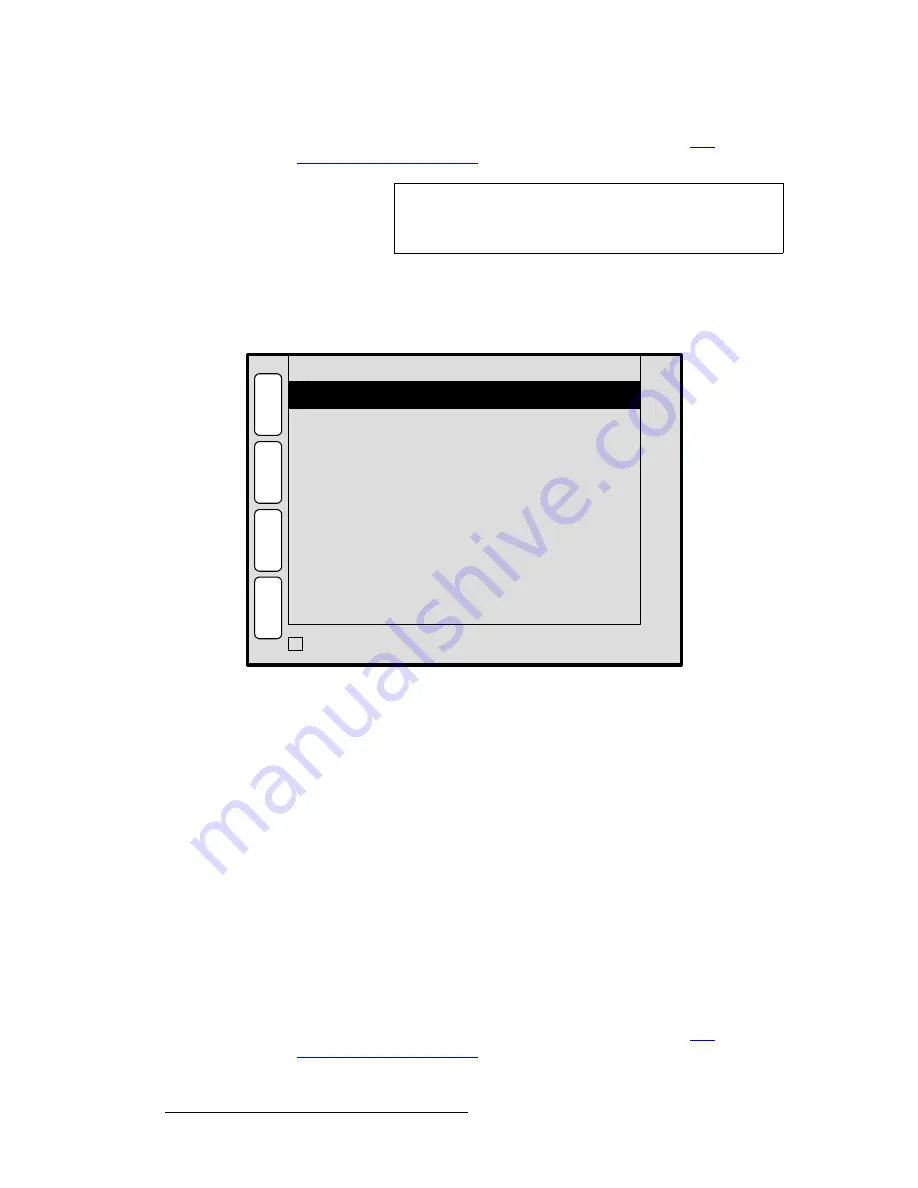
62
PresentationPRO-II • User’s Guide
4. Menu Orientation
PIP Adjustment Menu
•
Press {
PIP
} to return to the
PIP Adjustment Menu
. Refer to the “
PIP
Adjustment Menu Functions
” section on page 58 for details.
pÜ~Ççï=jÉåì
From the
Border Menu
or the
Image Effects Menu
, press {
SHADOW
} to display the
Shadow Menu
, a sample of which is shown below.
Figure 4-33.
Shadow Menu (sample)
The
Shadow Menu
enables you place a shadow behind a PIP, and adjust its size, position
and transparency. The following functions are provided:
•
Mode
— enables or disables the PIP’s shadow.
•
H Size < % >
— adjusts the shadow’s horizontal size as a percentage of the PIP’s
size. If {
TRACK SIZE
}
is enabled,
H
and
V
size adjust proportionally.
•
V Size < % >
— adjusts the shadow’s vertical size as a percentage of the PIP’s
size. If {
TRACK SIZE
}
is enabled,
H
and
V
size adjust proportionally.
•
H Pos < pixel >
— adjusts the shadow’s horizontal position in pixels, as an offset
from the PIP’s horizontal position.
•
V Pos < pixel >
— adjusts the shadow’s vertical position in pixels, as an offset
from the PIP’s vertical position.
•
Transparency
— adjusts the shadow’s transparency, from
0
(full transparency) to
1024
(opaque).
•
Enable the
{
TRACK SIZE
} function to adjust
the shadow’s
H Size
and
V Size
proportionally.
•
Press {
PIP
} to return to the
PIP Adjustment Menu
. Refer to the “
PIP
Adjustment Menu Functions
” section on page 58 for details.
Note
To remove any crop effects from the PIP or Key, press the
RESET
button in the
Layer Functions Section
. No other
parameters will be affected.
V Size < % >
H Size < % >
Transparency
106
106
100
H
O
M
E
N
A
V
A
D
J
SHADOW
P
I
P
28
Mode
On
11
H Pos < pixel >
V Pos < pixel >
TRACK SIZE
3
B
O
R
D
E
R
E
F
X
Summary of Contents for PresentationPRO-II
Page 1: ...r d m molJff Manual 26 0405000 00 Revision A...
Page 12: ...xii PresentationPRO II User s Guide Table of Contents...
Page 132: ...120 PresentationPRO II User s Guide 6 Operations Capturing Still Frames...
Page 144: ...132 PresentationPRO II User s Guide K p Input and Output Resolutions...






























