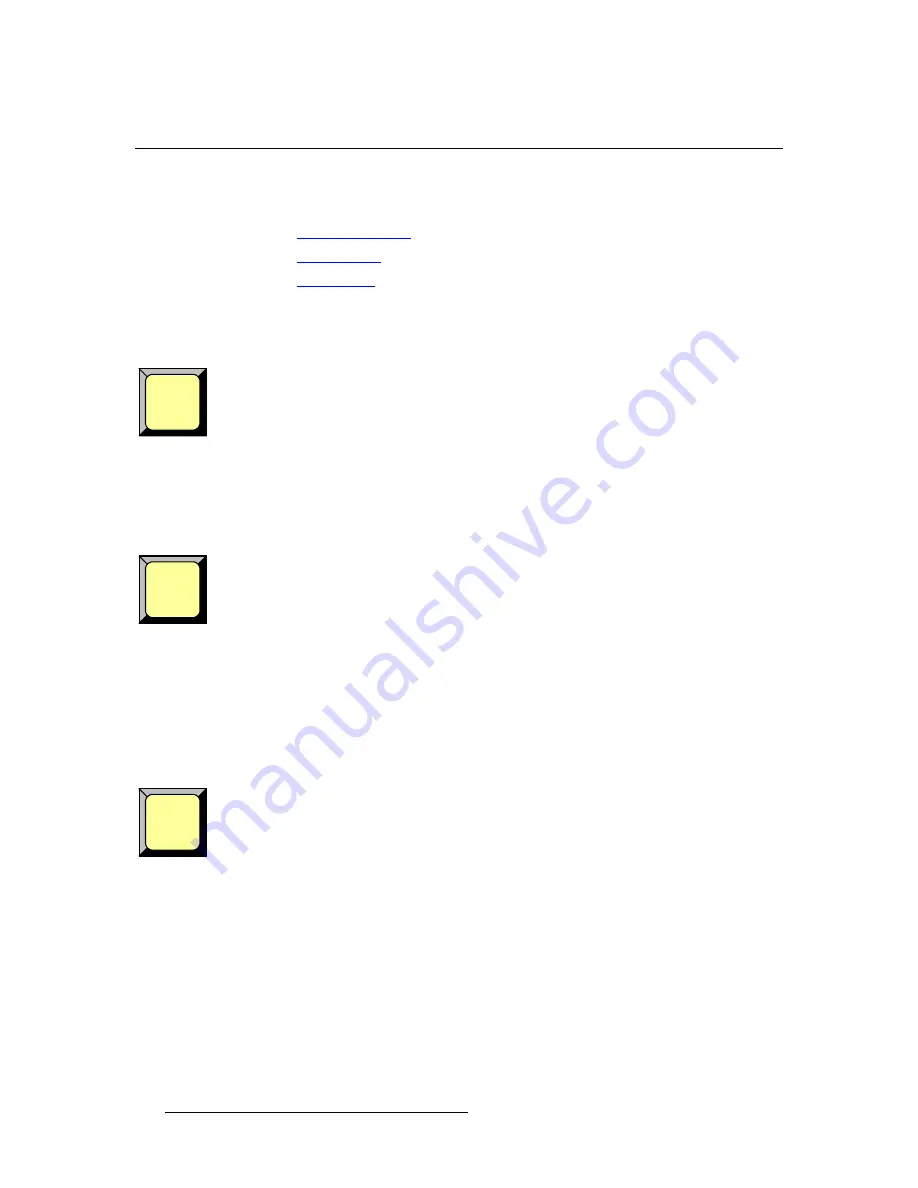
114
PresentationPRO-II • User’s Guide
6. Operations
Working with Layer Functions
tçêâáåÖ=ïáíÜ=i~óÉê=cìåÅíáçåë
The following topics are discussed in this section:
•
Using Full Screen
•
Using Freeze
•
Using Reset
rëáåÖ=cìää=pÅêÉÉå
Use the following steps to take the active PIP or Key to full screen:
1.
In the
Layer Functions Section
, press
PIP
or
KEY
as required. The button
blinks, and the associated source blinks on the
Source Selection Bus
.
2.
In the
Layer Functions Section
, press
Full Screen
. The source’s height will be
used as the parameter that define’s the full screen size. If borders are
ON
, they
will be taken into account so that they are visible.
rëáåÖ=cêÉÉòÉ
Use the following steps to freeze a PIP or KEY on Program. This function is useful for
PIPs and Keys that use video and animated graphics.
1.
In the
Layer Functions Section
, press
PIP
or
KEY
as required. The button
blinks, and the associated source blinks on the
Source Selection Bus
.
2.
In the
Layer Functions Section
, press
FREEZE
. The button lights solid to
indicate that a “freeze” is associated with the current PIP or Key.
3.
To restore motion to the source, ensure that
PIP
or
KEY
is selected (and blinking),
then press
FREEZE
.
rëáåÖ=oÉëÉí
The
Reset
function is context sensitive. It is used to reset the
current effect
to a nominal
default value.
Use the following steps to reset a specific PIP or Key modification parameter:
1.
In the
Layer Functions Section
, press
PIP
or
KEY
as required. The button
blinks, and the associated source blinks on the
Source Selection Bus
.
2.
Ensure that
FREEZE
is off. Frozen PIPs or Keys cannot be reset.
3.
If required, navigate to the "menu" whose specific function you want to reset (e.g.,
borders, shadows, special effects, size, etc).
4.
In the
Layer Functions Section
, press
RESET
to reset the current effect.
FULL
SCREEN
FREEZE
RESET
Summary of Contents for PresentationPRO-II
Page 1: ...r d m molJff Manual 26 0405000 00 Revision A...
Page 12: ...xii PresentationPRO II User s Guide Table of Contents...
Page 132: ...120 PresentationPRO II User s Guide 6 Operations Capturing Still Frames...
Page 144: ...132 PresentationPRO II User s Guide K p Input and Output Resolutions...






























