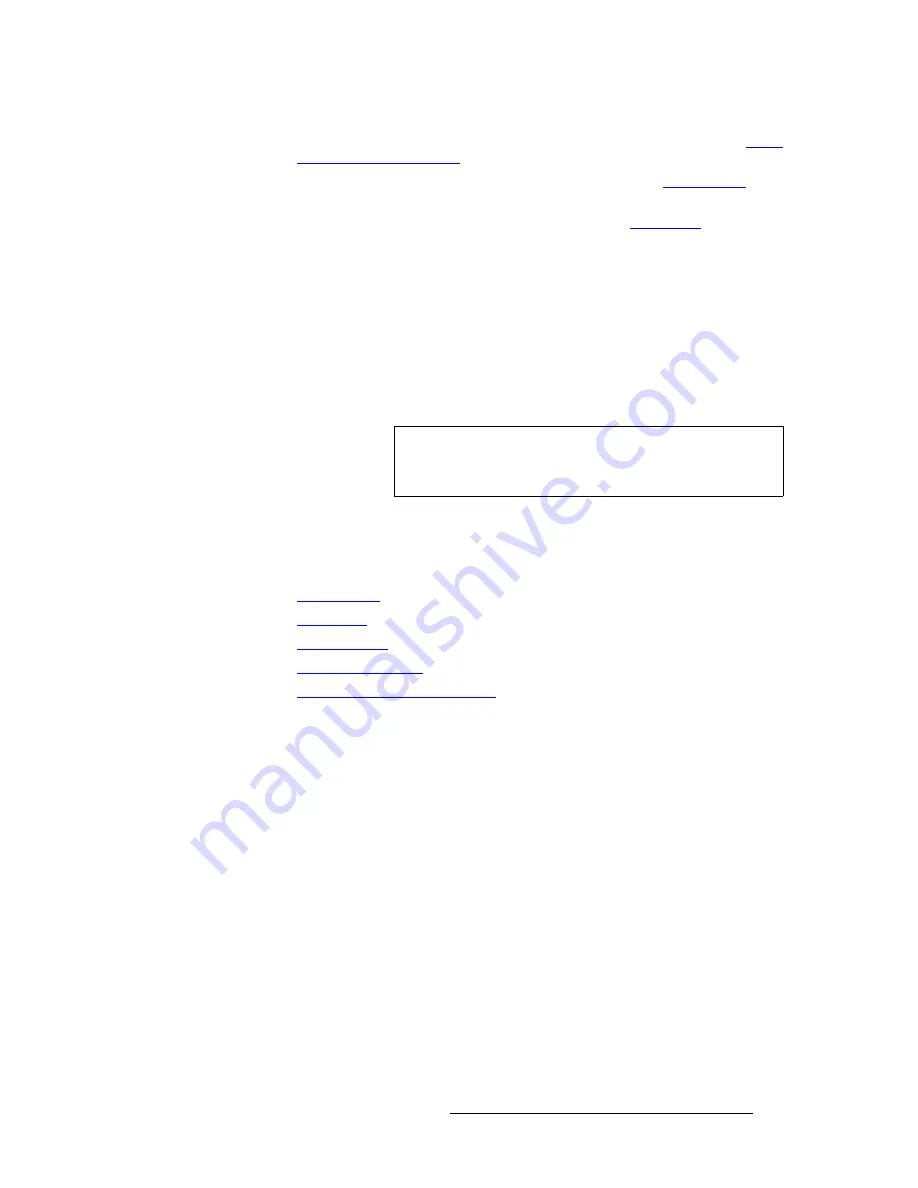
PresentationPRO-II • User’s Guide
59
4. Menu Orientation
PIP Adjustment Menu
•
Press {
SRC
} to display the
Input Source Adjustment Menu
. Refer to the “
Input
Source Adjustment Menu
” section on page 71 for details.
•
Press {
BORDER
} to display the
Border Menu
. Refer to the “
Border Menu
”
section on page 60 for details.
•
Press {
CROP
} to display the
Crop Menu
. Refer to the “
Crop Menu
” section on
page 61 for details.
•
Enable
{
TRACK SIZE
} to lock
H Size
and
V Size
together. Regardless of the
PIP’s current aspect ratio, its size will adjust proportionally when you adjust either
H
or
V
size.
When {
TRACK SIZE
} is disabled, you can do the following:
~
Adjust
H SIZE
to adjust only the horizontal size, leaving the vertical size
alone. In this way, you can stretch the PIP horizontally.
~
Adjust
V SIZE
to adjust only the vertical size, leaving the horizontal size
as is. In this way, you can stretch the PIP vertically.
mfm=^ÇàìëíãÉåí=pìÄ=jÉåìë
The following sub menus can be accessed via the
PIP Adjustment Menu
:
•
Border Menu
•
Crop Menu
•
Shadow Menu
•
Image Effects Menu
•
Input Source Adjustment Menu
Note
To return the PIP to its default size and aspect ratio, press the
RESET
button in the
Layer Functions Section
. No other
parameters (such as
Shadow
or
Border
) will be affected.
Summary of Contents for PresentationPRO-II
Page 1: ...r d m molJff Manual 26 0405000 00 Revision A...
Page 12: ...xii PresentationPRO II User s Guide Table of Contents...
Page 132: ...120 PresentationPRO II User s Guide 6 Operations Capturing Still Frames...
Page 144: ...132 PresentationPRO II User s Guide K p Input and Output Resolutions...






























