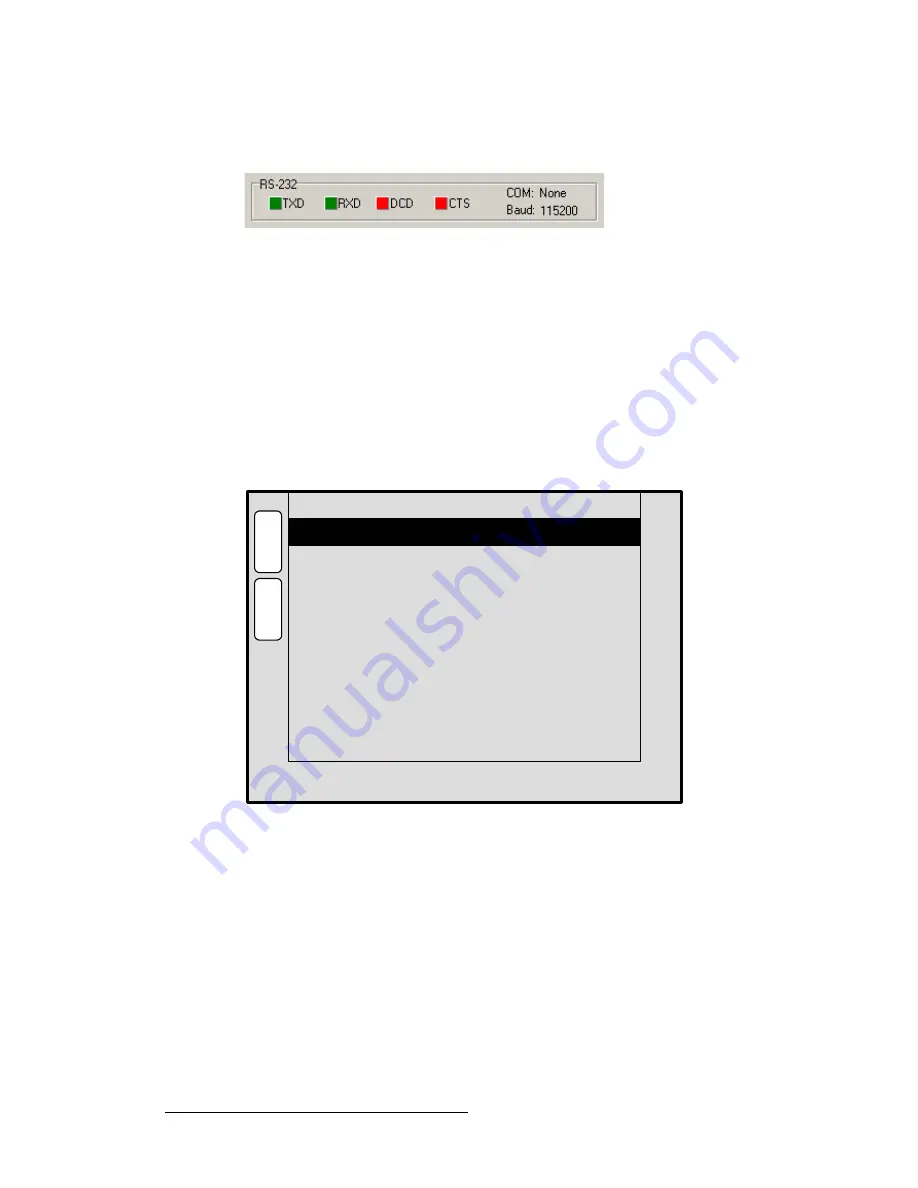
138
PresentationPRO-II • User’s Guide
`K==réÖê~ÇáåÖ=pçÑíï~êÉ
Serial Upgrade Method
•
TXD
and
RXD
should be green. They will flash if
Enter
is
pressed.
Figure C-2.
Flash Loader Status Lights, Normal Condition
c.
Press
Enter
a few times to display the system prompt “
#
” on screen.
d.
If the prompt does not appear, continue with step
10
(troubleshooting).
e.
If the prompt appears, continue with step
11
(uploading files).
10.
To troubleshoot the serial connection:
a.
If the
DCD
and
CTS
status lights are green, re-check the communication
settings in the loader, and verify that the COM port and Baud Rate
settings are correct.
b.
To verify PresentationPRO-II communication settings, on the front panel
of the PresentationPRO-II unit press {
HOME
}
>
{
SYSTEM
}
>
{
CONSOLE
} to display the
Console Port Setup Menu
.
Figure C-3.
Console Port Setup Menu (sample)
c.
On the menu, ensure that the following settings are selected:
•
Baud Rate
= 115200
•
Data Bits
= 8
•
Parity
= NONE
•
Stop Bits
= 1
d.
Repeat steps
7
and
8
above, then re-check the status lights.
e.
With communication status OK, continue with step
11
.
11.
To upload files to the PresentationPRO-II unit, click the "
Open script file to read
and upload
" button.
12.
In the dialog, select "
Upload_All.sld
" and click
Open
. The PresentationPRO-II
unit should immediately display the "
System in LOADER MODE
" message.
H
O
M
E
N
A
V
A
D
J
CONSOLE PORT SETUP
Baud Rate
115200
8
Data Bits
NONE
Parity
1
Stop Bits
B
A
C
K
Summary of Contents for PresentationPRO-II
Page 1: ...r d m molJff Manual 26 0405000 00 Revision A...
Page 12: ...xii PresentationPRO II User s Guide Table of Contents...
Page 132: ...120 PresentationPRO II User s Guide 6 Operations Capturing Still Frames...
Page 144: ...132 PresentationPRO II User s Guide K p Input and Output Resolutions...






























