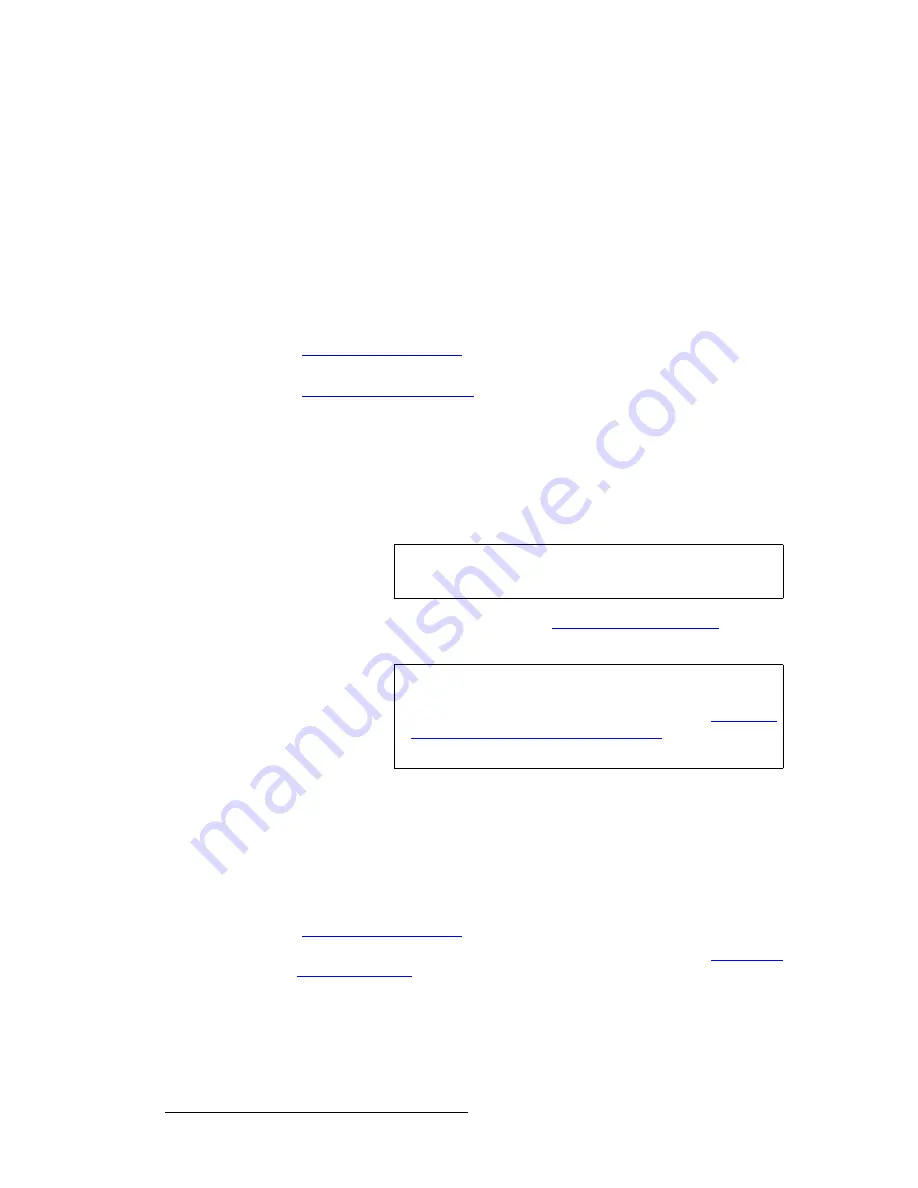
110
PresentationPRO-II • User’s Guide
6. Operations
Working with Layers
5.
Scroll to the
Type
line and select
FG_1
,
FG_2
or
FG_3
. The current background
will not change.
6.
In the
Layer Functions Section
, press
TRANS
. The
TRANS
button lights during
the interval, and at the conclusion of the transition, the
Home Menu
appears.
hÉóáåÖ=íÜÉ=asf=ëçìêÅÉ=áå=aph=jçÇÉ
The PresentationPRO-II system enables you to transition from any
BG
or
DSK
mode to a
DSK — using the DVI input as the key source.
Use the following steps to key the live DVI source in DSK mode:
1.
Ensure that you have preset the desired transition type and rate. Refer to the
"
Working with Transitions
" section on page 115 for details.
2.
Ensure that your DVI background is properly set up. In Chapter 5, refer to the
“
Setting up the Background
“ section on page 93 for details.
3.
In the
Layer Functions Section
, press
BG/DSK
. The button blinks and the
BG/
DSK Input Setup Menu
appears.
4.
On the
Mode
line, select
DSK
— or simply verify that it is already selected.
5.
Scroll to the
Type
line and select
DVI
. The current background will not change.
6.
In the
Layer Functions Section
, press
TRANS
. The
TRANS
button lights during
the, and at the conclusion of the transition, the
Home Menu
appears.
7.
Modify the DSK as required. Refer to the "
Modifying Keys and DSKs
" section
on page 107 for details.
hÉóáåÖ=~=píáää=cê~ãÉ=áå=aph=jçÇÉ
The PresentationPRO-II system enables you to transition from any
BG
or
DSK
mode to a
DSK — using a still frame as the key source. You can also change from one still frame to
another
still frame.
Use the following steps to key a still frame in DSK mode:
1.
Ensure that you have preset the desired transition type and rate. Refer to the
"
Working with Transitions
" section on page 115 for details.
2.
Ensure that the desired still frames have been captured. Refer to the “
Still Frame
Capture Overview
“ section on page 117 for details.
3.
In the
Layer Functions Section
, press
BG/DSK
. The button blinks and the
BG/
DSK Input Setup Menu
appears.
4.
On the
Mode
line, select
DSK
— or simply verify that it is already selected.
5.
Scroll to the
Type
line and select
FG_1
,
FG_2
or
FG_3
.
Tip
Ensure that you establish the Downstream Key’s initial clip,
gain and opacity parameters before your live event begins.
Important
When you key the DVI source in DSK mode and your PIP is
not full screen, the background matte is visible as the bottom
layer in the effect — behind the PIP. Refer to the "
Changing
Background Matte Colors in DSK Mode
" section on
page 111 for details on changing the matte color.
Summary of Contents for PresentationPRO-II
Page 1: ...r d m molJff Manual 26 0405000 00 Revision A...
Page 12: ...xii PresentationPRO II User s Guide Table of Contents...
Page 132: ...120 PresentationPRO II User s Guide 6 Operations Capturing Still Frames...
Page 144: ...132 PresentationPRO II User s Guide K p Input and Output Resolutions...






























