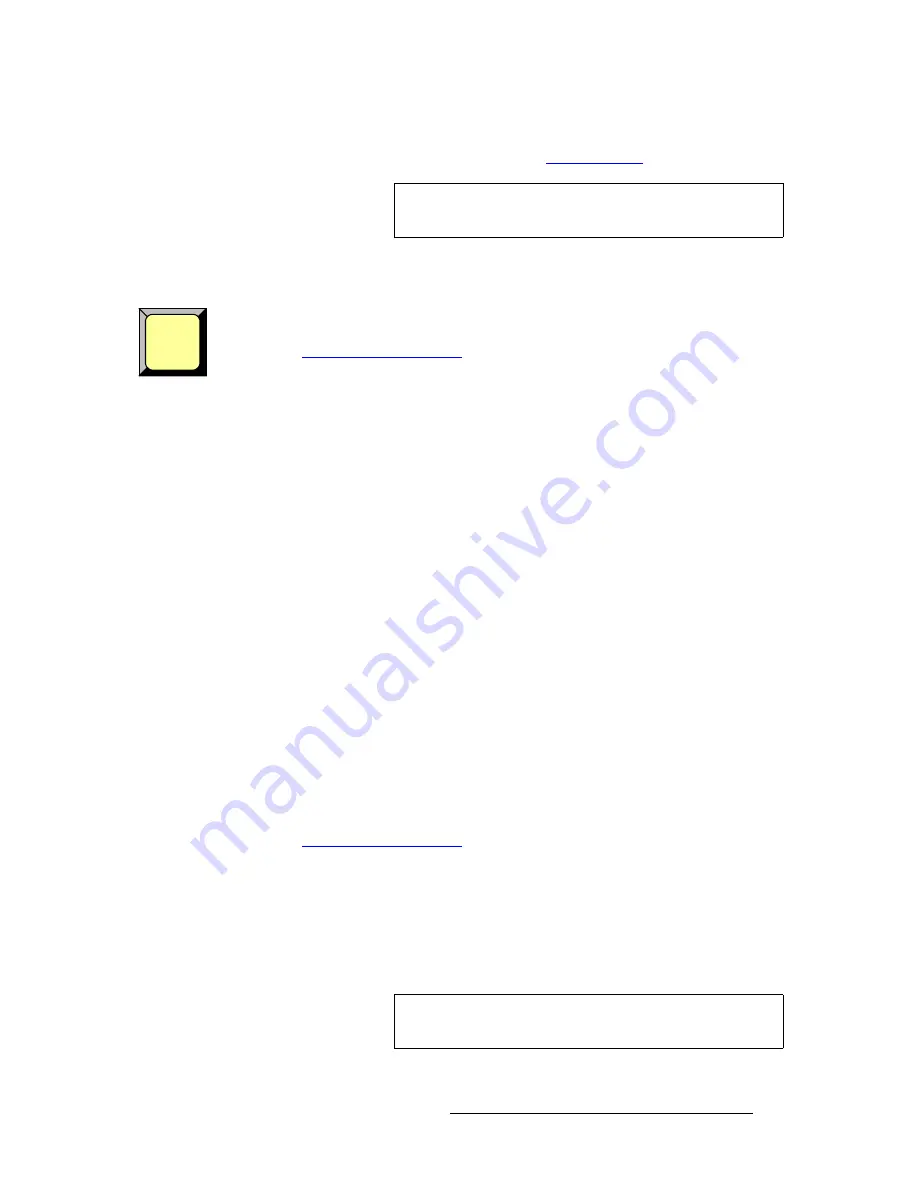
PresentationPRO-II • User’s Guide
103
6. Operations
Working with Layers
5.
Adjust the PIP’s size, position, border, shadow, source image, cropping and
"special effects" as desired. Refer to the “
Modifying PIPs
“ section on page 104.
oÉãçîáåÖ=~=mfm=Ñêçã=mêçÖê~ã
Use the following steps to remove a PIP from Program:
1.
Ensure that you have preset the desired transition type and rate. Refer to the
"
Working with Transitions
" section on page 115 for details.
2.
In the
Layer Functions Section
, ensure that the
PIP
button is blinking. If not,
press
PIP
to display the
PIP Adjustment Menu
. On the
Source Selection Bus
,
the source associated with the PIP will be lit solid.
3.
In the
Layer Functions Section
, press
CLEAR
to "pend" the removal of the PIP.
The
CLEAR
button will blink to indicate that the operation is pending.
4.
In the
Layer Functions Section
, press
TRANS
. The
TRANS
button lights during
the interval, and at the conclusion of the transition, the
Home Menu
appears.
`~åÅÉääáåÖ=~=mfm=qê~åëáíáçå
Use the following steps to cancel a PIP transition.
S
Assumption
: A PIP transition has been selected, and the
PIP
button is
blinking.
1.
In the
Layer Functions Section
, press
PIP
. The button stops blinking, and the
pending transition is cancelled. Please note:
~
If there is
no source
currently on Program, the
PIP
button turns off.
~
If there
is
a source currently on Program, the
PIP
button stops blinking
but remains lit.
`Ü~åÖáåÖ=~=mfm=íç=~=hbv
Use the following steps to change a PIP to a Key.
S
Assumption
: A PIP is currently on Program.
1.
Ensure that you have preset the desired transition type and rate. Refer to the
"
Working with Transitions
" section on page 115 for details.
2.
In the
Layer Functions Section
, press
KEY
. Please note:
~
The
KEY
button blinks and the
PIP
button remains lit solid.
~
The
Key Menu
appears, and the source associated with the PIP lights
solid on the
Source Selection Bus
.
3.
If desired, select a new key source on the
Source Selection Bus
. The pending
source blinks and the current PIP source remains lit solid.
Tip
Ensure that you establish the PIP’s initial size and position
before your live event begins.
CLEAR
Note
If you do not select a new source, the current source will be
used. It will transition off as a PIP, and back on as a Key.
Summary of Contents for PresentationPRO-II
Page 1: ...r d m molJff Manual 26 0405000 00 Revision A...
Page 12: ...xii PresentationPRO II User s Guide Table of Contents...
Page 132: ...120 PresentationPRO II User s Guide 6 Operations Capturing Still Frames...
Page 144: ...132 PresentationPRO II User s Guide K p Input and Output Resolutions...






























