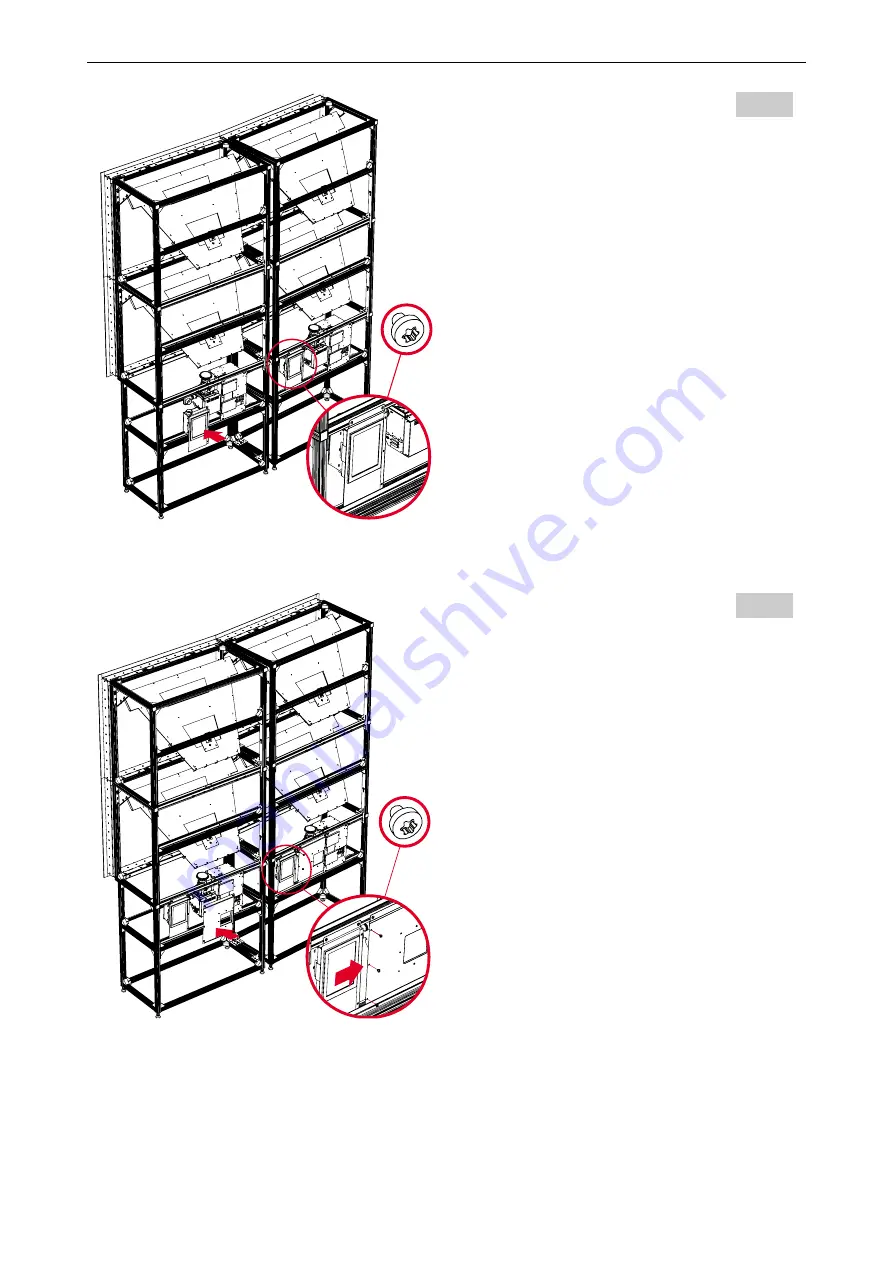
3. Mechanical setup
Barco – OverView cDG67-DL – R5976624– installation manual – Revision 03 – August-2005
______________________________________________________________
3-19
ENG03
The lower side of the fan module is sided into
the first slot of the 30/30 profile and fixed to
the engine profile by M6x7. Pay attention not
too tighten the screws since you need to install
the engine shielding to know the right position
of the fan.
ENG04
Place the engine shielding in order to position
the fan module, align the engine shielding with
the illumination unit. Proceed with aligning the
fan module with the engine shielding and
tighten the screws (M6x7)
















































