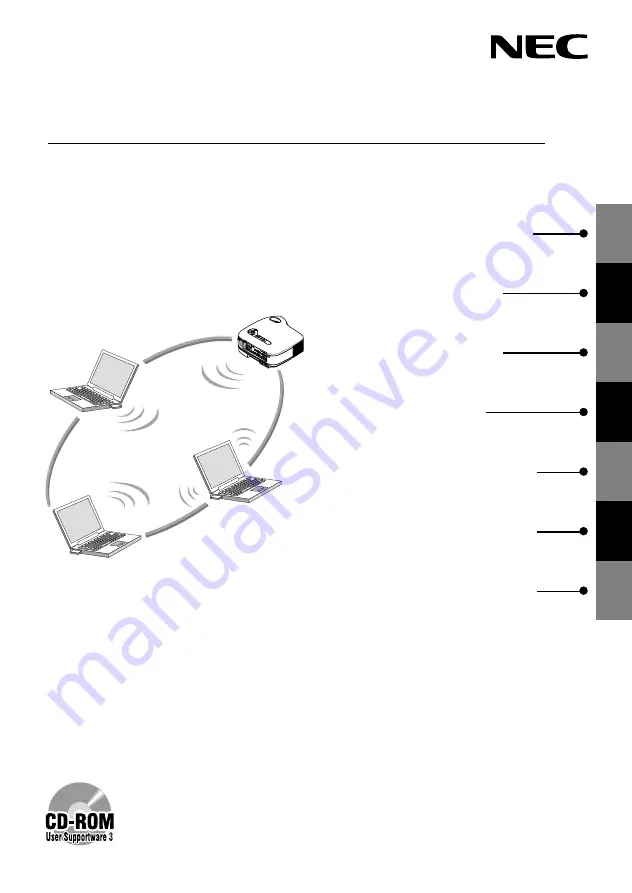
1
2
4
5
6
7
1. What You Can Do with User
Supportware 3
2. Operating Environment
4. Attaching LAN Card
5. Setting the LAN Setting of
Projector
6. Setting the LAN Setting of
Personal Computer ([Example]
Wireless LAN of Windows
XP:Ad Hoc connection)
7. Refer to “User’s Guide” and
Help
This manual describes the LAN settings to use the software programs included in
the supplied User Supportware 3 CD-ROM. For how to operate each software
program, refer to “User’s Guide” (PDF) on User Supportware 3 CD-ROM.
NEC Projector
LT380/LT280
Wired and Wireless Network Setup Guide
PC
CA
RD
CO
MP
ON
EN
T IN
US
B
LA
N
AU
DIO
IN
CO
MP
UTE
R 3
IN
CO
MP
UTE
R 1
IN
CO
MP
UTE
R 2
IN
PC
CO
NT
RO
L
MO
NIT
OR
OU
T
AU
DIO
OU
T
S-V
IDE
O IN
VID
EO
IN
AU
DIO
Cb/P
b
L/M
ON
O
R
Cr/P
r
AC
IN
PC
CA
RD
LAM
P
STA
TU
S
PO
WE
R
ON
/ST
AN
D B
Y
SO
UR
CE
AU
TO
AD
JU
ST
3D
RE
FO
RM
SEL
ECT
3
3. Connecting LAN Cable
Summary of Contents for LT380 - MultiSync XGA LCD Projector
Page 37: ...35 MEMO...
Page 38: ...36 MEMO...
















