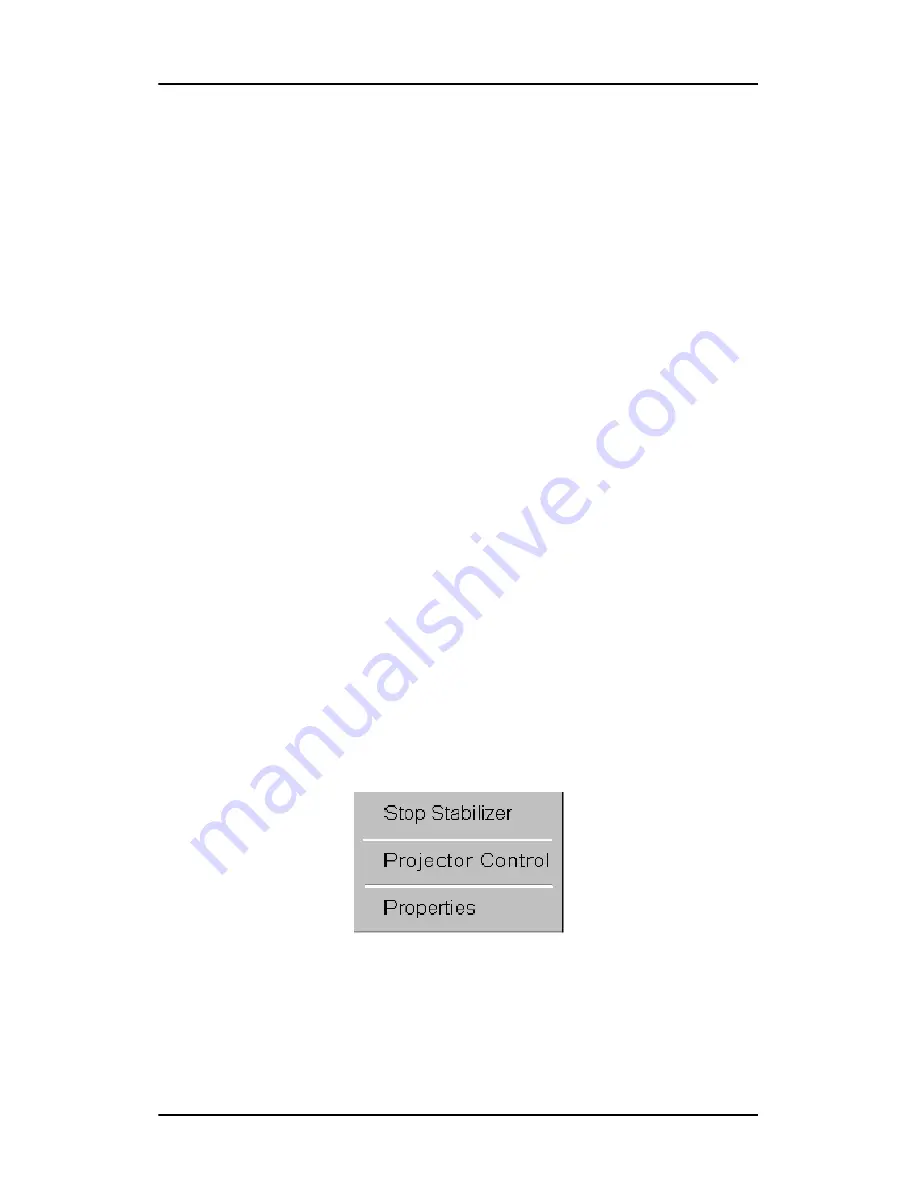
Using Dicom Theater software
83
Stopping and starting stabilization
Introduction
Stabilization starts automatically after the projector was
calibrated from MediCal Pro.
The stabilization process can be stopped and restarted explicitly
by the user using the Dicom Theater application.
However, if the stabilization process terminates automatically,
then the user cannot restart it again via the application. The user
is required to go to MediCal Pro and activate the preset of her or
his choice. This will re-activate the stabilization process.
E.g., in case the user switches inputs or presets by means of the
projector’s remote control unit, stabilization will stop
automatically. It can be re-started only by activating a preset in
MediCal Pro.
Stopping stabilization manually
If for some reason you wish to stop the projector stabilization
(e.g., in case there is too much ambient light), proceed as
follows:
1. Position the cursor over the Dicom Theater sys-tray icon and
click the right mouse button (“right-click”).
The Dicom Theater menu appears.
Figure 32
2. Click Stop Stabilizer.
The stabilization process will stop.
Summary of Contents for MGP 15 Dicom Theater
Page 1: ...Hardware Software Installation User Manual MGP 15 Dicom Theater...
Page 4: ...4 MGP 15 Dicom Theater This page intentionally left blank...
Page 9: ...9 Introduction...
Page 10: ...Introduction 10 This page intentionally left blank...
Page 23: ...23 Display Controller Installation...
Page 24: ...Display Controller Installation 24 This page intentionally left blank...
Page 27: ...BarcoMed 2MP2CP Overview 27 1920x1200 24 bit true color...
Page 32: ...Display controller installation 32 This page intentionally left blank...
Page 33: ...33 Display Controller Software Installation...
Page 34: ...Display Controller Software Installation 34 This page intentionally left blank...
Page 45: ...45 Display Controller Tools...
Page 46: ...Display Controller Tools 46 This page intentionally left blank...
Page 49: ...Barco Display Tab 49 Figure 20...
Page 50: ...Barco Display Tab CORONIS 3MP This page intentionally left blank 50...
Page 54: ...BarcoMed Driver Tab CORONIS 3MP This page intentionally left blank 54...
Page 62: ...BarcoMed Hardware Tab 62...
Page 63: ...63 Display Tools...
Page 64: ...Display Tools 64 This page intentionally left blank...
Page 74: ...Barco DPMS Screen Saver 74 This page intentionally left blank...
Page 75: ...75 MediCal Pro and Dicom Theater software...
Page 76: ...MediCal Pro and Dicom Theater software 76 This page intentionally left blank...
Page 92: ...Troubleshooting the stabilization process 92 This page intentionally left blank...
Page 93: ...93 Troubleshooting...
Page 94: ...Troubleshooting 94 This page intentionally left blank...






























