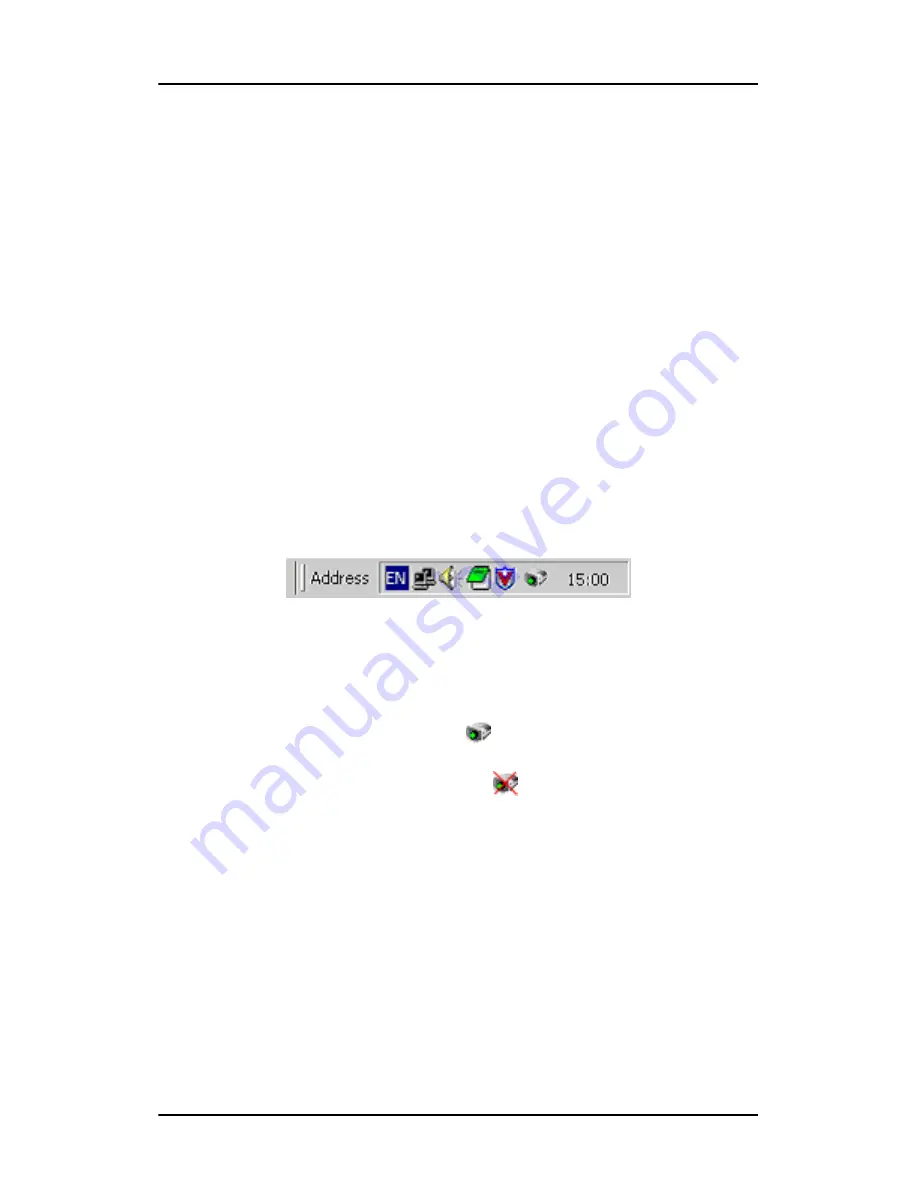
Using Dicom Theater software
82
Using Dicom Theater software
The Dicom Theater software tool has two purposes: The first goal
is to stabilize the projector. In other words, this is to control the
projector so that it continually conforms to the target situation as
defined in the MediCal Pro preset.
The second function of the software is to allow the user to
perform some of the projector’s controls without using the
projector’s remote control unit.
Stabilizer status
The icons
The application is a sys-tray application, which means an icon
appears in the system bar of Windows, indicating the presence of
this application.
Figure 31
The icon in the sys-tray indicates the status of the stabilization
tool:
The application is stabilizing:
The application is not stabilizing:
Tooltips
Navigate the cursor over the icon. A tooltip appears indicating the
target to which the projector is being stabilized.
If the stabilizer is currently switched off, the tool tip will say: "Not
stabilizing".
In case the stabilization was terminated due to a problem with
the communication with the projector, the text will say: "No
connection with projector".
Summary of Contents for MGP 15 Dicom Theater
Page 1: ...Hardware Software Installation User Manual MGP 15 Dicom Theater...
Page 4: ...4 MGP 15 Dicom Theater This page intentionally left blank...
Page 9: ...9 Introduction...
Page 10: ...Introduction 10 This page intentionally left blank...
Page 23: ...23 Display Controller Installation...
Page 24: ...Display Controller Installation 24 This page intentionally left blank...
Page 27: ...BarcoMed 2MP2CP Overview 27 1920x1200 24 bit true color...
Page 32: ...Display controller installation 32 This page intentionally left blank...
Page 33: ...33 Display Controller Software Installation...
Page 34: ...Display Controller Software Installation 34 This page intentionally left blank...
Page 45: ...45 Display Controller Tools...
Page 46: ...Display Controller Tools 46 This page intentionally left blank...
Page 49: ...Barco Display Tab 49 Figure 20...
Page 50: ...Barco Display Tab CORONIS 3MP This page intentionally left blank 50...
Page 54: ...BarcoMed Driver Tab CORONIS 3MP This page intentionally left blank 54...
Page 62: ...BarcoMed Hardware Tab 62...
Page 63: ...63 Display Tools...
Page 64: ...Display Tools 64 This page intentionally left blank...
Page 74: ...Barco DPMS Screen Saver 74 This page intentionally left blank...
Page 75: ...75 MediCal Pro and Dicom Theater software...
Page 76: ...MediCal Pro and Dicom Theater software 76 This page intentionally left blank...
Page 92: ...Troubleshooting the stabilization process 92 This page intentionally left blank...
Page 93: ...93 Troubleshooting...
Page 94: ...Troubleshooting 94 This page intentionally left blank...






























