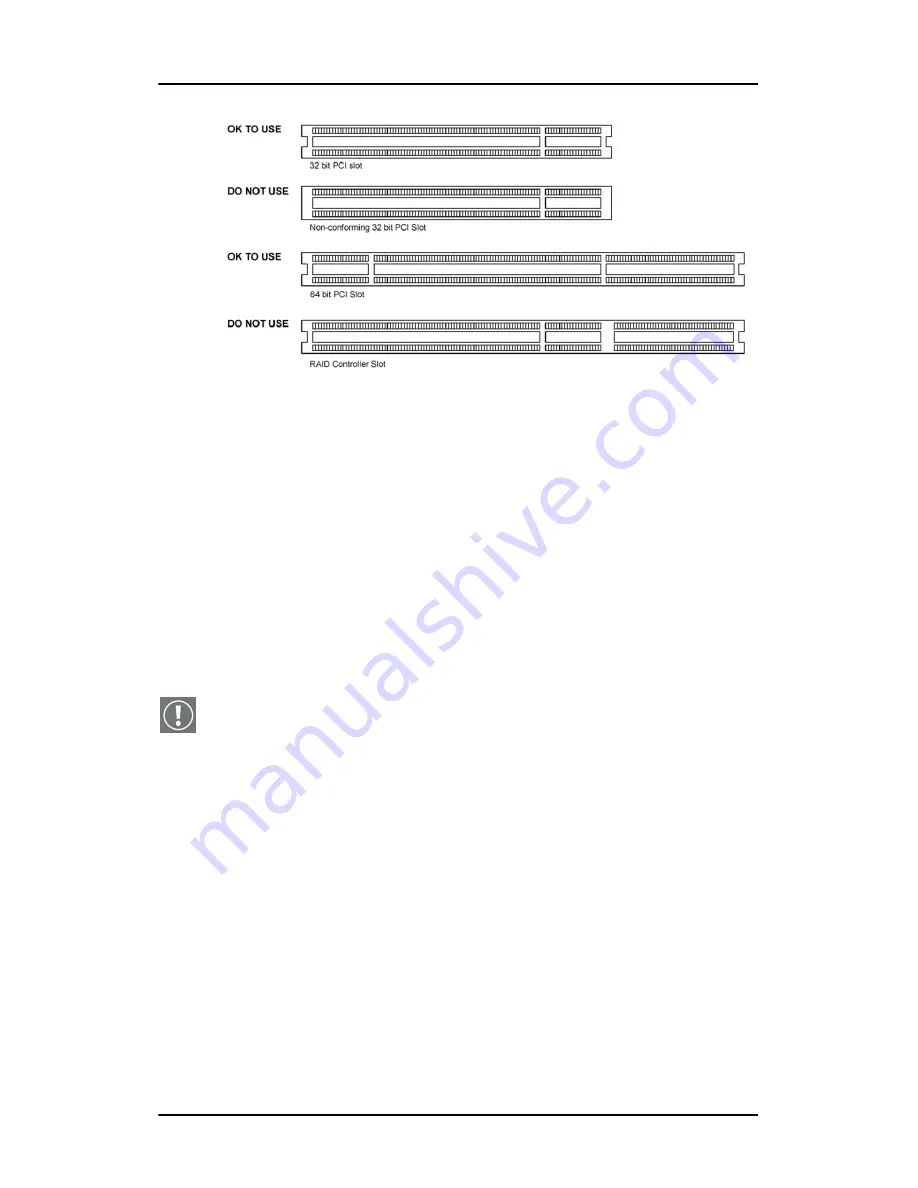
Display controller installation
30
Figure 8: PCI and RAID Controller Slots
Installing the BarcoMed 2MP2CP display controller
Install the BarcoMed 2MP2CP controller in your computer
following these steps:
1. Turn off the power to your computer and disconnect the
power cord, however make sure that the computer chassis is
still grounded.
2. Remove the chassis cover according to the manufacturer’s
instructions. Be sure to observe safety warnings.
3. If you have decided to use the on-board VGA capabilities of
the BarcoMed 2MP2CP controller (see
“Using the VGA
capabilities of the BarcoMed 2MP2CP display controller”
on page 28), you must now remove any VGA controllers that
are currently installed in the computer or disable any VGA
controllers that are integrated into your PC’s motherboard.
4. Install the BarcoMed 2MP2CP display controller into a free
PCI slot, either 32-bit or 64-bit (see figure 8 above, for
examples of slots). Be sure that the display controller is
seated firmly in the slot.
5. Secure the card to the chassis with the PC’s I/O panel
mounting screw, and replace the chassis cover.
Summary of Contents for MGP 15 Dicom Theater
Page 1: ...Hardware Software Installation User Manual MGP 15 Dicom Theater...
Page 4: ...4 MGP 15 Dicom Theater This page intentionally left blank...
Page 9: ...9 Introduction...
Page 10: ...Introduction 10 This page intentionally left blank...
Page 23: ...23 Display Controller Installation...
Page 24: ...Display Controller Installation 24 This page intentionally left blank...
Page 27: ...BarcoMed 2MP2CP Overview 27 1920x1200 24 bit true color...
Page 32: ...Display controller installation 32 This page intentionally left blank...
Page 33: ...33 Display Controller Software Installation...
Page 34: ...Display Controller Software Installation 34 This page intentionally left blank...
Page 45: ...45 Display Controller Tools...
Page 46: ...Display Controller Tools 46 This page intentionally left blank...
Page 49: ...Barco Display Tab 49 Figure 20...
Page 50: ...Barco Display Tab CORONIS 3MP This page intentionally left blank 50...
Page 54: ...BarcoMed Driver Tab CORONIS 3MP This page intentionally left blank 54...
Page 62: ...BarcoMed Hardware Tab 62...
Page 63: ...63 Display Tools...
Page 64: ...Display Tools 64 This page intentionally left blank...
Page 74: ...Barco DPMS Screen Saver 74 This page intentionally left blank...
Page 75: ...75 MediCal Pro and Dicom Theater software...
Page 76: ...MediCal Pro and Dicom Theater software 76 This page intentionally left blank...
Page 92: ...Troubleshooting the stabilization process 92 This page intentionally left blank...
Page 93: ...93 Troubleshooting...
Page 94: ...Troubleshooting 94 This page intentionally left blank...






























