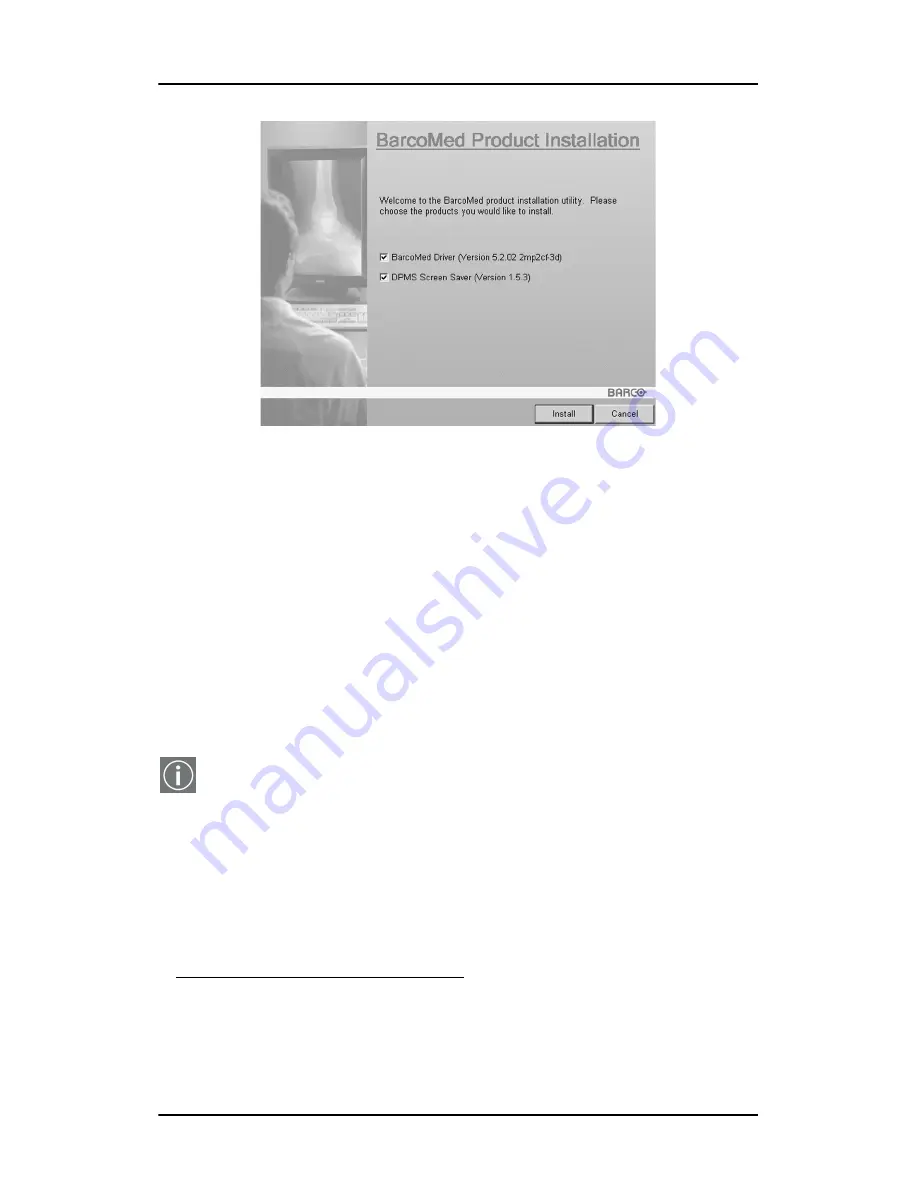
Windows 2000 BarcoMed 2MP2CP software installation
38
Figure 12
Driver installation
6. Click
“Next”
on the Display Driver Wizard’s Welcome Screen
to continue or
“Cancel”
to exit the Display Driver Wizard and
return to the Software Install Wizard.
The Device Selection Screen’s dialog box (figure 13 on
page 39) should show only those devices physically installed
and supported by the BarcoMed display controller driver on
your BarcoMed Software CD. Select the
device
you want to
install and then click
“Next”
.
Note:
If there are no BarcoMed devices installed, or if
Windows does not recognize the installed devices, or if the
driver on your BarcoMed Software CD does not support the
installed devices, the dialog box will be empty
1
, and the
BarcoMed driver wizard will exit when you click
“Finish”
or
“Cancel”
.
1. If Windows does not recognize the installed BarcoMed device, special settings
may need to be made in the BIOS to support non-AGP video controllers or to
support multiple video controllers. Check with your PC manufacturer.
Summary of Contents for MGP 15 Dicom Theater
Page 1: ...Hardware Software Installation User Manual MGP 15 Dicom Theater...
Page 4: ...4 MGP 15 Dicom Theater This page intentionally left blank...
Page 9: ...9 Introduction...
Page 10: ...Introduction 10 This page intentionally left blank...
Page 23: ...23 Display Controller Installation...
Page 24: ...Display Controller Installation 24 This page intentionally left blank...
Page 27: ...BarcoMed 2MP2CP Overview 27 1920x1200 24 bit true color...
Page 32: ...Display controller installation 32 This page intentionally left blank...
Page 33: ...33 Display Controller Software Installation...
Page 34: ...Display Controller Software Installation 34 This page intentionally left blank...
Page 45: ...45 Display Controller Tools...
Page 46: ...Display Controller Tools 46 This page intentionally left blank...
Page 49: ...Barco Display Tab 49 Figure 20...
Page 50: ...Barco Display Tab CORONIS 3MP This page intentionally left blank 50...
Page 54: ...BarcoMed Driver Tab CORONIS 3MP This page intentionally left blank 54...
Page 62: ...BarcoMed Hardware Tab 62...
Page 63: ...63 Display Tools...
Page 64: ...Display Tools 64 This page intentionally left blank...
Page 74: ...Barco DPMS Screen Saver 74 This page intentionally left blank...
Page 75: ...75 MediCal Pro and Dicom Theater software...
Page 76: ...MediCal Pro and Dicom Theater software 76 This page intentionally left blank...
Page 92: ...Troubleshooting the stabilization process 92 This page intentionally left blank...
Page 93: ...93 Troubleshooting...
Page 94: ...Troubleshooting 94 This page intentionally left blank...






























