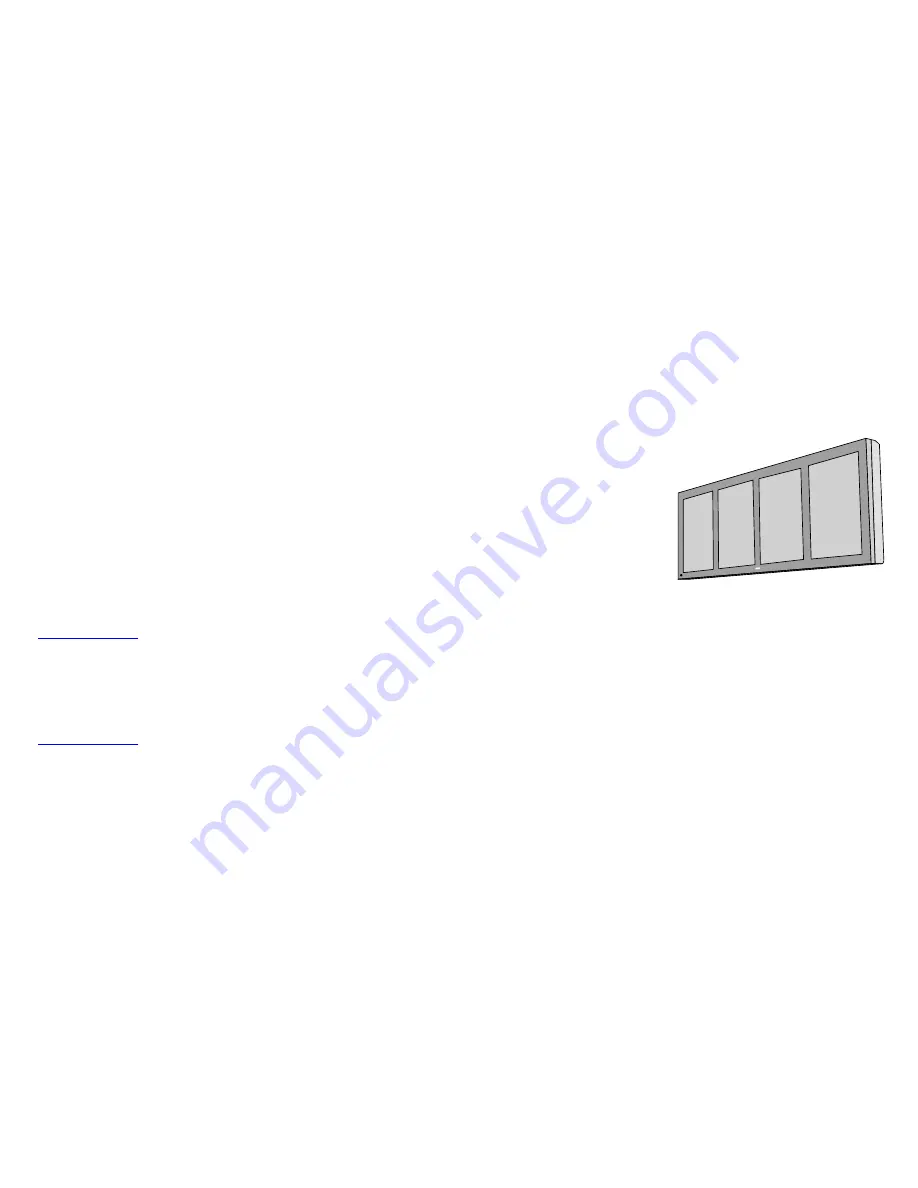
System Manual
IMAGETILE
®
Softcopy Digital
Lightbox
B4102010/Rev. 00
October 2002
BarcoView
Theodoor Sevenslaan 106
8500 Kortrijk, Belgium
Phone: +32(0)56 23 32 44
Fax: +32(0)56 23 33 74
E-mail: [email protected]
http://www.barcoview.com
BarcoView Inc
3059 Premiere Parkway
Duluth, Georgia, 30097,USA
Phone: +1 678 475 8000
Fax: +1 678 475 8100
E-mail: [email protected]
http://www.barcoview.com
BarcoView LTD
16F-1, Cheng Loong Plaza 33, Min Sheng Road
Section 1, Pan Chiao, Taipei Hsien, Taiwan, R.O.C.
Phone: +886 2 2957 8357
Fax: +886 2 2957 4080
Summary of Contents for IMAGETILE
Page 3: ...This page intentionally left blank...
Page 7: ...OVERVIEW...
Page 8: ...System manual ImageTile 9 This page intentionally left blank Overview...
Page 13: ...IMAGING BOARD INSTALLATION...
Page 14: ...System manual ImageTile 15 This page intentionally left blank Imaging board installation...
Page 18: ...System manual ImageTile 19 This page intentionally left blank Imaging board installation...
Page 23: ...IMAGETILE DISPLAY PANEL INSTALLATION...
Page 24: ...System manual ImageTile 25 This page intentionally left blank ImageTile installation...
Page 31: ...System manual ImageTile 32 This page intentionally left blank ImageTile installation...
Page 32: ...System manual ImageTile 33 BARCOMED SOFTWARE DRIVER INSTALLATION...
Page 102: ...System manual ImageTile 103 SETTING UP SENTINEL...
Page 103: ...System manual ImageTile 104 This page intentionally left blank Sentinel setup...
Page 114: ...System manual ImageTile 115 IMAGETILE WEB CONTROL...
Page 115: ...System manual ImageTile 116 This page intentionally left blank ImageTile web control...
Page 124: ...System manual ImageTile 125 MEDICAL SOFTWARE INSTALLATION AND USAGE...
Page 128: ...System manual ImageTile 129 APPENDIX...
Page 129: ...System manual ImageTile 130 This page intentionally left blank Appendix...


































