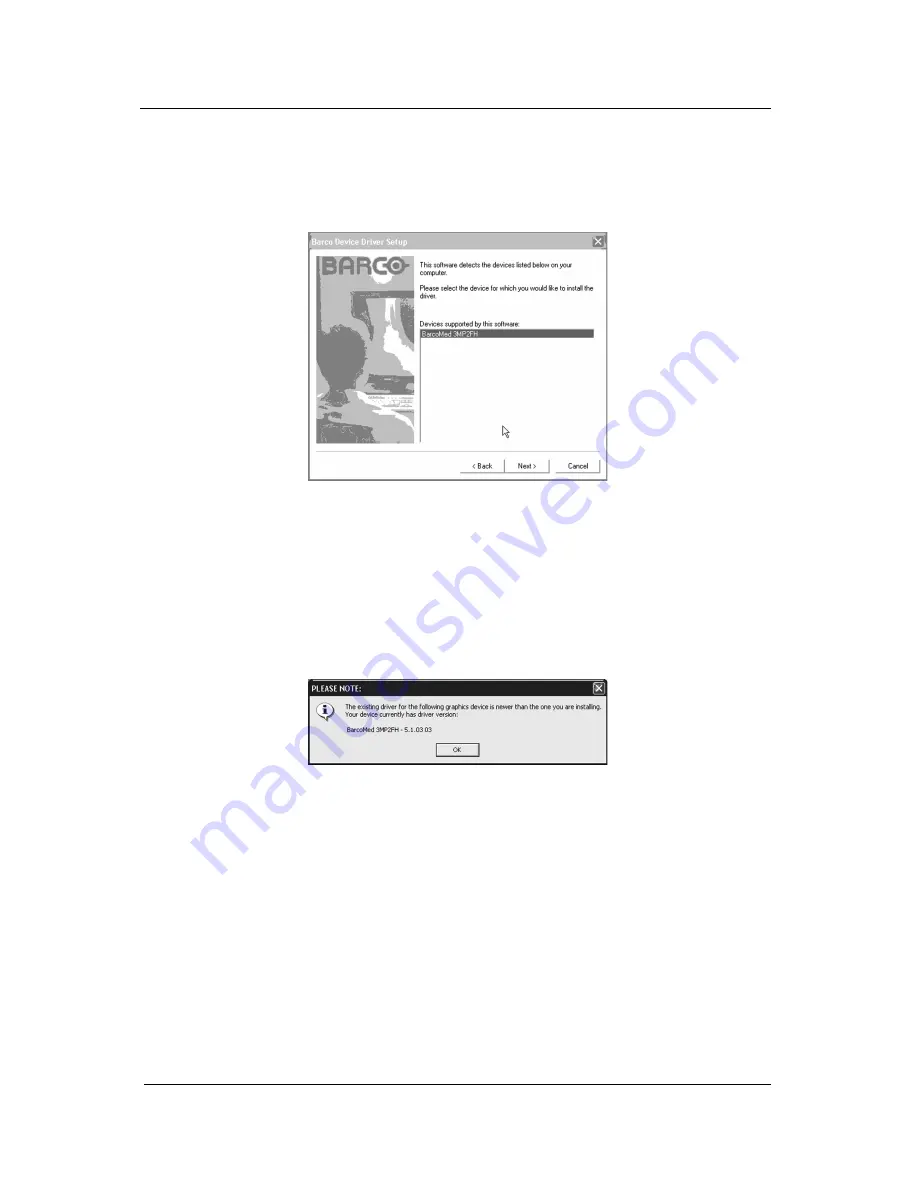
System manual ImageTile
65
ImageTile Software CD does not support the installed devices, the
dialog box will be empty, and program will exit when the user clicks
“Finish” or “Cancel”. Select the devices you want to install, click
“Next”.
Figure 37: Supported Devices Screen
10. If you selected a device with an existing driver, the existing driver’s
version will be compared against the version of the driver you are
installing. If the existing driver’s version is newer than the one you
are installing, the above message will appear as a warning (see
figure 38). If you choose to continue, your existing driver will be
replaced. Click “OK” to continue.
Figure 38
If you want to change your selection, click “OK” to continue and
then click “Back” on the next screen.
11. Your selection on the screen shown in figure 41 will determine if
DualView is enabled or not. DualView allows a dual head imaging
board to display two separate desktops, one for each display
instead of a single virtual desktop that spans across both displays.
DualView is a feature that is automatically supported by Windows
XP. However, BARCO has provided a means for you to disable
this functionality while running Windows XP. Figures 39 and 40
on the next page shows the difference between running without
and with DualView enabled under Windows XP.
BarcoMed software driver installation
Summary of Contents for IMAGETILE
Page 3: ...This page intentionally left blank...
Page 7: ...OVERVIEW...
Page 8: ...System manual ImageTile 9 This page intentionally left blank Overview...
Page 13: ...IMAGING BOARD INSTALLATION...
Page 14: ...System manual ImageTile 15 This page intentionally left blank Imaging board installation...
Page 18: ...System manual ImageTile 19 This page intentionally left blank Imaging board installation...
Page 23: ...IMAGETILE DISPLAY PANEL INSTALLATION...
Page 24: ...System manual ImageTile 25 This page intentionally left blank ImageTile installation...
Page 31: ...System manual ImageTile 32 This page intentionally left blank ImageTile installation...
Page 32: ...System manual ImageTile 33 BARCOMED SOFTWARE DRIVER INSTALLATION...
Page 102: ...System manual ImageTile 103 SETTING UP SENTINEL...
Page 103: ...System manual ImageTile 104 This page intentionally left blank Sentinel setup...
Page 114: ...System manual ImageTile 115 IMAGETILE WEB CONTROL...
Page 115: ...System manual ImageTile 116 This page intentionally left blank ImageTile web control...
Page 124: ...System manual ImageTile 125 MEDICAL SOFTWARE INSTALLATION AND USAGE...
Page 128: ...System manual ImageTile 129 APPENDIX...
Page 129: ...System manual ImageTile 130 This page intentionally left blank Appendix...
















































