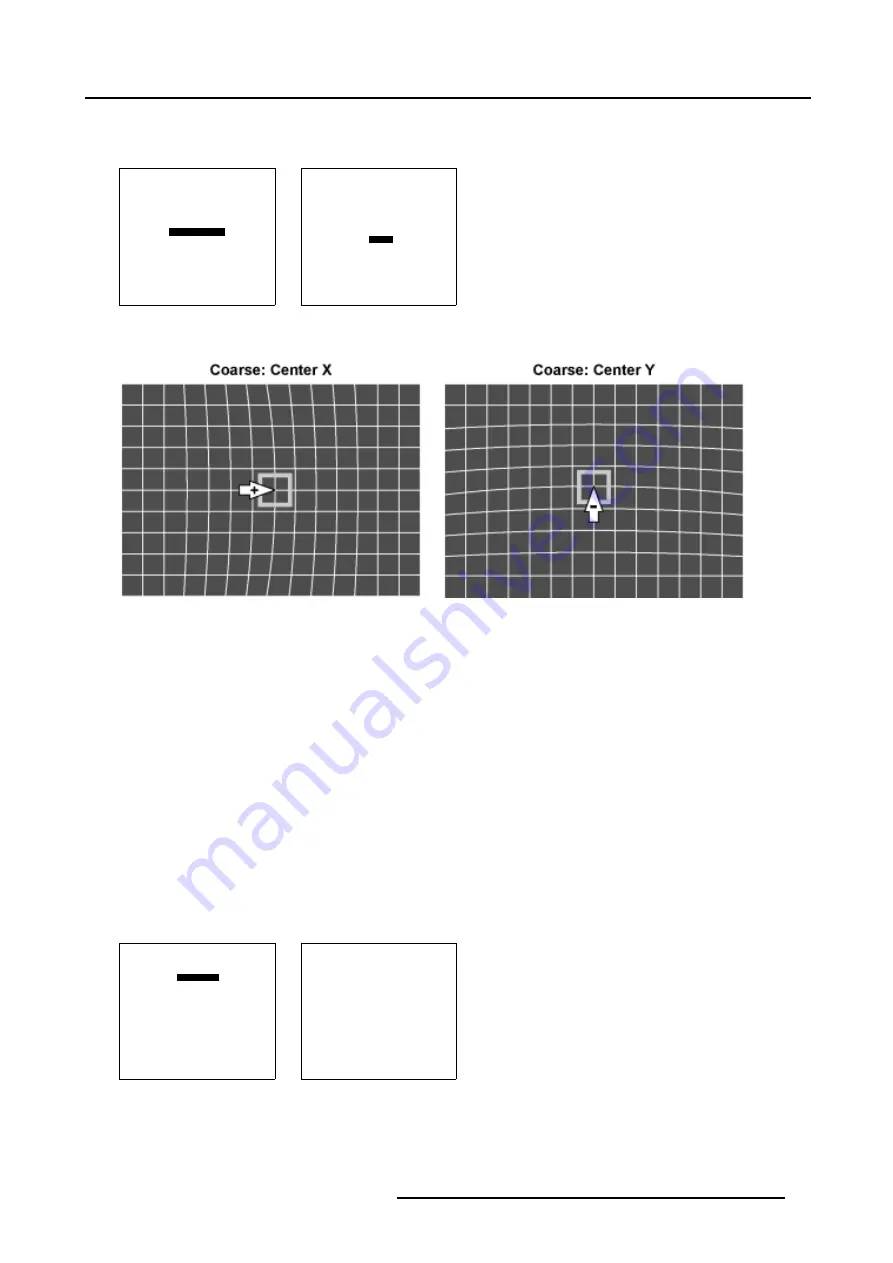
6. Random Access
5. Use the subpixel adjustments to fine shift the Center.
6. When the Coarse adjustment is finished press
EXIT
to return to the
Guided Geometry Map
menu.
GEOMETRY DISTORTION
center
col = 4
row = 4
pixels x = 0
y = 0
subpixels x = 0
y = 0
Menu 6-65
GEOMETRY DISTORTION
center
col = 4
row = 4
pixels x = 0
y = 0
subpixels x = 0
y = 0
Menu 6-66
Image 6-25
Center pixel x adjustment
Image 6-26
Center pixel y adjustment
6.5.7.4
Linearity adjustment
Overview
•
•
Horizontal or Vertical Linearity selection
•
Horizontal Linearity adjustment
•
6.5.7.4.1
Start up
How to Start up the Linearity adjustment ?
1. Push the cursor key
↑
or
↓
to highlight
Linearity
in the
Guided Geometry Map
menu. (menu 6-67)
2. Press
ENTER
to select.
The
Linearity
menu will be displayed. (menu 6-68)
GUIDED GEOMETRY MAP
COARSE
LINEARITY
FINE
SHIFT
TRANSPORT DELAY
BLANKING/SOFT EDGE
RESET
Select with
↑
or
↓
then <ENTER>
<EXIT> to return
Menu 6-67
LINEARITY
horizontal
coarse 0
right 0
center 0
Menu 6-68
R5976755 BARCO GALAXY WARP™ 7 HC 05/04/2004
79
Summary of Contents for Galaxy WARP 7 HC
Page 1: ...Barco Galaxy WARP 7 HC Owner s Manual R9040325 R5976755 00 05 04 2004...
Page 4: ......
Page 8: ...Table of contents 4 R5976755 BARCO GALAXY WARP 7 HC 05 04 2004...
Page 36: ...4 Connections 32 R5976755 BARCO GALAXY WARP 7 HC 05 04 2004...
Page 43: ...5 Getting Started Image 5 6 RCU to IR Sensors R5976755 BARCO GALAXY WARP 7 HC 05 04 2004 39...
Page 122: ...6 Random Access 118 R5976755 BARCO GALAXY WARP 7 HC 05 04 2004...
Page 150: ...9 Standard Source Files 146 R5976755 BARCO GALAXY WARP 7 HC 05 04 2004...
















































