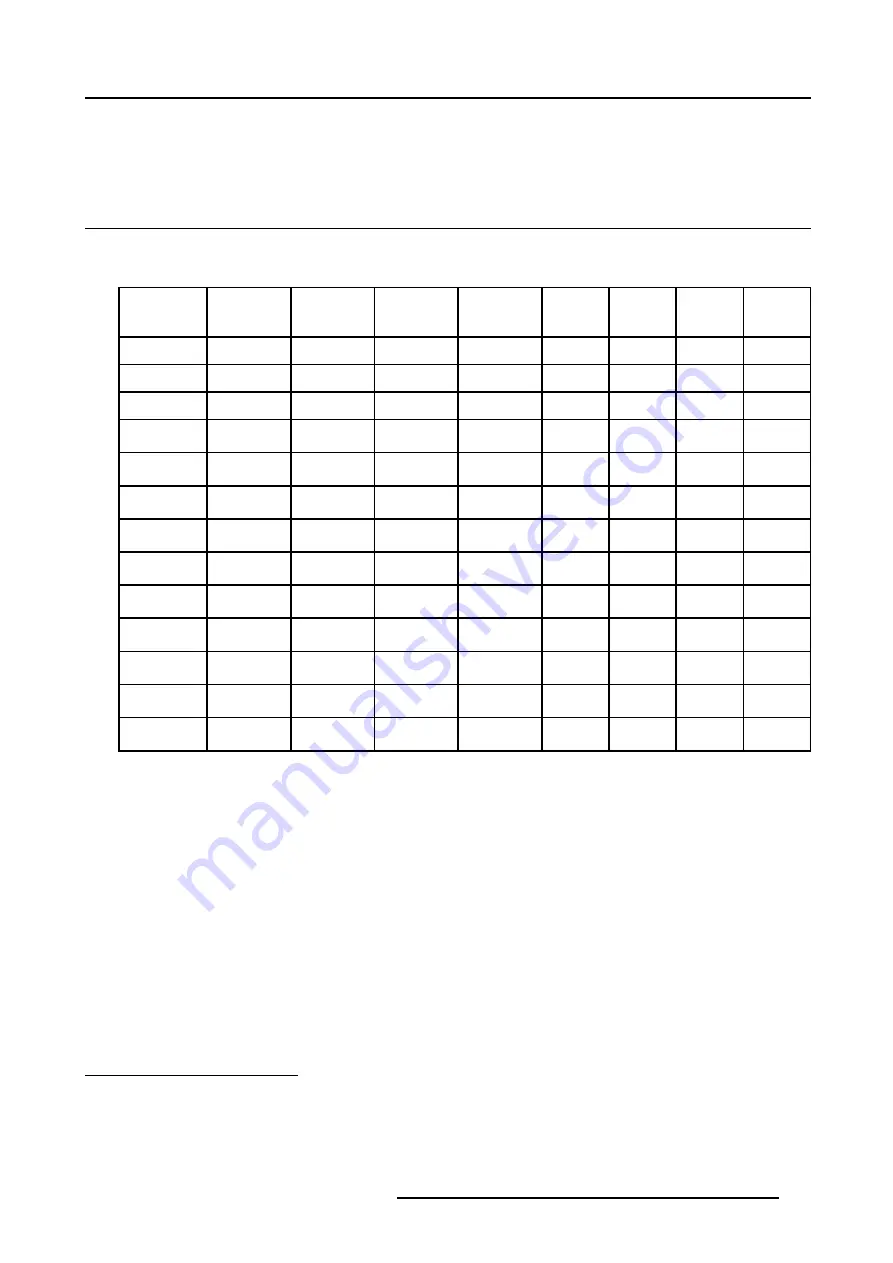
9. Standard Source Files
9. STANDARD SOURCE FILES
9.1 Table overview
Table overview
The following standard source files are pre-programmed in the projector.
Name
4
Resolu-
tion
5
Fvert
Hz
6
FHor
kHz
7
Fpix
MHz
8
Ptot
9
Pact
10
Ltot
11
Lact
12
1600_60v
1600x1200
60,000
75,000
162,000
2160
1600
1250
1200
ews_50
1280x1024
50,000
52,350
87,948
1680
1280
1047
1024
ews_60
1280x1024
60,000
63,900
107,352
1680
1280
1065
1024
svga_60v
800x600
60,317
37,879
40,000
1056
800
628
600
vga_gr
640x480
59,941
31,469
25,175
800
640
525
480
xga_60
1024x768
60,000
48,360
64,996
1344
1024
806
768
sgi_108v
1280x1024
108,000
112,676
164.145
1460
1280
1041
1024
sgi_110v
1280x1024
110,000
114,286
167.160
1464
1280
1038
1024
hp_100v
1280x1024
100,000
108,108
187.488
1728
1280
1085
1024
sxga_96s
1280x1024
96,000
104,000
167,885
1600
1280
1093
1024
sxga_114s
1280x1024
114,000
124,600
199,363
1600
1280
1093
1024
xga_96s
1024x768
96,000
77,500
99,164
1280
1024
807
768
xga_120s
1024x768
120,000
96,700
123,955
1280
1024
807
768
Table 9-1
4. Name: name of file, contains the settings.
5. Resolution: image resolution, when followed by ..i means interlaced.
6. Fvert Hz: vertical frame frequency of the source
7. FHor kHz: horizontal frequency of the source
8. Fpix MHz: pixel frequency
9. Ftot : total pixels on one horizontal line.
10. Pact: active pixels on one horizontal line.
11. Ltot: total lines in one field
12. Lact: active lines in one field.
R5976755 BARCO GALAXY WARP™ 7 HC 05/04/2004
145
Summary of Contents for Galaxy WARP 7 HC
Page 1: ...Barco Galaxy WARP 7 HC Owner s Manual R9040325 R5976755 00 05 04 2004...
Page 4: ......
Page 8: ...Table of contents 4 R5976755 BARCO GALAXY WARP 7 HC 05 04 2004...
Page 36: ...4 Connections 32 R5976755 BARCO GALAXY WARP 7 HC 05 04 2004...
Page 43: ...5 Getting Started Image 5 6 RCU to IR Sensors R5976755 BARCO GALAXY WARP 7 HC 05 04 2004 39...
Page 122: ...6 Random Access 118 R5976755 BARCO GALAXY WARP 7 HC 05 04 2004...
Page 150: ...9 Standard Source Files 146 R5976755 BARCO GALAXY WARP 7 HC 05 04 2004...






































