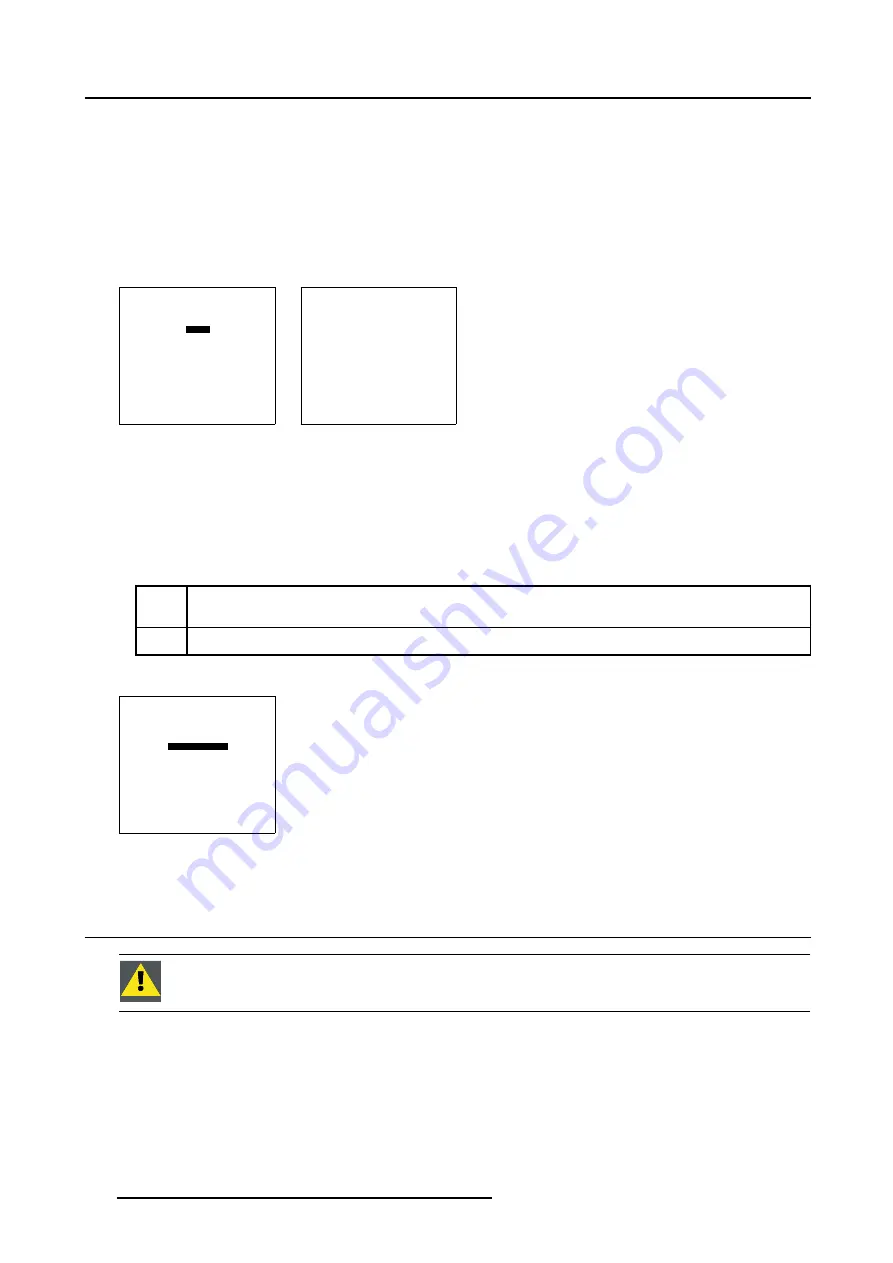
8. Service Mode
8.9.4
Shift Barco Logo
How the Adjust the Barco Logo Position?
1. Push the cursor key
↑
or
↓
to highlight
Shift.
2. Press
ENTER
to select.
The Shift Adjustment menu will be displayed. (menu 8-23)
3. Use the cursor keys to shift the Barco Logo to the desired position on the screen.
4. Press
EXIT
to return to the
Barco Logo
menu.
BARCO LOGO
STATUS [OFF]
BACKGROUND [OFF]
SHIFT
HOT KEY [OFF]
Select with
↑
or
↓
<ENTER> to toggle/select
<EXIT> to return
Menu 8-22
SHIFT
Shift logo with
↑
,
↓
,
←
,
→
<EXIT> to return
Menu 8-23
8.9.5
Hot Key
How to Change the Hot Key Setting?
1. Push the cursor key
↑
or
↓
to highlight
Hot Key.
2. Press
ENTER
to toggle the Hot Key Setting [ON] or [OFF].
[ON]
The
TEXT
key on the RCU is used to display or to remove the Barco Logo with one single push on this key
(only in operational mode)
[OFF]
No key on the RCU is used to display the Barco Logo
3. Press
EXIT
to return to the
Service
menu.
BARCO LOGO
STATUS [OFF]
BACKGROUND [OFF]
SHIFT
HOT KEY [OFF]
Select with
↑
or
↓
<ENTER> to toggle/select
<EXIT> to return
Menu 8-24
8.10 Preset Input Balance 1
C
AUTION
:
Changing these settings may seriously affect the performance of the projector.
138
R5976755 BARCO GALAXY WARP™ 7 HC 05/04/2004
Summary of Contents for Galaxy WARP 7 HC
Page 1: ...Barco Galaxy WARP 7 HC Owner s Manual R9040325 R5976755 00 05 04 2004...
Page 4: ......
Page 8: ...Table of contents 4 R5976755 BARCO GALAXY WARP 7 HC 05 04 2004...
Page 36: ...4 Connections 32 R5976755 BARCO GALAXY WARP 7 HC 05 04 2004...
Page 43: ...5 Getting Started Image 5 6 RCU to IR Sensors R5976755 BARCO GALAXY WARP 7 HC 05 04 2004 39...
Page 122: ...6 Random Access 118 R5976755 BARCO GALAXY WARP 7 HC 05 04 2004...
Page 150: ...9 Standard Source Files 146 R5976755 BARCO GALAXY WARP 7 HC 05 04 2004...



























