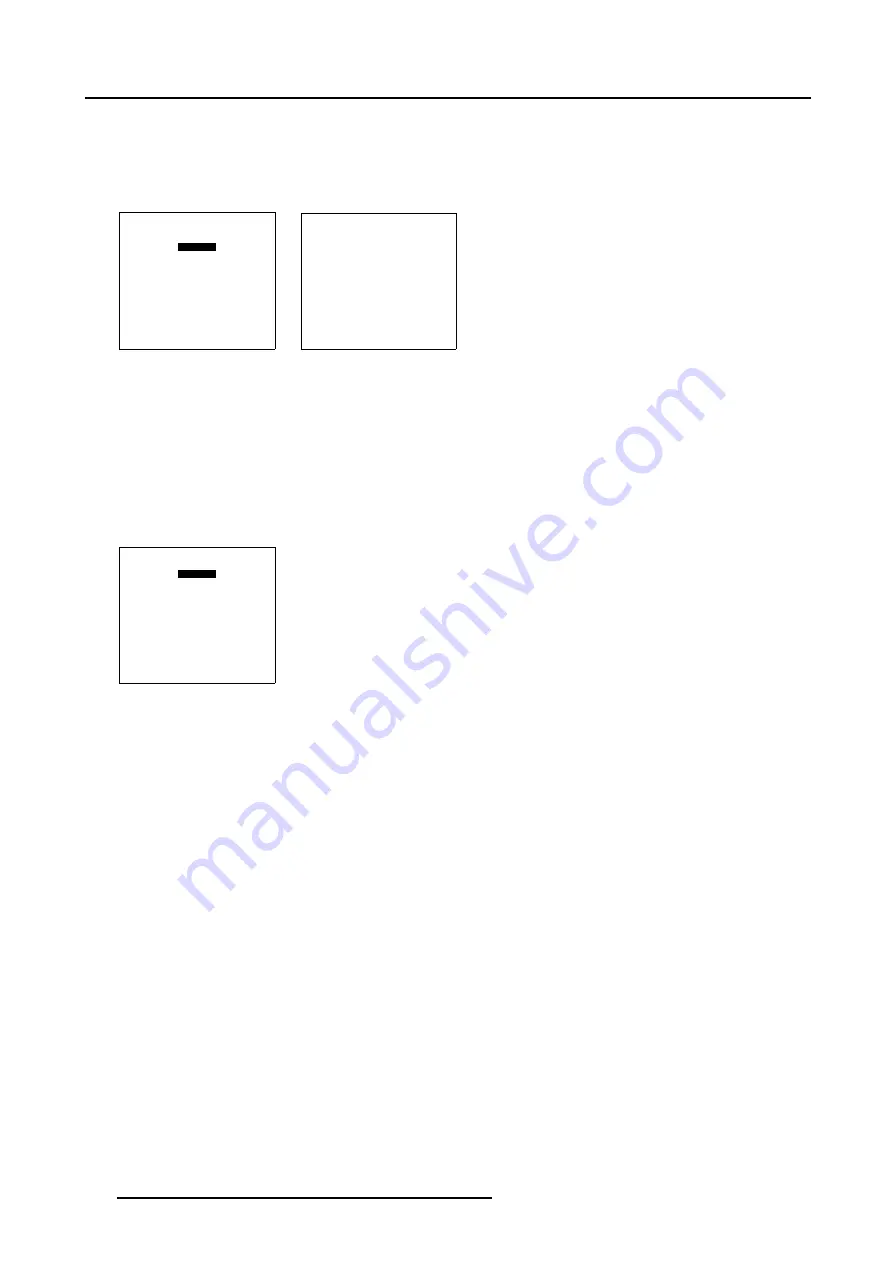
6. Random Access
How to Start Up the Soft Edge Shape menu ?
1. Push the cursor key
↑
or
↓
to highlight
Shape
in the
Blanking/Soft Edge
menu. (menu 6-111)
2. Press
ENTER
to select.
The
Shape
menu will be displayed. (menu 6-112)
BLANKING/SOFT EDGE
ACTIVE [ON]
BLANKING
SOFT EDGE
Select with
↑
or
↓
then <ENTER>
<EXIT> to return
Menu 6-111
SHAPE
top left
% of image = 0
%% of image = 0
Menu 6-112
6.5.7.9.6
Soft Edge Shape selections
How the use the Soft Edge Shape selection ?
1. Push the cursor key
↑
or
↓
to highlight the first item in the
Shape
menu. (menu 6-113)
2. Press
ENTER
to scroll through the available coarse shape selections: top, bottom, left and right. (image 6-45)
3. Push the cursor key
←
or
→
to scroll through the available fine shape selections.image 6-45
SHAPE
top left
% of image = 0
%% of image = 0
Menu 6-113
100
R5976755 BARCO GALAXY WARP™ 7 HC 05/04/2004
Summary of Contents for Galaxy WARP 7 HC
Page 1: ...Barco Galaxy WARP 7 HC Owner s Manual R9040325 R5976755 00 05 04 2004...
Page 4: ......
Page 8: ...Table of contents 4 R5976755 BARCO GALAXY WARP 7 HC 05 04 2004...
Page 36: ...4 Connections 32 R5976755 BARCO GALAXY WARP 7 HC 05 04 2004...
Page 43: ...5 Getting Started Image 5 6 RCU to IR Sensors R5976755 BARCO GALAXY WARP 7 HC 05 04 2004 39...
Page 122: ...6 Random Access 118 R5976755 BARCO GALAXY WARP 7 HC 05 04 2004...
Page 150: ...9 Standard Source Files 146 R5976755 BARCO GALAXY WARP 7 HC 05 04 2004...






























