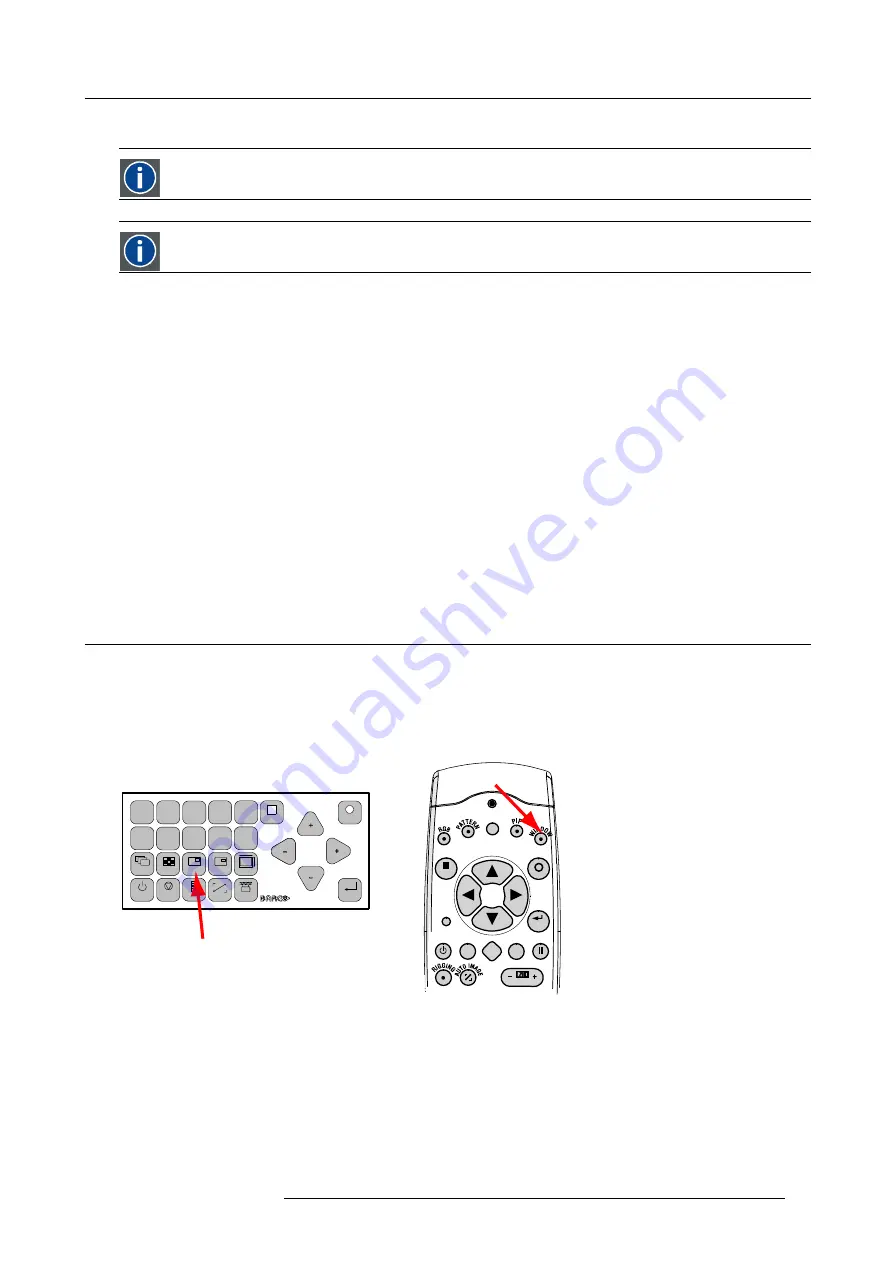
6. Getting started
6.6.2
Controlling the projector
Projector address
Address installed in the projector to be individually controlled.
Common address
Projector will always execute the command coming from a RCU programmed with that common address.
Why a projector address ?
As more than one projector can be installed in a room, each projector should be separately addressable with an RCU or computer.
Therefore each projector has its own address.
Set up an individual Projector Address.
The set up of a projector address can be done via the software. See chapter ’Projector Control’, ’Projector address’.
Projector controlling.
Every projector requires an individual address between 0 and 255 which can be set in the Service mode.
When the address is set, the projector can be controlled now:
•
RCU for addresses between 0 and 9.
•
computer, e.g. IBM PC (or compatible), Apple MAC, etc. for addresses between 0 and 255.
Common Address
Every projector has a common address ’0’ or ’1’. The choice between ’0’ and ’1’ can be selected in
Projector Control
→
Projector
address
→
Common address
.
6.7
Source selection
Source selection when no picture in picture is active
Use the digit keys on the remote control or local keypad to active the desired source.
Source selection when picture in picture is active
Use the
Window
button on the remote control or the local keypad to select the main window or the picture in picture (PiP) window.
MENU
EXIT
ENTER
PAUSE
TEXT
PHASE
LENS
L
1
2
3
4
5
6
7
8
9
0
MENU
EXIT
ENTER
RGB
STBY
PAUSE
TEXT
PATTERN
WINDOW
PIP
LENS
RIGGING
AUTO
Image 6-17
Window selection button
The outline of the selected window gets a colored rectangle to indicate the selection. For the main window, the color is blue. For the
picture in picture window, the color is orange.
Once the desired window is activated (main window or picture in picture window) all keys on the remote control or local keypad can
now control that selected window.
To select the source for the picture in picture window, press Window button until PiP window is activated and then select the desired
source with the digit keys.
To select the source for the main window, press Window button until the main window is activated and then select the desired source
with the digit keys.
R59770179 FLM R22+ 15/03/2010
53
Summary of Contents for FLM R22+
Page 1: ...FLM R22 User guide R9004500 R59770179 04 15 03 2010...
Page 14: ...1 Safety 10 R59770179 FLM R22 15 03 2010...
Page 46: ...5 Connections 42 R59770179 FLM R22 15 03 2010...
Page 62: ...7 Start up of the Adjustment Mode 58 R59770179 FLM R22 15 03 2010...
Page 72: ...8 Input menu 68 R59770179 FLM R22 15 03 2010...
Page 98: ...9 Image menu 94 R59770179 FLM R22 15 03 2010...
Page 114: ...10 Layout menu Image 10 65 Image 10 66 Image 10 67 110 R59770179 FLM R22 15 03 2010...
Page 120: ...11 Lamp menu 116 R59770179 FLM R22 15 03 2010...
Page 148: ...12 Alignment menu 144 R59770179 FLM R22 15 03 2010...
Page 168: ...13 Projector control 164 R59770179 FLM R22 15 03 2010...
Page 184: ...14 Service menu 180 R59770179 FLM R22 15 03 2010...
Page 204: ...17 Removal of the projector covers 200 R59770179 FLM R22 15 03 2010...
Page 208: ...18 Dimensions 204 R59770179 FLM R22 15 03 2010...
Page 216: ...20 DMX chart 212 R59770179 FLM R22 15 03 2010...
Page 224: ...21 Troubleshooting 220 R59770179 FLM R22 15 03 2010...
Page 232: ...22 Specifications 228 R59770179 FLM R22 15 03 2010...
Page 234: ...23 Order information 230 R59770179 FLM R22 15 03 2010...
















































