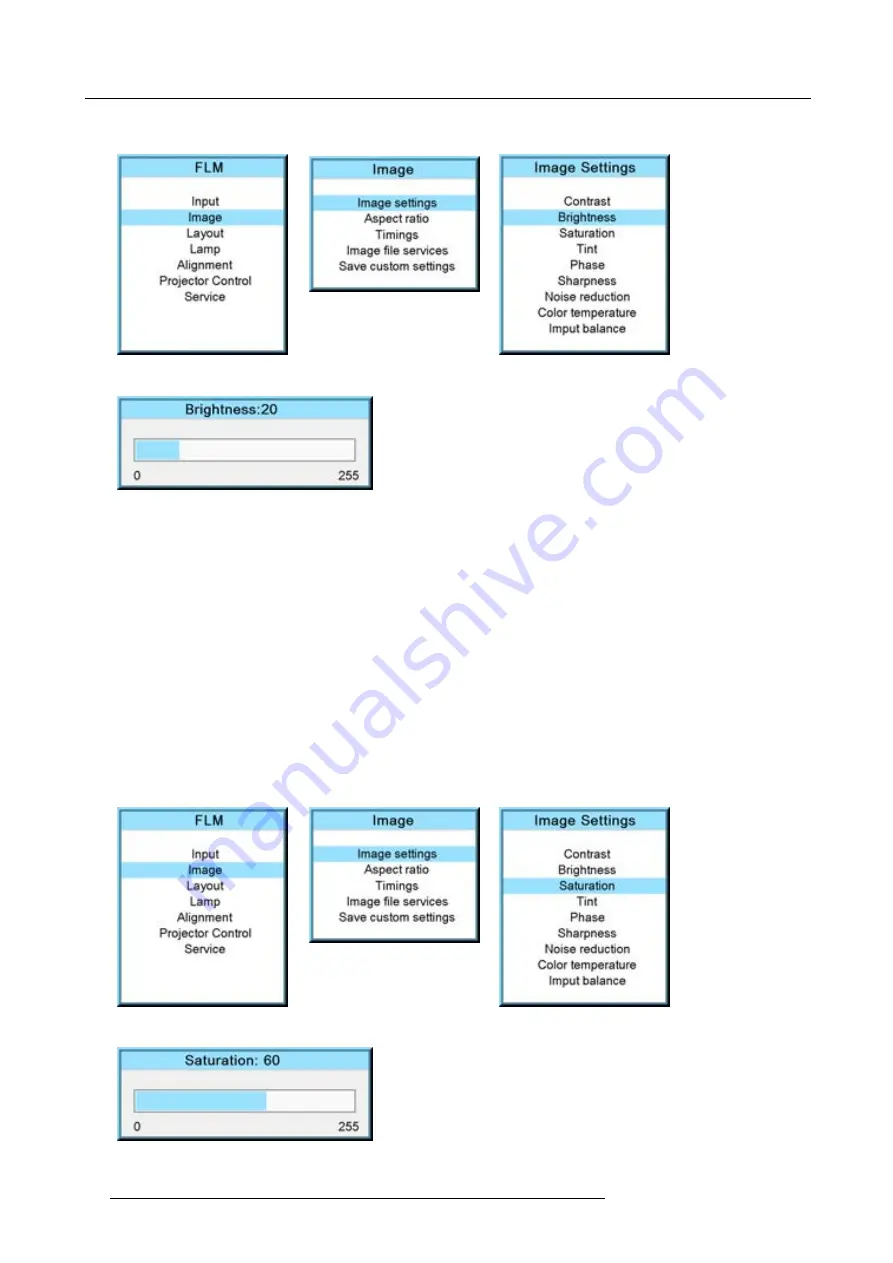
9. Image menu
The higher the value, the higher the brightness.
Image 9-7
Image 9-8
Image 9-9
Image 9-10
9.3.3
Saturation
About (color) saturation
The color function is used to adjust the color saturation levels.
How to change the saturation?
1. Press
MENU
to activate the menus.
2. Use the
▲
or
▼
key to select
Image
and press
ENTER
.
3. Use the
▲
or
▼
key to select
Image settings
and press
ENTER
.
4. Use the
▲
or
▼
key to select
Saturation
and press
ENTER
.
The Saturation progress bar appears.
5. Use
◄
or
►
to change the color saturation.
The higher the value, the higher the color saturation.
Image 9-11
Image 9-12
Image 9-13
Image 9-14
72
R59770179 FLM R22+ 15/03/2010
Summary of Contents for FLM R22+
Page 1: ...FLM R22 User guide R9004500 R59770179 04 15 03 2010...
Page 14: ...1 Safety 10 R59770179 FLM R22 15 03 2010...
Page 46: ...5 Connections 42 R59770179 FLM R22 15 03 2010...
Page 62: ...7 Start up of the Adjustment Mode 58 R59770179 FLM R22 15 03 2010...
Page 72: ...8 Input menu 68 R59770179 FLM R22 15 03 2010...
Page 98: ...9 Image menu 94 R59770179 FLM R22 15 03 2010...
Page 114: ...10 Layout menu Image 10 65 Image 10 66 Image 10 67 110 R59770179 FLM R22 15 03 2010...
Page 120: ...11 Lamp menu 116 R59770179 FLM R22 15 03 2010...
Page 148: ...12 Alignment menu 144 R59770179 FLM R22 15 03 2010...
Page 168: ...13 Projector control 164 R59770179 FLM R22 15 03 2010...
Page 184: ...14 Service menu 180 R59770179 FLM R22 15 03 2010...
Page 204: ...17 Removal of the projector covers 200 R59770179 FLM R22 15 03 2010...
Page 208: ...18 Dimensions 204 R59770179 FLM R22 15 03 2010...
Page 216: ...20 DMX chart 212 R59770179 FLM R22 15 03 2010...
Page 224: ...21 Troubleshooting 220 R59770179 FLM R22 15 03 2010...
Page 232: ...22 Specifications 228 R59770179 FLM R22 15 03 2010...
Page 234: ...23 Order information 230 R59770179 FLM R22 15 03 2010...






























