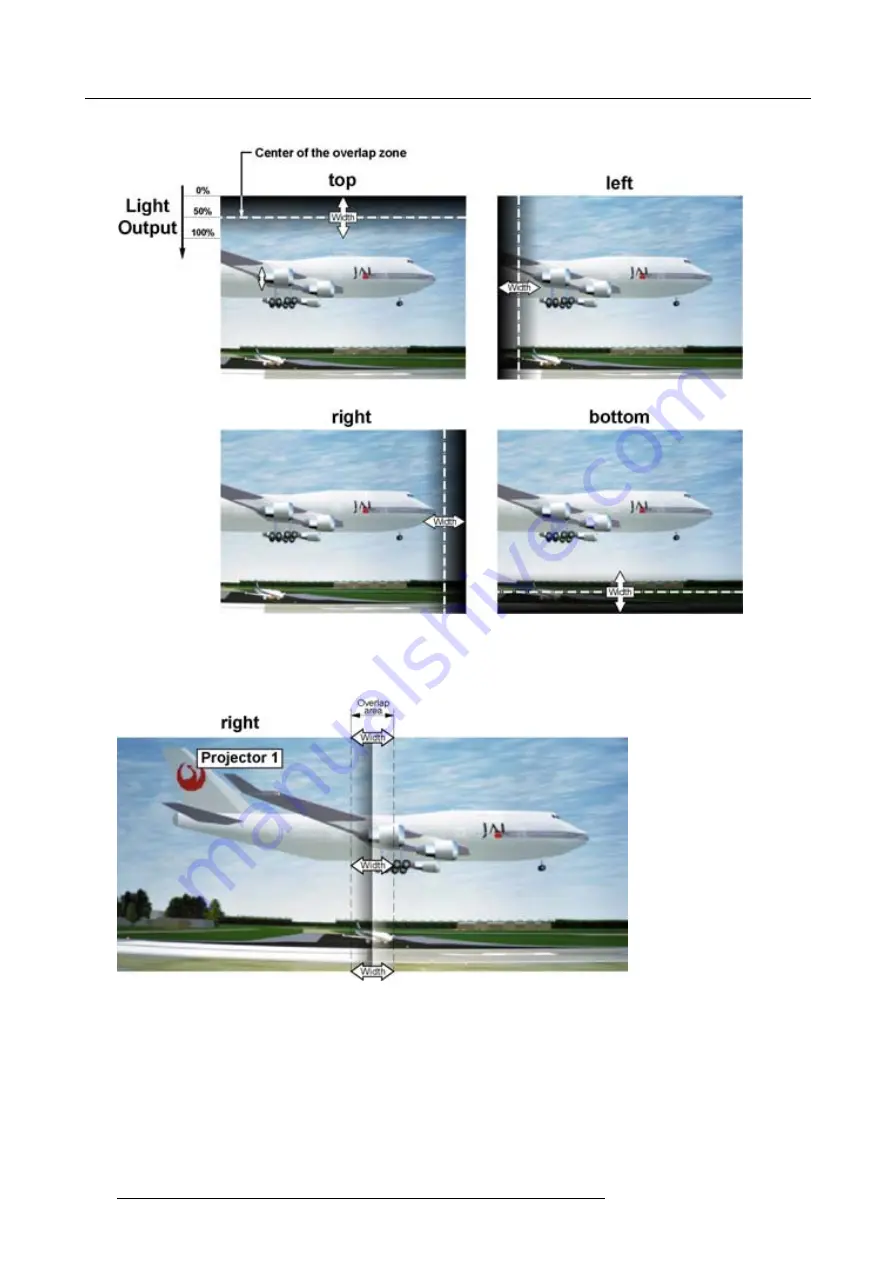
12. Alignment menu
A pattern with the different areas is displayed.
Image 12-102
Width selections
6. Use the cursor keys to move the border of the overlap area to the desired position.
Set
fi
rst the width for the
fi
rst projector and repeat for the second one.
Image 12-103
Width set up for projector 1
140
R59770179 FLM R22+ 15/03/2010
Summary of Contents for FLM R22+
Page 1: ...FLM R22 User guide R9004500 R59770179 04 15 03 2010...
Page 14: ...1 Safety 10 R59770179 FLM R22 15 03 2010...
Page 46: ...5 Connections 42 R59770179 FLM R22 15 03 2010...
Page 62: ...7 Start up of the Adjustment Mode 58 R59770179 FLM R22 15 03 2010...
Page 72: ...8 Input menu 68 R59770179 FLM R22 15 03 2010...
Page 98: ...9 Image menu 94 R59770179 FLM R22 15 03 2010...
Page 114: ...10 Layout menu Image 10 65 Image 10 66 Image 10 67 110 R59770179 FLM R22 15 03 2010...
Page 120: ...11 Lamp menu 116 R59770179 FLM R22 15 03 2010...
Page 148: ...12 Alignment menu 144 R59770179 FLM R22 15 03 2010...
Page 168: ...13 Projector control 164 R59770179 FLM R22 15 03 2010...
Page 184: ...14 Service menu 180 R59770179 FLM R22 15 03 2010...
Page 204: ...17 Removal of the projector covers 200 R59770179 FLM R22 15 03 2010...
Page 208: ...18 Dimensions 204 R59770179 FLM R22 15 03 2010...
Page 216: ...20 DMX chart 212 R59770179 FLM R22 15 03 2010...
Page 224: ...21 Troubleshooting 220 R59770179 FLM R22 15 03 2010...
Page 232: ...22 Specifications 228 R59770179 FLM R22 15 03 2010...
Page 234: ...23 Order information 230 R59770179 FLM R22 15 03 2010...
















































