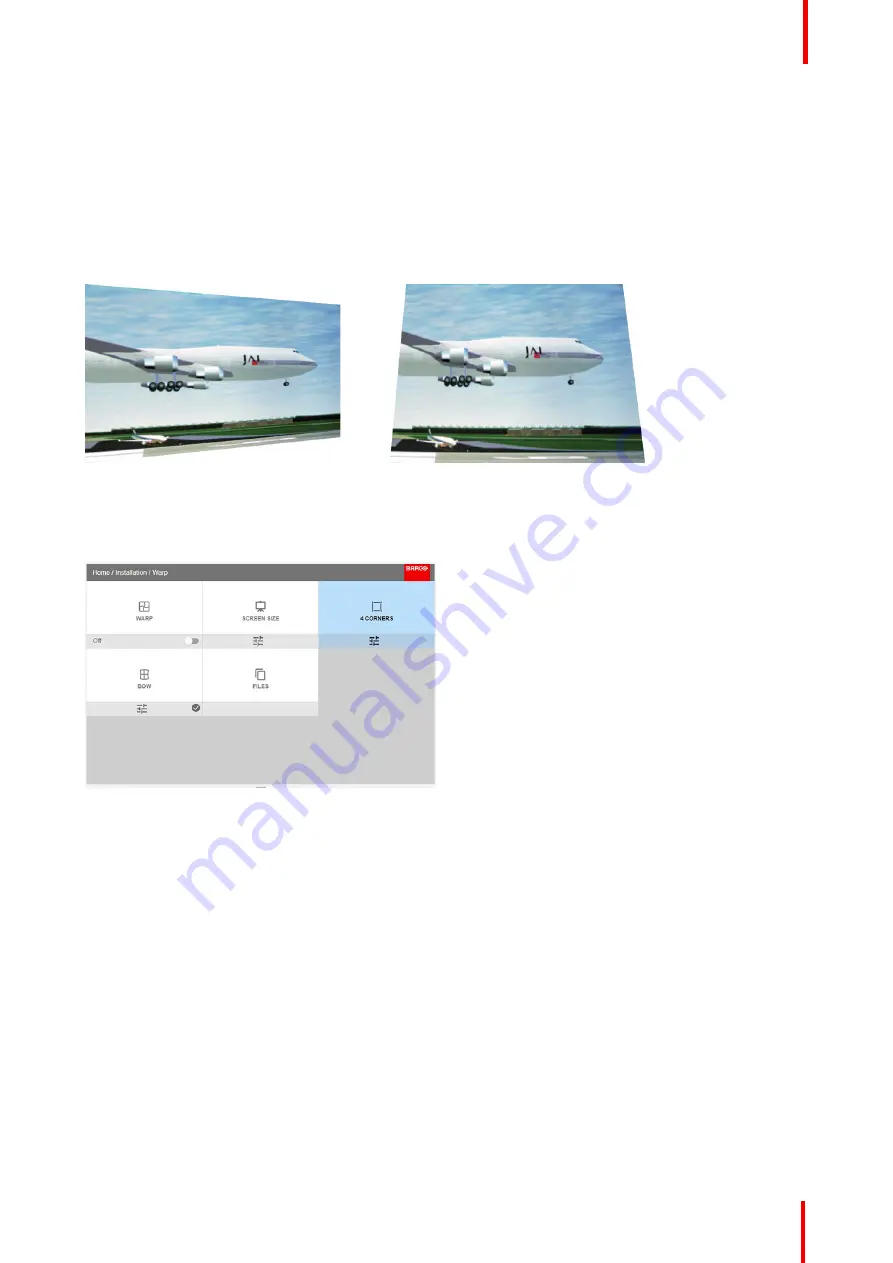
601
–
426-03
F70 Series
95
8.4.4 Warp
–
4 Corners adjustment
About 4 Corners adjustment
Basically, this type of warping adjusts each of the four image corners in the X and Y direction, if you have a
typical trapezoid picture of the screen as shown below.
To have a successful Warp correction, the size of the screen must be entered. See
“
,
Some examples of pictures when the projector axis is not perpendicular to the screen.:
Image 8-17
How to adjust the image.
1.
From the warp menu, select the 4 Corners Menu. A yellow frame will be visible.
Image 8-18
2.
To enable the 4 Corners Warping, Set the Warp slider to the right position. (Select and enter).
3.
Select the corner that must be warped. If need for warping several corners, select and adjust the corners one
by one.
Adjust the value by the arrow keys. The value represent the movement of the X and Y coordinates for each
corner. When the warping is complete, exit the menu by using the
“
Back
”
button.
Summary of Contents for F70 - 4K6
Page 1: ...ENABLING BRIGHT OUTCOMES User Manual F70 Series...
Page 8: ...601 426 03 F70 Series 8 14 3 FS70 4K6 132 14 4 FS70 W6 134...
Page 26: ...601 426 03 F70 Series 26 Safety...
Page 38: ...601 426 03 F70 Series 38 Getting to know the projector...
Page 46: ...601 426 03 F70 Series 46 Lenses...
Page 68: ...601 426 03 F70 Series 68 Getting started...
Page 74: ...601 426 03 F70 Series 74 Source menu...
Page 76: ...601 426 03 F70 Series 76 Image 7 2 Image sub menu visible on the LCD Image menu...
Page 120: ...601 426 03 F70 Series 120 Status menu...
Page 124: ...601 426 03 F70 Series 124 3D...
Page 125: ...125 Overview Update Projector Firmware 601 426 03 F70 Series User Maintenance 12...
Page 127: ...127 601 426 03 F70 Series Cleaning the projector 13...






























