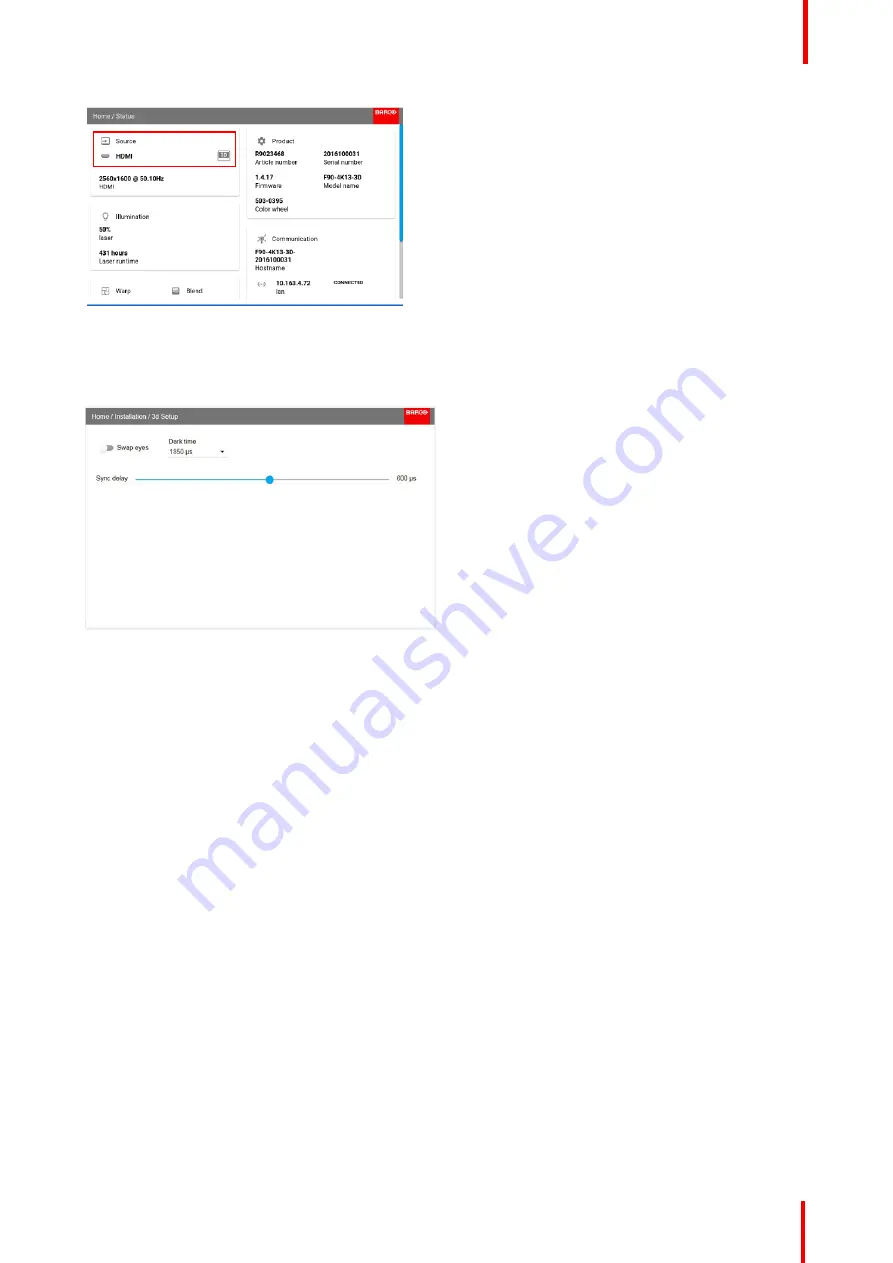
601
–
426-03
F70 Series
123
Image 11-3
4.
Enter the menu
Home/Installation/3D Setup
, and set the dark time to 1600us or 1850us depending on which
colorwheel installed.(The projector detect the color wheel, and only one option is available, depending on the
color wheel).
Image 11-4
5.
Run a 3D image or movie from the source.
Put on the 3D goggles, and verify by looking through the goggles with one eye at the time that only one image
is visible in each eye. A double picture or a shade of the picture from the other side shall not be observed.
Repeat for both sides, and adjust the Sync Delay slider until a
“
clean
”
picture is visible in each eye.
If the 3D picture looks a bit
“
strange
”
through the 3D goggles, the solution is to swap eyes by enabling the
Swap eyes button in the menu.
Summary of Contents for F70 - 4K6
Page 1: ...ENABLING BRIGHT OUTCOMES User Manual F70 Series...
Page 8: ...601 426 03 F70 Series 8 14 3 FS70 4K6 132 14 4 FS70 W6 134...
Page 26: ...601 426 03 F70 Series 26 Safety...
Page 38: ...601 426 03 F70 Series 38 Getting to know the projector...
Page 46: ...601 426 03 F70 Series 46 Lenses...
Page 68: ...601 426 03 F70 Series 68 Getting started...
Page 74: ...601 426 03 F70 Series 74 Source menu...
Page 76: ...601 426 03 F70 Series 76 Image 7 2 Image sub menu visible on the LCD Image menu...
Page 120: ...601 426 03 F70 Series 120 Status menu...
Page 124: ...601 426 03 F70 Series 124 3D...
Page 125: ...125 Overview Update Projector Firmware 601 426 03 F70 Series User Maintenance 12...
Page 127: ...127 601 426 03 F70 Series Cleaning the projector 13...




























