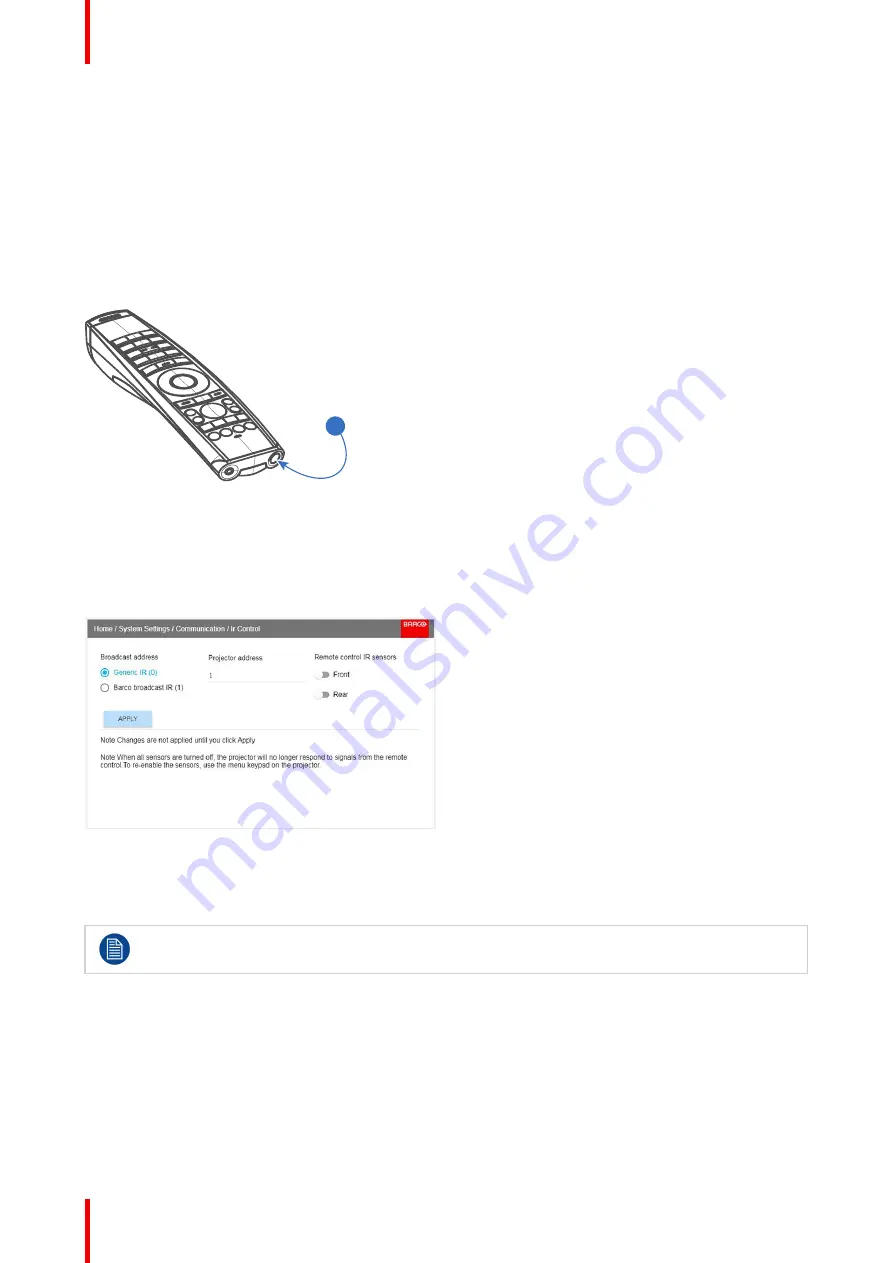
601
–
426-03
F70 Series
34
2.7.4 Remote control, on/off button
Purpose of the remote control on/off button
The Pulse remote control unit has at the front side an on/off switch (reference 1 Image 2-8). Switching off the
remote control prevents that unwanted commands are send due to an accidental key press. Furthermore,
switching the RCU off will extend the battery life time of the remote control.
To activate the remote control press the on/off button.
To deactivate the remote control press the on/off button again.
Default when (re)placing batteries, is
“
ON
”
.
1
Image 2-8
2.7.5 Enable / Disable Remote Control
About
This function are for disabling the IR sensors for the remote control. Either front or rear, or both.
Image 2-9
•
Select the menu path
Home/System Settings/Communication/IR control
•
Select which sensors to be disabled.
•
Enter the Apply button to confirm the action
When all sensors are turned off, the projector will not receive any signals from the remote control.
To enable the sensors again, use the keypad on the projector.
2.7.6 Wired RC connection
About
The remote control can also be directly wired to the projector from the stereo jack connector on the remote,
(See
“
”
, page 33 ), to the RC connector on the back panel of the projector.(See section
“
Connector Panel
”
)
In this mode, the projector will not be affected by signals from other non-wired remote controls.
Summary of Contents for F70 - 4K6
Page 1: ...ENABLING BRIGHT OUTCOMES User Manual F70 Series...
Page 8: ...601 426 03 F70 Series 8 14 3 FS70 4K6 132 14 4 FS70 W6 134...
Page 26: ...601 426 03 F70 Series 26 Safety...
Page 38: ...601 426 03 F70 Series 38 Getting to know the projector...
Page 46: ...601 426 03 F70 Series 46 Lenses...
Page 68: ...601 426 03 F70 Series 68 Getting started...
Page 74: ...601 426 03 F70 Series 74 Source menu...
Page 76: ...601 426 03 F70 Series 76 Image 7 2 Image sub menu visible on the LCD Image menu...
Page 120: ...601 426 03 F70 Series 120 Status menu...
Page 124: ...601 426 03 F70 Series 124 3D...
Page 125: ...125 Overview Update Projector Firmware 601 426 03 F70 Series User Maintenance 12...
Page 127: ...127 601 426 03 F70 Series Cleaning the projector 13...






























