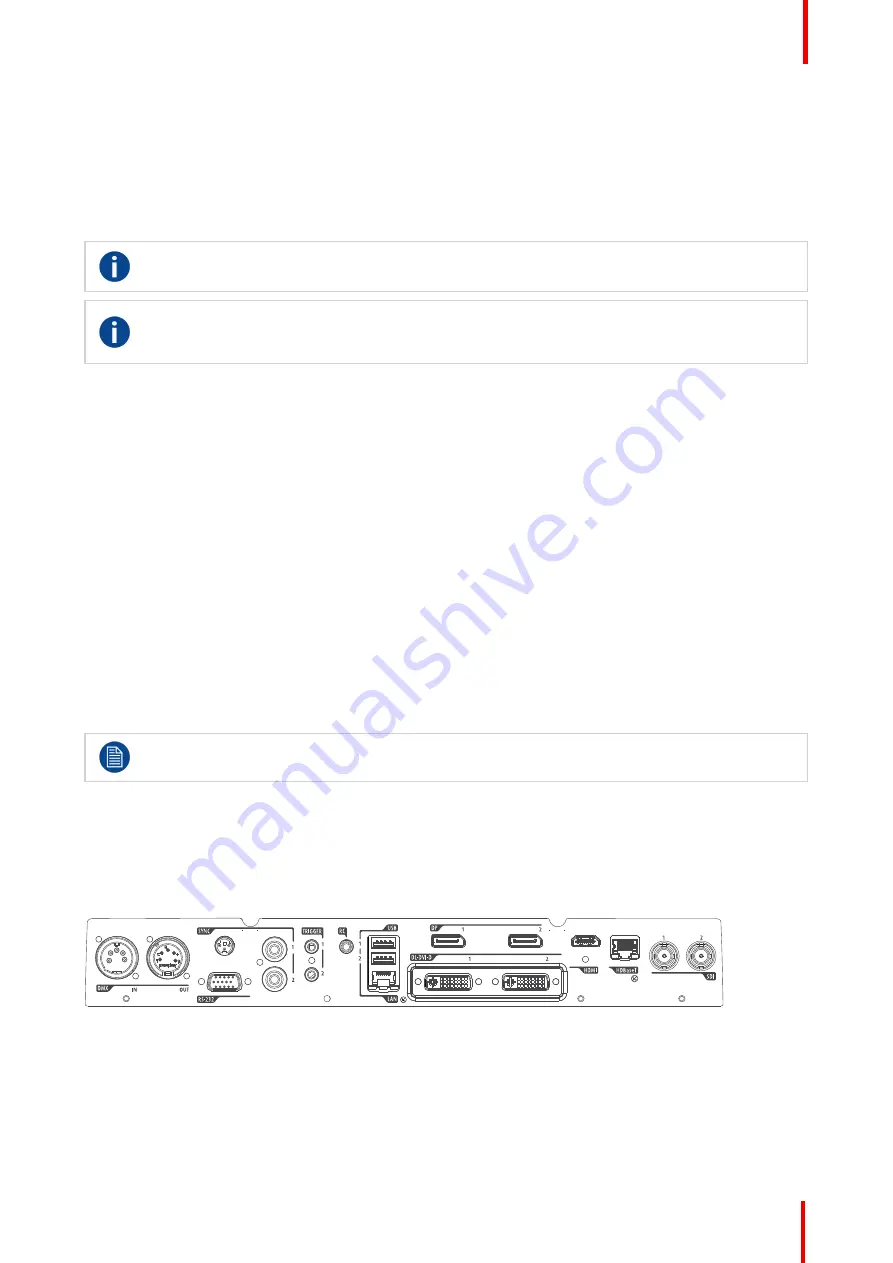
601
–
426-03
F70 Series
35
When using wired remote control, the broadcast address must be set to
“
Generic ID (0)
”
. See the menu in
Enable / Disable Remote Control
”
, page 34.
It is not possible to program the remote control in wired mode. (Directly connected, no sense in programming).
2.8 Projector Address
Projector address
Address installed in the projector to be individually controlled.
Broadcast address
Projector will always execute the command coming from a RCU programmed with that broadcast
address.
2.8.1 Controlling the projector
Why a projector address?
As more than one projector can be installed in a room, each projector should be separately addressable with
an RCU or computer. Therefore each projector has its own address.
Set up an individual Projector Address
The set up of a projector address can be done via the software.
Projector controlling
When the address is set, the projector can be controlled now:
•
with the RCU: only for addresses between 1 and 31.
Broadcast Address
Every projector has a broadcast (common) address '0' or '1'. The default address is '0'.
The choice between '0' and '1' can be selected in the GUI:
“
System Settings
” → “
Communication
” →“
IR Control
“
.
Placing new batteries in the remote control or plugging the remote to a projector via a cable will
automatically reset the address back to its default value '0'.
2.9 Connector panel
General
The source input panel is located at the back of the projector. For source specifications, see table below.
Image 2-10
Name
Pcs
Description
Purpose
DMX IN
1
DMX 512 input
For Projector Control
DMX OUT
1
DMX 512 output
For Projector Control
Summary of Contents for F70 - 4K6
Page 1: ...ENABLING BRIGHT OUTCOMES User Manual F70 Series...
Page 8: ...601 426 03 F70 Series 8 14 3 FS70 4K6 132 14 4 FS70 W6 134...
Page 26: ...601 426 03 F70 Series 26 Safety...
Page 38: ...601 426 03 F70 Series 38 Getting to know the projector...
Page 46: ...601 426 03 F70 Series 46 Lenses...
Page 68: ...601 426 03 F70 Series 68 Getting started...
Page 74: ...601 426 03 F70 Series 74 Source menu...
Page 76: ...601 426 03 F70 Series 76 Image 7 2 Image sub menu visible on the LCD Image menu...
Page 120: ...601 426 03 F70 Series 120 Status menu...
Page 124: ...601 426 03 F70 Series 124 3D...
Page 125: ...125 Overview Update Projector Firmware 601 426 03 F70 Series User Maintenance 12...
Page 127: ...127 601 426 03 F70 Series Cleaning the projector 13...






























