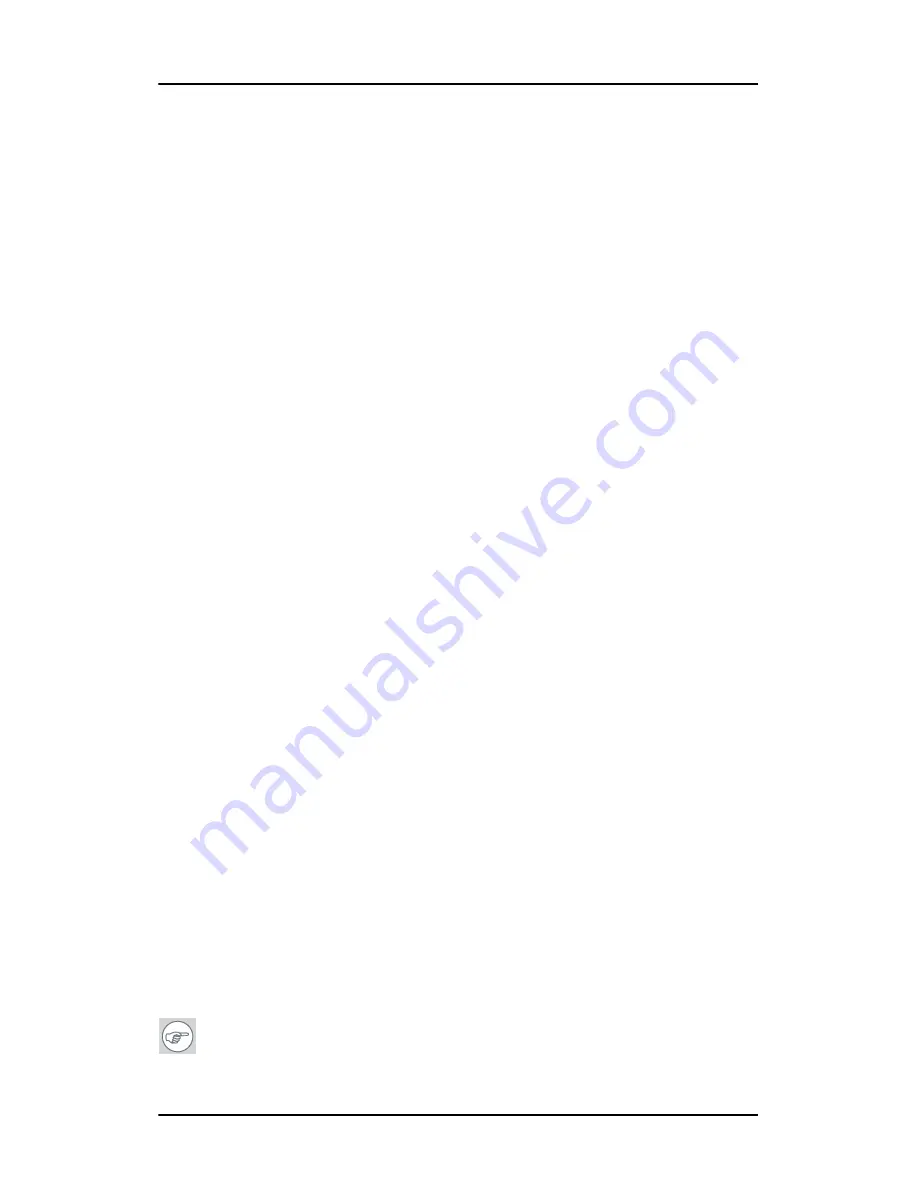
Installing drivers and software
56
• Windows Server 2003 x64 Edition.
You will need to install the B
ARCO
C
ORONIS
Display system drivers and
software in the following cases:
• After you have installed the display controller(s) for your B
ARCO
C
ORONIS
Display System in your system for the first time.
• After you have reinstalled or upgraded your operating system.
1.
Start your system. When the
Found New Hardware Wizard
comes
up, click
Cancel
. When the
System Settings Change
window asks
you to restart your computer, click
No
.
2.
Run the
Barco Product Installation Wizard.
The Barco Product Installation Wizard should start automatically if
you insert the B
ARCO
C
ORONIS
Display System Installation CD-ROM
into your CD drive
after
the operating system has started. If your
CD drive’s auto-run is not enabled or the Barco Product Installation
Wizard does not start automatically, you can run the Barco Product
Installation Wizard manually by following these steps:
a)
Click the
Start
button in the task bar.
b)
Click
Run
.
c)
Click
Browse
and browse to the root directory of the B
ARCO
C
ORONIS
Display System Installation CD-ROM and click on the
file,
Setup.exe,
and click
Open
.
d)
Click
OK
.
or
a)
Browse to the root directory of the B
ARCO
C
ORONIS
Display
System Installation CD-ROM and double click on the file,
Setup.exe
.
3.
Click
Next
on the Welcome page.
4.
Click
Next
on the Components to be installed page.
5.
Follow the wizard’s on-screen instructions to complete the
installation.
Note:
When the page shown in figure 28 appears you may
either click
Next
to accept the default settings or if you know the
Summary of Contents for Coronis MDCC 2121
Page 1: ...MDCC 2121 MDCC 3120 MDCG 2121 MDCG 3120 MDCG 3121 MDCG 5121 Getting started guide...
Page 2: ...This page intentionally left blank 2 This page intentionally left blank...
Page 4: ...This page intentionally left blank 4 This page intentionally left blank...
Page 7: ...7 Preface...
Page 17: ...17 Introduction...
Page 24: ...Display parts controls and connectors This page intentionally left blank 24...
Page 25: ...25 Display controller installation...
Page 33: ...33 Display installation...
Page 43: ...Connecting the signal cables 43 Figure 22 External DC power supply...
Page 46: ...Cable routing 46 Figure 25 Installation complete...
Page 49: ...49 Display controller software installation...
Page 60: ...Installing drivers and software This page intentionally left blank 60...
Page 61: ...61 Where to get more information...
Page 63: ...Where to get more information 63...
Page 64: ...Where to get more information This page intentionally left blank 64...
Page 65: ...65 Troubleshooting...
Page 70: ...General tips This page intentionally left blank 70...
Page 71: ...71 Warranty Statement...
Page 74: ...Warranty Statement 74...
Page 75: ...B410578 00 January 2007...






























