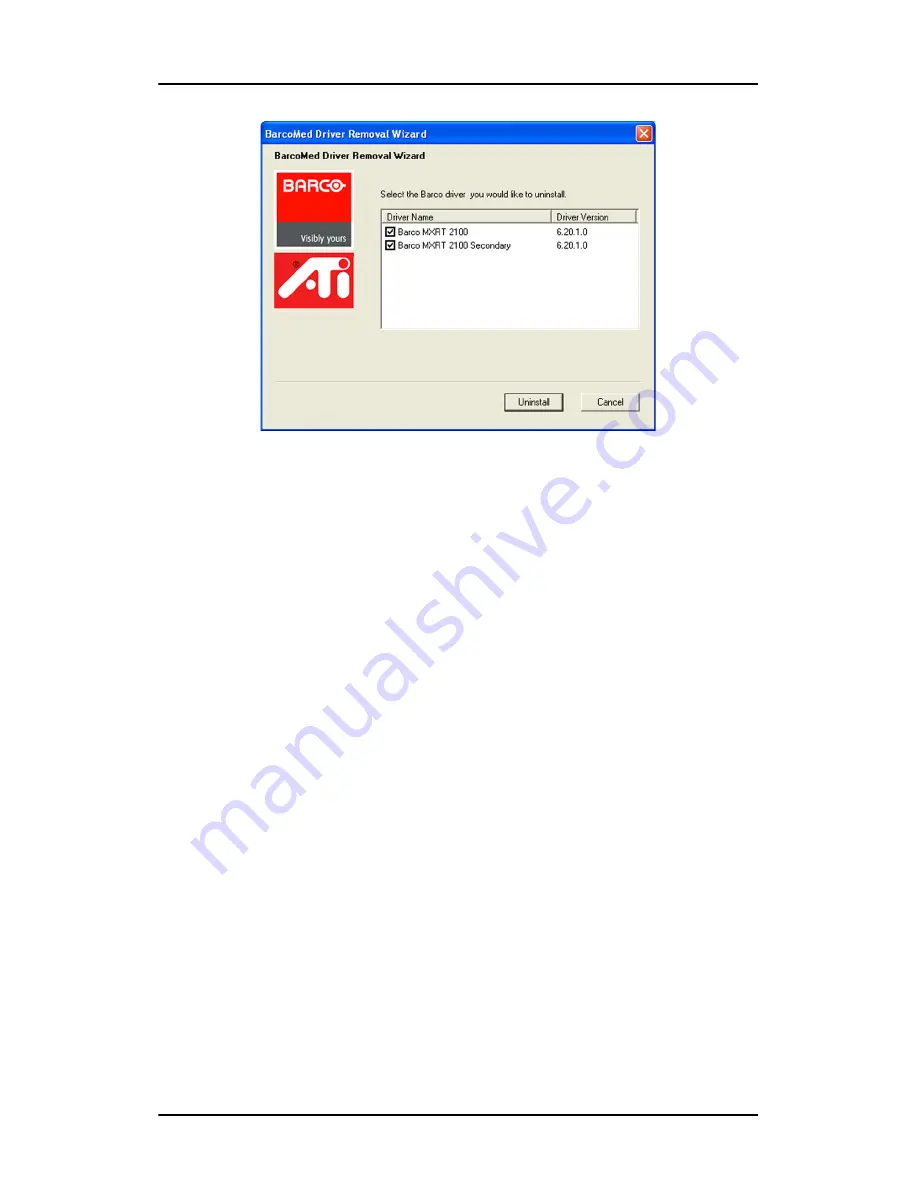
Installing drivers and software
54
Figure 26: Barco Driver Removal Wizard
Command line (Silent) Install of Drivers and Software
Specifying the silent install option causes most of the GUI associated
with the installer to disappear. A background progress window will still
be visible, but no user input will be required.
The silent install behavior is dictated by the
SETUP.INI
file. Each
application is allowed to have separate command-line parameters for
normal and silent installs.
To install the drivers and software silently, please follow the steps
below:
1.
Insert the B
ARCO
C
ORONIS
Display System Installation CD-ROM into
your CD/DVD drive. When the Barco Product Installation Wizard
starts click
“Cancel”
.
2.
Click the
Start
button in the task bar.
3.
Click
Run
.
4.
Click
Browse
and
a)
browse to the root directory of the B
ARCO
C
ORONIS
Display
System Installation CD-ROM.
b)
Click on the file,
Setup.exe,
and click
Open
.
Summary of Contents for Coronis MDCC 2121
Page 1: ...MDCC 2121 MDCC 3120 MDCG 2121 MDCG 3120 MDCG 3121 MDCG 5121 Getting started guide...
Page 2: ...This page intentionally left blank 2 This page intentionally left blank...
Page 4: ...This page intentionally left blank 4 This page intentionally left blank...
Page 7: ...7 Preface...
Page 17: ...17 Introduction...
Page 24: ...Display parts controls and connectors This page intentionally left blank 24...
Page 25: ...25 Display controller installation...
Page 33: ...33 Display installation...
Page 43: ...Connecting the signal cables 43 Figure 22 External DC power supply...
Page 46: ...Cable routing 46 Figure 25 Installation complete...
Page 49: ...49 Display controller software installation...
Page 60: ...Installing drivers and software This page intentionally left blank 60...
Page 61: ...61 Where to get more information...
Page 63: ...Where to get more information 63...
Page 64: ...Where to get more information This page intentionally left blank 64...
Page 65: ...65 Troubleshooting...
Page 70: ...General tips This page intentionally left blank 70...
Page 71: ...71 Warranty Statement...
Page 74: ...Warranty Statement 74...
Page 75: ...B410578 00 January 2007...






























