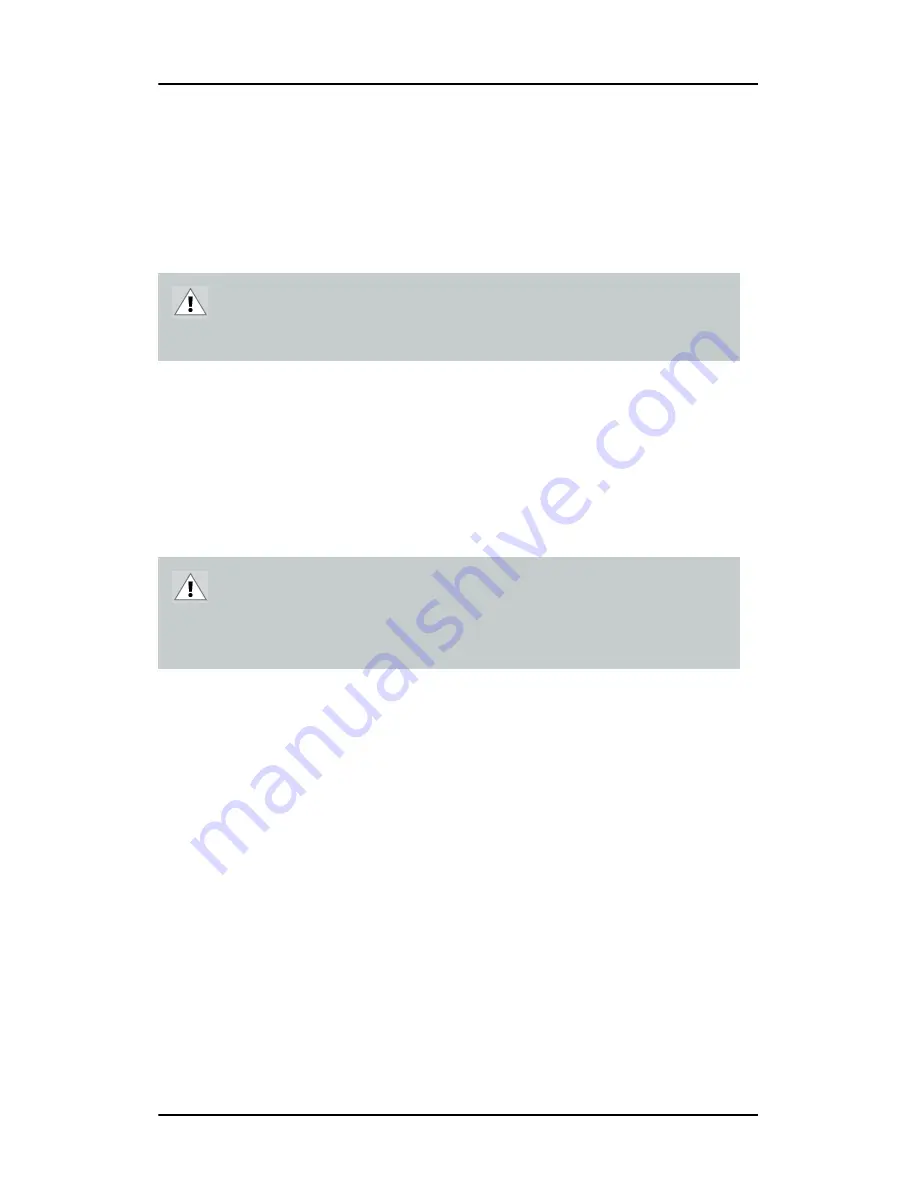
Installing your Barco display controller
29
Detailed installation
The following instructions will take you step by step through the
installation of the display controller(s) for your B
ARCO
C
ORONIS
Display
System.
1.
If you are not going to use your old graphics card, uninstall the
drivers and software for it if you have not already done so.
2.
Turn off the computer, display(s), and other peripheral devices.
3.
Unplug the computer’s power cord and disconnect all cables from
the back of your computer.
4.
Remove the computer cover.
If necessary, consult your computer’s manual for help in removing
the cover.
5.
If necessary, unscrew or unfasten and remove any existing
graphics card from your computer.
Note:
If you are using a motherboard containing an on-board
graphics solution and do not intend to use it as part of a multiple-
display setup, disable it either in the computer’s System Set-up
utility (BIOS) or the Windows device manager.
6.
Locate the appropriate slot and, if necessary, remove the metal
back-plate cover(s).
CAUTION –
Wear a grounded, protective ESD strap when
handling or during installation of the display controller.
Electrostatic charges can damage the display controller.
Caution
– Wait approximately 20 seconds after unplugging
the power cord before disconnecting a peripheral or
removing a component from the motherboard to avoid
possible damage to the motherboard.
Summary of Contents for Coronis MDCC 2121
Page 1: ...MDCC 2121 MDCC 3120 MDCG 2121 MDCG 3120 MDCG 3121 MDCG 5121 Getting started guide...
Page 2: ...This page intentionally left blank 2 This page intentionally left blank...
Page 4: ...This page intentionally left blank 4 This page intentionally left blank...
Page 7: ...7 Preface...
Page 17: ...17 Introduction...
Page 24: ...Display parts controls and connectors This page intentionally left blank 24...
Page 25: ...25 Display controller installation...
Page 33: ...33 Display installation...
Page 43: ...Connecting the signal cables 43 Figure 22 External DC power supply...
Page 46: ...Cable routing 46 Figure 25 Installation complete...
Page 49: ...49 Display controller software installation...
Page 60: ...Installing drivers and software This page intentionally left blank 60...
Page 61: ...61 Where to get more information...
Page 63: ...Where to get more information 63...
Page 64: ...Where to get more information This page intentionally left blank 64...
Page 65: ...65 Troubleshooting...
Page 70: ...General tips This page intentionally left blank 70...
Page 71: ...71 Warranty Statement...
Page 74: ...Warranty Statement 74...
Page 75: ...B410578 00 January 2007...
















































