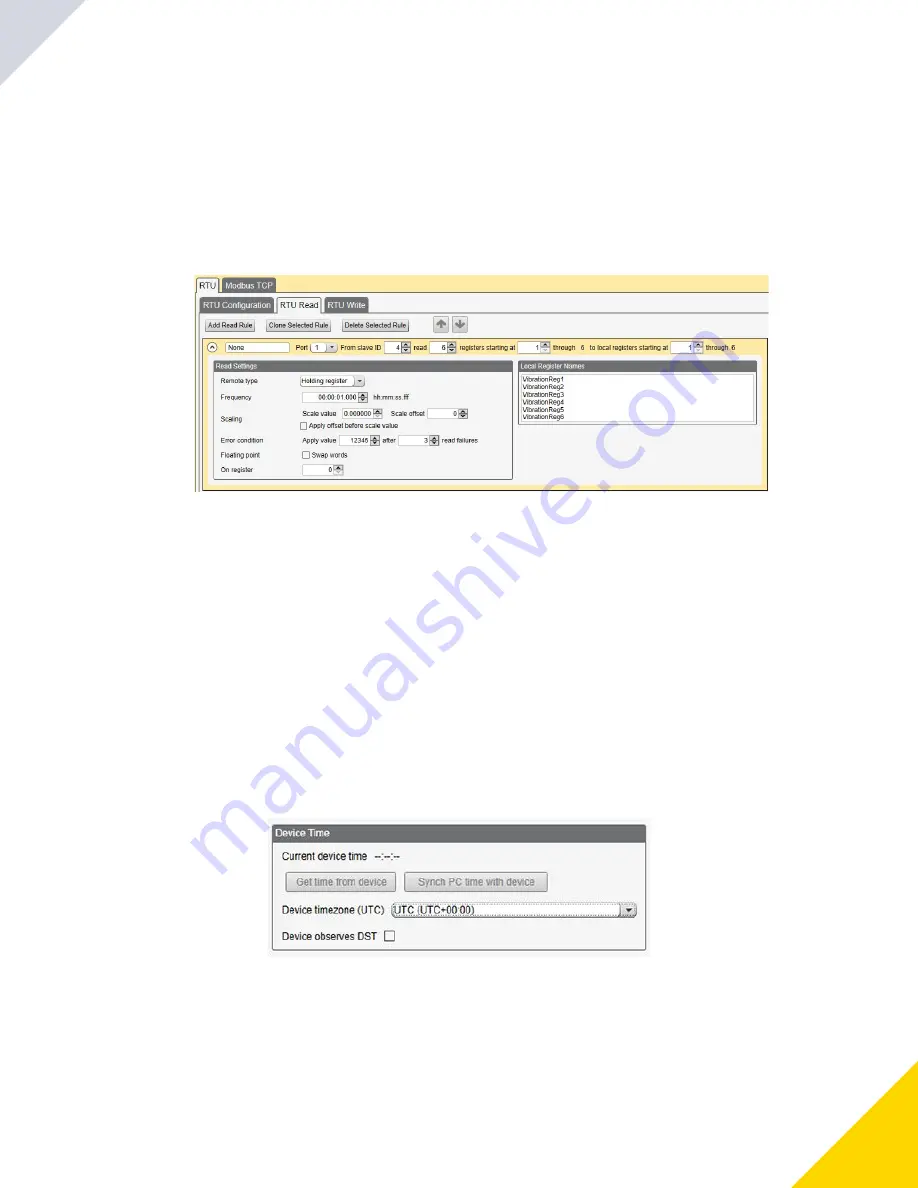
May 09, 2023
DXMR90-X1 Series Controller Instruction Manual
15
Baud Rate
Defined for both the Modbus master and slave
Settings include: 19200 (default), 1200, 2400, 9600, 38400,
57600, and 115200.
Delay between messages
Applies to the Modbus master port
Sets the minimum wait time from the end of a Modbus trans-
action to the beginning of the next Modbus transaction.
Parity
Defined for both the Modbus master and slave
Settings include: None (default), odd, even, space, and mark
Timeout
Applies to the Modbus master port
Covers the expected time for messages to be sent throughout
the wireless network. For the DXM, the
Timeout
parameter is
the maximum amount of time the DXM should wait after a re-
quest is sent until the response message is received from the
Modbus slave device.
Set the Time
Use the
Settings
›
System
screen to define the time zone and daylight saving option. The time zone and DST options are
saved into the configuration file.
Settings > System > Device Time
Name your rule.
4.
Select the Port number to which the device is connected.
5.
Select the Modbus ID of the device.
6.
Select how many registers to read, and the beginning register.
7.
Define the register type, how often to read the register, and any other appropriate parameters.
8.
If necessary, select the error condition. For this example, if the read function fails after three attempts, the read rule
writes 12345 to the DXM local registers. Notice the list of local register names this read rule is using.
Read Rules - Configuration Example
9.
Go to the
Settings
›
System
screen.
1.
If you connect the DXM to a computer, click
Sync PC Time with Device
to set the time on the DXM to match the time
of the computer.
2.
Set your time zone and select whether or not your device observes daylight saving time (DST).
3.
© Banner Engineering Corp.
Summary of Contents for DXMR90-X1 Series
Page 4: ...Blank page 4...
Page 10: ...Blank page 10...
Page 18: ...Blank page 18...
Page 48: ...Blank page 48...
Page 55: ...LinkedIn Twitter Facebook 2023 All rights reserved www bannerengineering com...






























