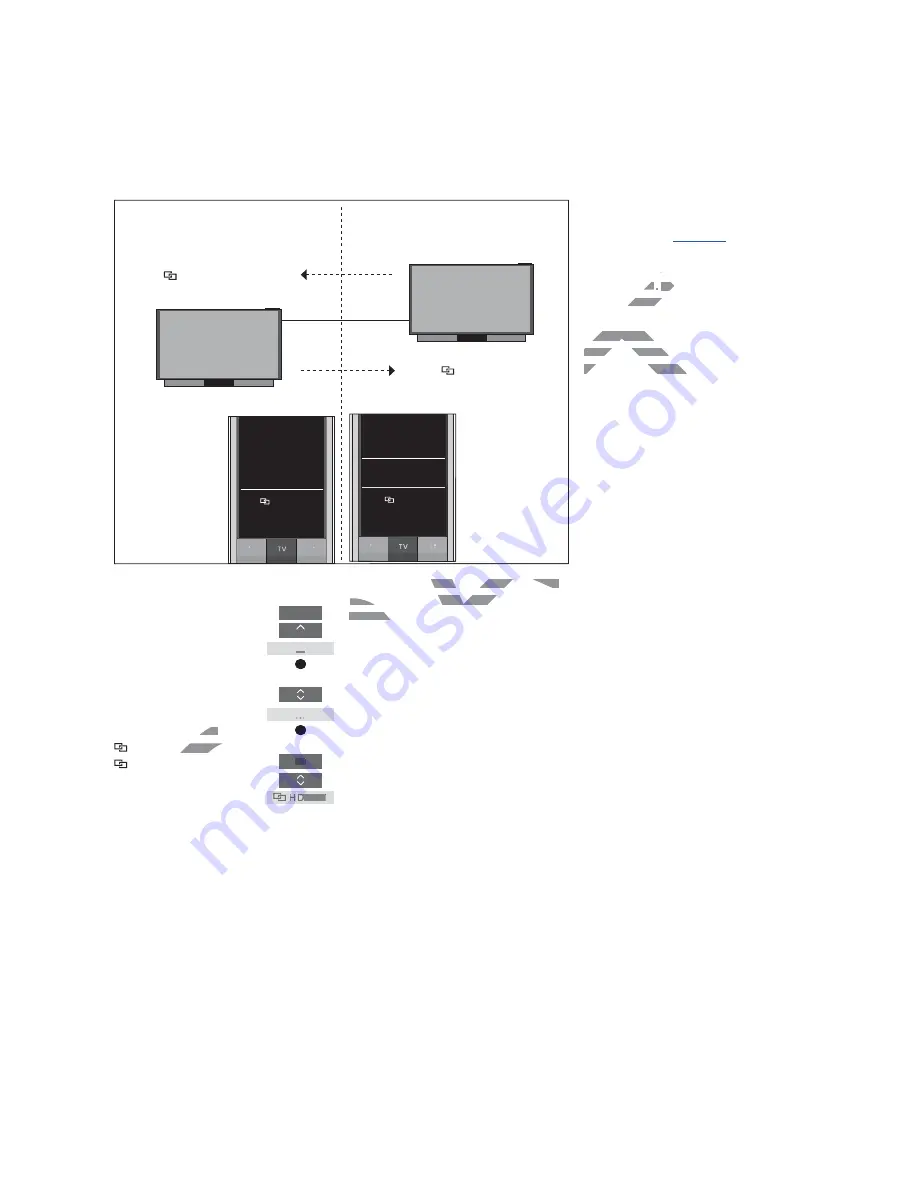
26
Two Bluetooth TVs with Network Link (with one BeoRemote One)
Example of how to listen to a linked TV
source ...*
Press to bring up the current
product in the
BeoRemote One
LIST
Select the desired product
name
Press
TV
and select a
linked source, such as
HDMI 1
>> BeoLink setup
Product name
Product name
LIST
...
...
TV
HDMI 1
In this setup, both Network Link TVs are
given a product name. For information about
Bluetooth pairing,
see page 4
.
You have a list of
TV
and
MUSIC
sources for
each television
.
In the example, only the TV
sources are shown.
You cannot show or hide sources using
BeoRemote One. Sources are shown in the
remote control display as set in the product.
* With Network Link, you can access sound
from sources of other products in the
network.
TV
HomeMedia
HDMI 1
Access
linked sources from TV
Access
linked sources
from TV
Default product:
Product Option:
TV
HOMEMEDIA
HDMI 1
DRAFT
AF
ect a
ect a
rce, such as
rce, such
A
A
AAAA
A
A
A
A
A
A
AA
AAA
AAAA
AAAAAAAAA
R
DR
D
RR
R
...
R
DR
DR
DR
DR
DR
TV
DR
DR
DR
D
T
DMI 1
ff
on
on
.
.
In th
In t
are shown.
are show
ou cannot show or hide sourc
ou cannot sho
BeoRemote One. Sources are sho
BeoRemote One.
remote control display as set in the pr
remote control display
* With Network Link, you can access sound
Link, you can access sound
from sources of other products in the
from sources of other products
network.
network.
A
Summary of Contents for BeoRemote One
Page 1: ...BeoRemote One D R A F T...



































