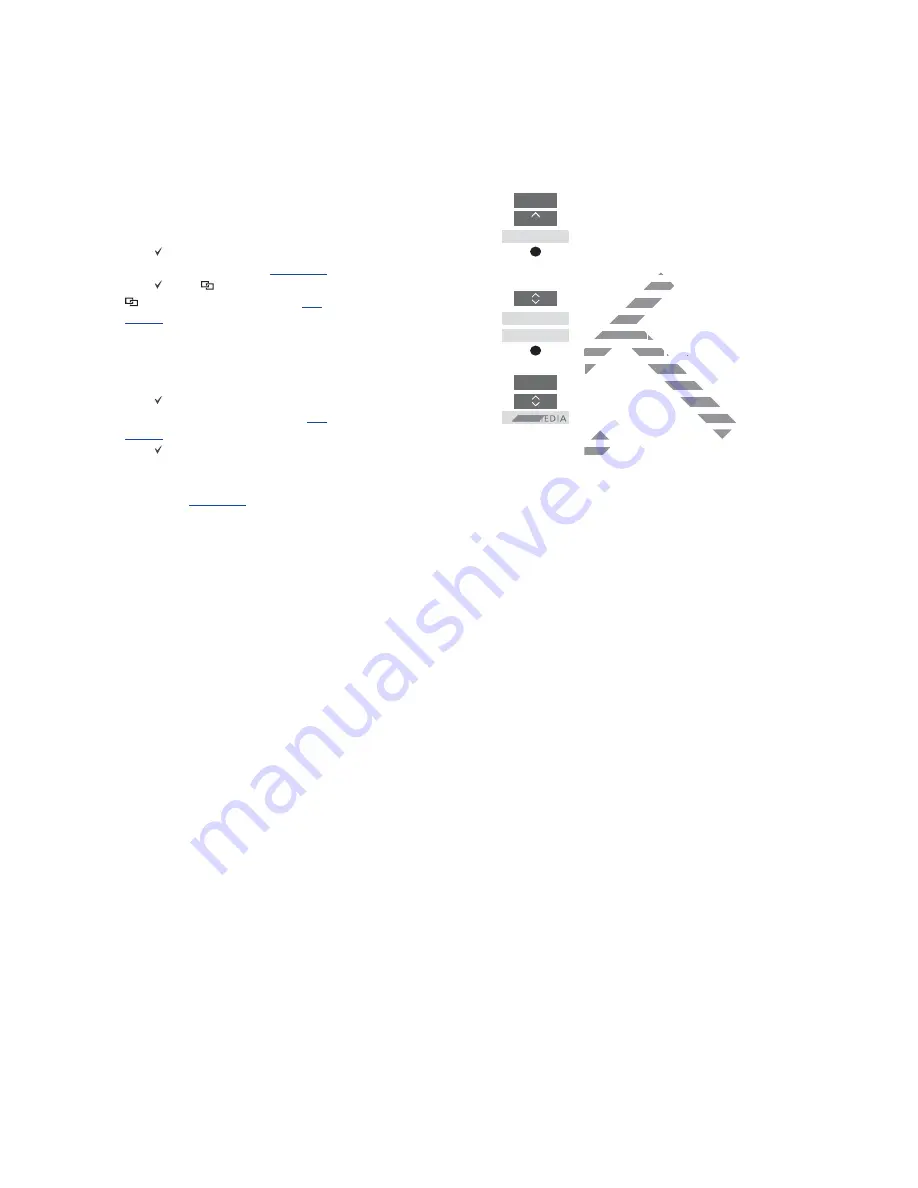
25
Example of how to listen to a TV source from
the television ...*****
Press to bring up the current
product, such as
BeoVision
or
the TV product name, in the
BeoRemote One
LIST
Select the desired product, for
example,
Beo4 AUDIO**
*
Press
TV
and select the source
you want to ‘borrow’ from the
television, such as
HOMEMEDIA****
To show/hide sources in the IR based TV
using BeoRemote One ...*
> The television is set up as
BeoVision
from
the factory and
BeoVision
is selected in
the BeoRemote One
LIST
.
> Show or hide sources** of the television
via the BeoRemote One
LIST
,
see page 10
.
> Show or hide
linked sources, such as
CD
via the BeoRemote One
LIST
,
see
page 10
.
To show/hide sources in Beo4 AUDIO ...
> Select
Beo4 AUDIO
**
*
in the
BeoRemote One
LIST
.
> Show
or hide sources of the music
system via the BeoRemote One
LIST
,
see
page 10
.
> Show
sources you can ‘borrow’ from the
television, such as
HOMEMEDIA
**** via the
BeoRemote One
LIST
or hide sources, you
do not need,
see page 10
.
>> BeoLink setup
LIST
...
Beo4
AUDIO
TV
HOMEMEDIA
* You cannot show or hide sources in a
Bluetooth product using BeoRemote One.
Sources are shown in the remote control
display as set in the product.
** Note that available TV sources are shown
in the source list menu of your television.
*** In this example,
Beo4 AUDIO
is already
added to the BeoRemote One
LIST
and the
music system is set up as
Beo4
AUDIO
.
**** If the relevant source, such as
HOMEMEDIA
, is not available in the
BeoRemote One
LIST
, contact your retailer.
***** With Network Link you can access
sound from sources of other products in the
network. If you connect your television to a
Master Link product, you must also use a
BeoLink Converter NL/ML (BLC) to obtain
the benefits of Network Link.
DRAFT
F
FF
FF
OMEME
p
p
e BeoRe
e BeoR
ystem is set up a
ystem is s
f the relevant source, s
f the rele
OMEMEDIA
OMEMEDIA
, is not available i
, i
BeoRemote One
BeoRemote One
LIST
L
, contact you
T
***** With Network Link you can acce
***** With Network Lin
sound from sources of other products in
ces of ot
network. If you connect your televisio
nect your
Master Link product, you must also
u must a
BeoLink Converter NL/ML (BLC
eoLink Converter NL/ML (BLC
the benefits of Network Lin
the be
Summary of Contents for BeoRemote One
Page 1: ...BeoRemote One D R A F T...



















