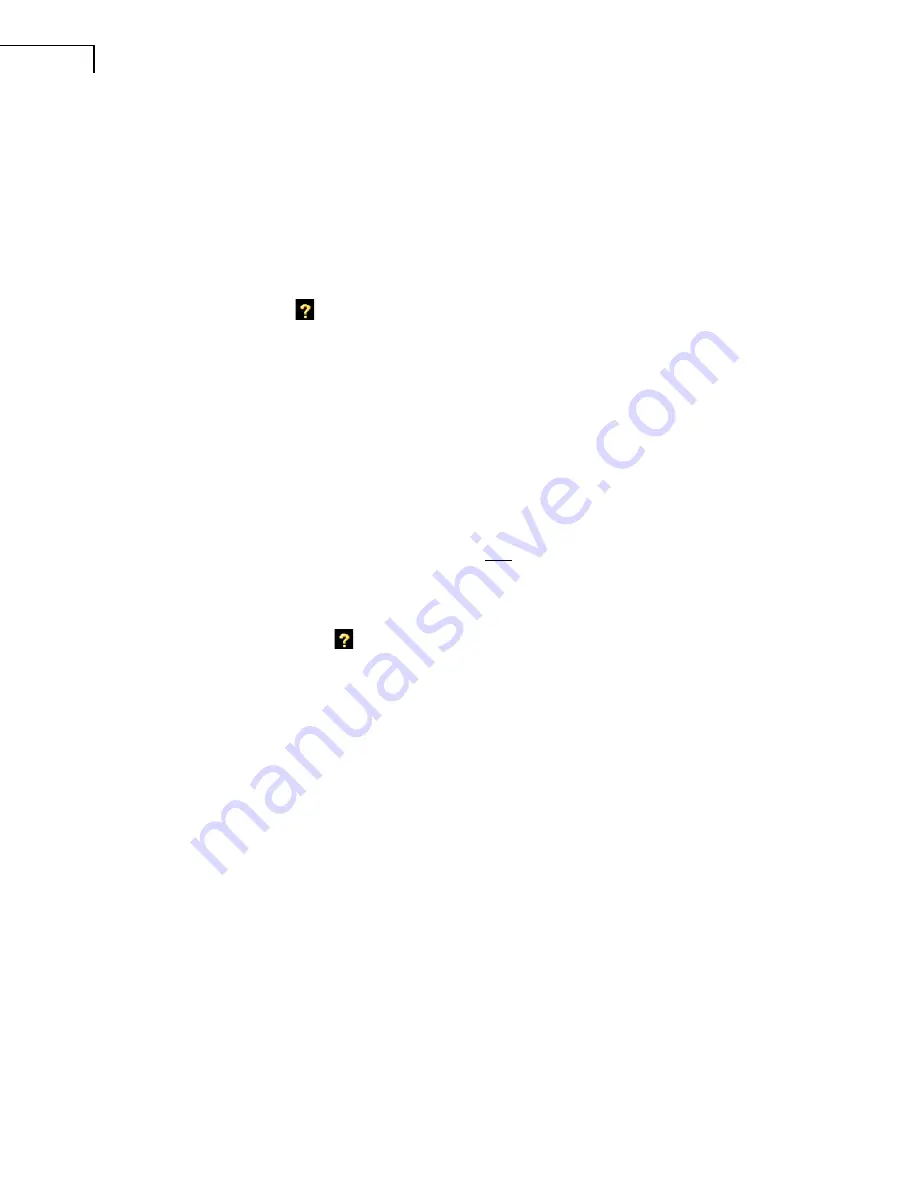
80
2250 Light – User Manual
hardware version 1 – 3, install your preferred language (with G4 hardware, all languages are
pre-installed in the analyzer). Installation requires a USB connection between BZ-5503 and the
analyzer.
The BZ-5503 software will clearly indicate if the new software version is an update (free of
charge) or an upgrade (license fee). Please consult the on-line help included with the
BZ-5503 software for instructions on how to install upgrades/updates of the software,
together with your preferred language.
Tap on the Help icon
on the instrument's screen, then select
About
to get a list of installed
software and licenses.
9.2.2
Update Through the Internet
The analyzer can update software by itself, if it is connected to the internet – see section 7.1.
This method is particularly useful if the analyzer is used for long term monitoring, and you do
not want to go to the measurement site for servicing (that is, you want to disturb the
measurement as little as possible).
Note:
The method is used for updating the software with the latest version available from the
Brüel & Kjær website. The languages already installed will be updated at the same time. If you
have hardware versions 1 – 3, you cannot install new languages or licenses – to do this, you
must use BZ-5503.
The update procedure is as follows:
1) Tap on the Help icon
on the instrument's screen, then select
About
to get a list of
installed software and licenses. Scroll down to the bottom of the screen and tap on the
Check for updates on the web…>
link, the Software Update screen appears – see
Fig.9.1and Fig.9.2.
Note
: This can be done remotely if you connect to the on-line display using either BZ-
5503 or an Internet Browser.
2) Click on the
Check for Updates
button to check for the latest updates. This will connect
to the Brüel & Kjær update server – if a new software version is available the build version
will be displayed and you can start the update (you will be warned, if the new version
requires a new license) or decline the update. If the versions that are available are not later
than those already installed you will be told so and the update will be terminated.
3) If you choose to update the analyzer, the software will start downloading to the SD or CF
card (CF card only with hardware versions 1 – 3) already inserted in the analyzer. You
need at least 200 MByte of free space on the memory card. Depending on the speed and
quality of the Internet connection, this can take from a few minutes to several hours. If the
connection is lost, then the download will automatically continue when connection is
established again.
Note
: The analyzer can continue measuring during the download period.
4) When download is complete, the measurement is paused and normal use of the instrument
is prevented. Connections to the instrument are terminated and the upgrade of the
Summary of Contents for 2250 Light
Page 2: ......
Page 10: ......
Page 48: ...38 2250 Light User Manual...
Page 58: ...48 2250 Light User Manual...
Page 116: ...106 2250 Light User Manual...
Page 126: ...116 2250 Light User Manual...
Page 136: ...126 2250 Light User Manual...
Page 168: ...2250 Light User Manual 158...
Page 205: ......
Page 206: ......
Page 207: ......






























