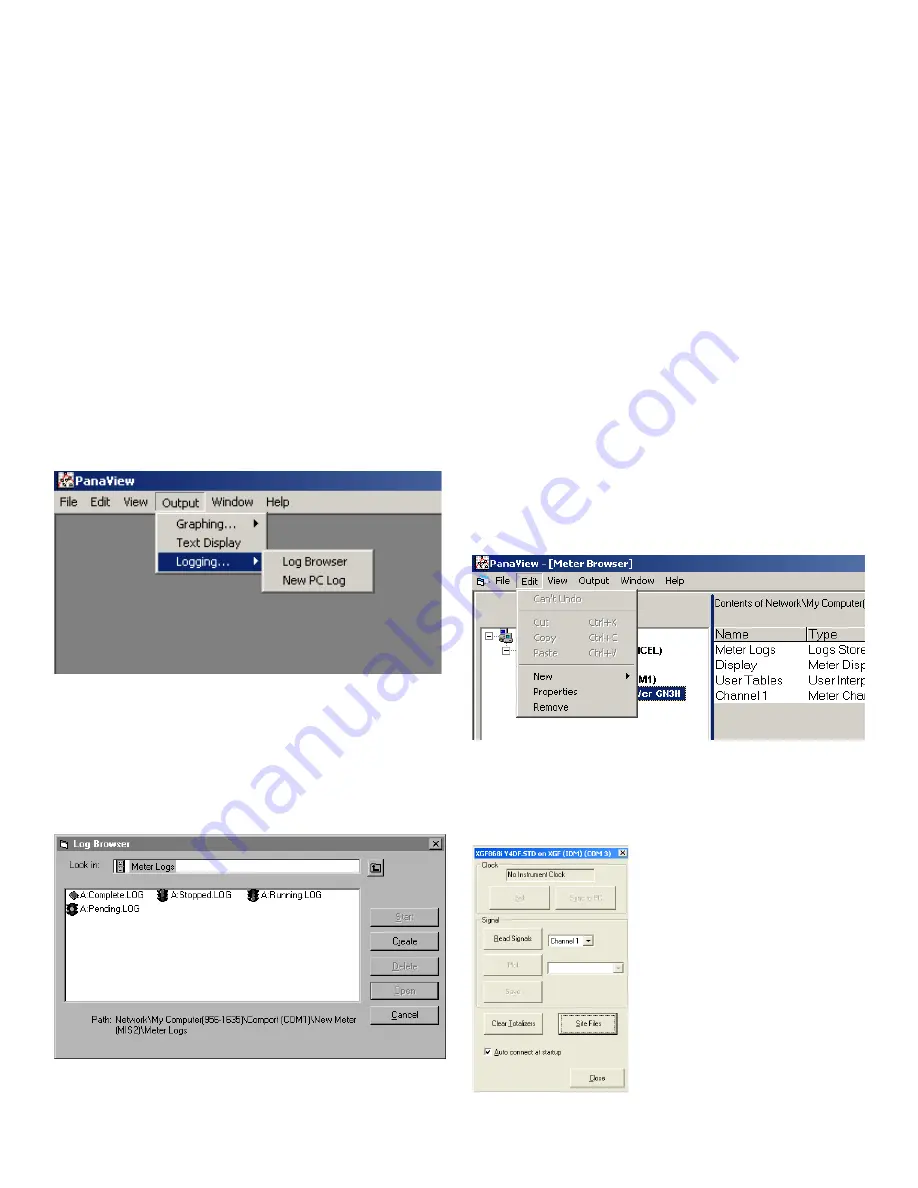
5.2 Clearing the XGF868i memory
If the XGF868i available memory becomes nearly full, it may be necessary to purge some or all of the existing data from
memory, before any additional data can be stored. In order to accomplish this task, proceed to the appropriate section for
step-by-step instructions.
NOTE:
Depending on the current configuration of the
XGF868i, it may be possible to add additional memory
by installing an option card in slot 2. See
Chapter 4, Parts
replacement
, of the
Service manual
for details.
5.2.1 Clearing site data
This feature has not yet been implemented, because the
XGF868i currently has no capability to store site files in its
own memory.
5.2.2 Clearing log files
To clear log files from the XGF868i or from the PC’s memory,
complete the following steps:
1. From PanaView, click on the
logging
option in the output
menu. Then click on the
log browser
option, as shown in
Figure 24
below.
Figure 24: Log browser in the logging option
2. Double-click on the
computer name
to move to the
network level.
3. Double-click on PC logs to access the stored PC logs, or
on the
communication port
name and the
meter
name
to access the stored meter logs. In either case, the
log
browser
appears similar to
Figure 25
below.
Figure 25: Log browser window
4. Highlight the log you wish to delete, and click on the
[delete] option button.
5.2.3 Clearing the totalizers
You can clear the XGF868i totalizers (i.e., reset specified
totalized flow rates to zero) from either the LCD display
or from PanaView. (refer to
Figures A-1, A-2, A-3 or A-4 in
Appendix A
.) To reset totals from the display, complete the
following steps:
1. Press [escape], [enter], [escape].
2. In the
keypad program
, scroll to
reset
and press [enter].
3. The XGF868i asks
reset totals?
Scroll to
NO
or
YES
(2) and
press [enter] at the desired choice.
The XGF868i totalizers are reset to 0, and the meter returns to
the
keypad program
. Press [escape] to return to the
data display.
To reset the totals from PanaView:
1. From the
new meter browser
in PanaView, highlight
the XGF868i.
2. Open the
edit
menu and select the
properties
option,
as shown in
Figure 26
below.
Figure 26: Properties option in the edit menu
3. The
properties
window appears similar to
Figure 27
below. To clear the XGF868i totalizers, click on the [clear
totalizers] button. The XGF868i totalizers are reset to 0.
Figure 27: Properties window
38
Summary of Contents for DigitalFlow XGF868i
Page 1: ...DigitalFlow XGF868i Panametrics flare gas flow transmitter Programming manual...
Page 2: ...ii...
Page 4: ...no content intended for this page iv...
Page 10: ...x...
Page 38: ...28...
Page 46: ...no content intended for this page 36...
Page 54: ...44...
Page 60: ...50...
Page 88: ...78...
Page 94: ...84...






























