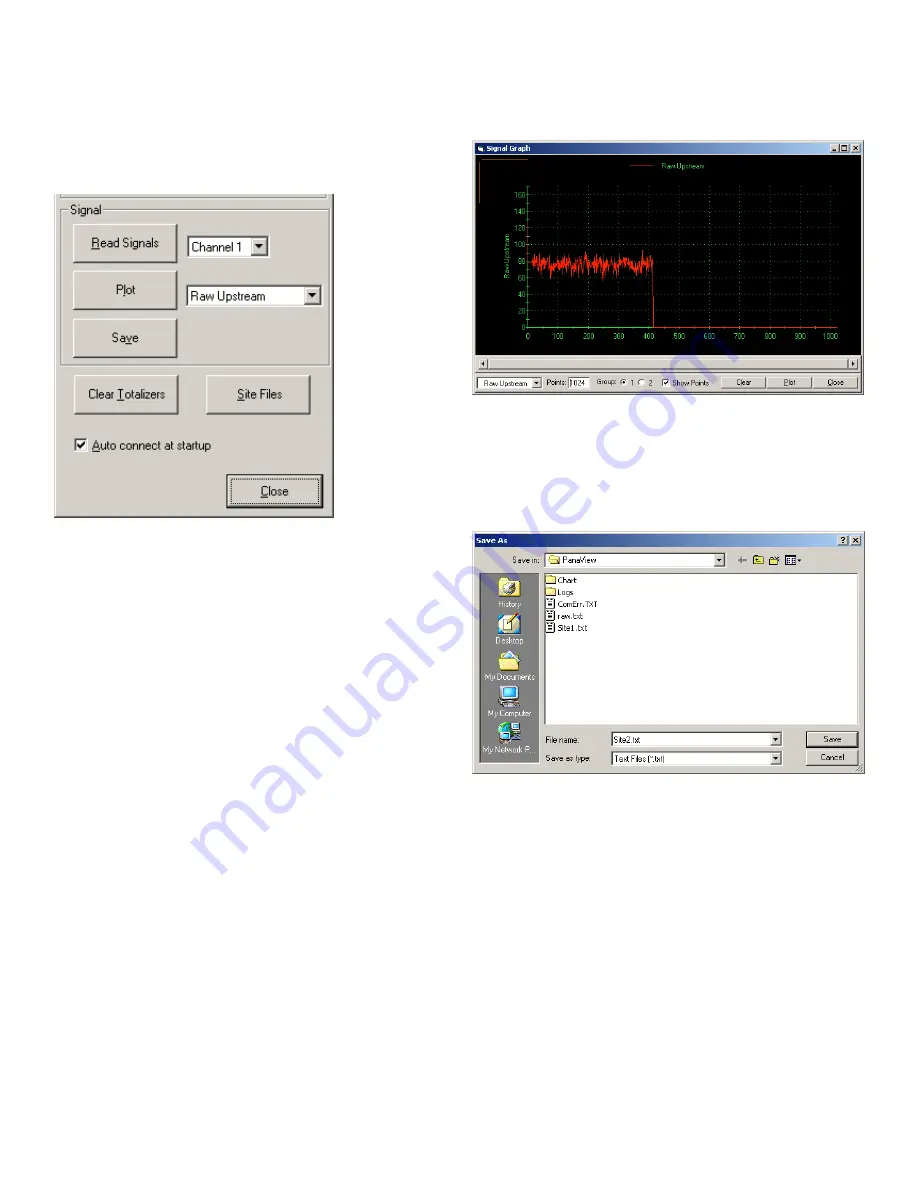
2.3.3a Reading transducer signals
3. To read a signal from the meter, click on the [read
signals] button. (If the meter is a multi-channel
instrument, open the channel drop-down menu and
click on the desired channel.) After a moment, the
properties window appears similar to
Figure 7
below.
Figure 7: Active signal options
4. To select a different signal type, open the signal
menu at the right (shown here with
raw upstream
highlighted) and click on the desired signal.
2.3.3b Plotting transducer signals
To plot the selected signal, click on [plot]. A graphical
window opens, as shown in
Figure 8
below.
Figure 8:
Signal graph
window
2.3.3c Saving transducer signals
To save the raw signal, click on [save]. A window opens
similar to
Figure 9
below. Enter the desired name, and click
on [save] to save the signal as a text file.
Figure 9: Save as window
27
Summary of Contents for DigitalFlow XGF868i
Page 1: ...DigitalFlow XGF868i Panametrics flare gas flow transmitter Programming manual...
Page 2: ...ii...
Page 4: ...no content intended for this page iv...
Page 10: ...x...
Page 38: ...28...
Page 46: ...no content intended for this page 36...
Page 54: ...44...
Page 60: ...50...
Page 88: ...78...
Page 94: ...84...






























