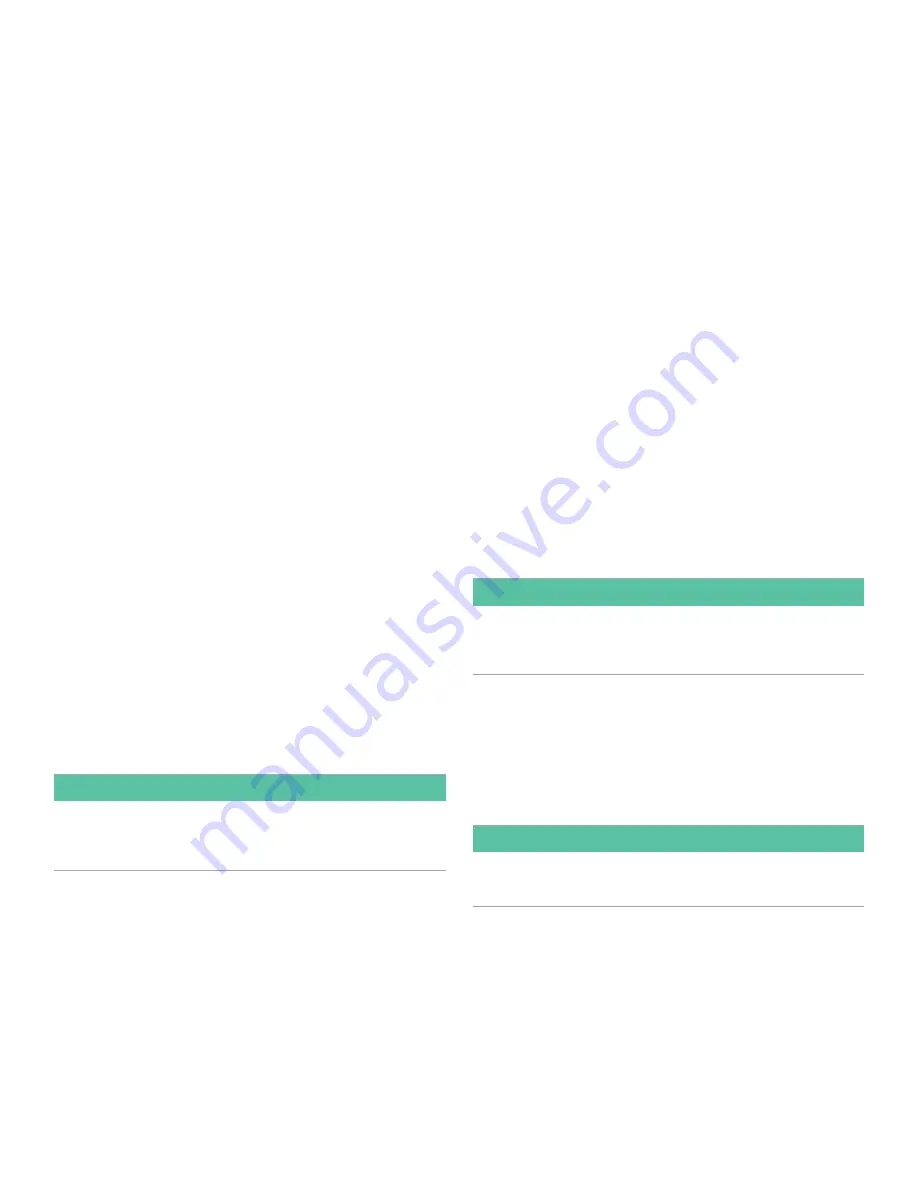
1.9.3 Configuring the communications port
The XGF868i flowmeter is equipped with an RS232
serial interface. The meter can be configured with a
MODBUS option card for MODBUS communications, a
Foundation Fieldbus option card for Foundation Fieldbus
communications, an Ethernet option card for Ethernet
communications, or with a MODBUS/TCP option card for
MODBUS communication over the Ethernet, if desired.
NOTE:
To set fieldbus communications parameters,
see
Appendix E. Foundation fieldbus communications on
.
The serial port is used to transmit stored data and displayed
readings to a personal computer by connecting the meter’s
serial interface to the serial port of the PC. In addition, the
XGF868i can receive and execute remote commands, using
PanaView
software via this link.
Use the COMM submenu to set the communications port
and MODBUS parameters. While programming the meter,
refer to
.
1.9.3a Setting up the Serial port
Use the steps below to configure the communications port:
1. In the
keypad program
, scroll to
prog
and
press [enter].
2. In the
prog
menu, scroll to
globl
and
press [enter].
3. In the global
program
menu, scroll to
comm
and press [enter].
4. Enter a
meter address
(between 1 and 127)
and press [enter]. (The default address is 1.)
A meter address is necessary for communication with
the Panametrics PanaView software. See
Appendix
C, programming the XGF868i with PanaView™
, or the
PanaView™ user’s manual
(910-211) for more information.
IMPORTANT
If the meter address or baud rate is changed,
communication with PanaView must be re-established
with the new parameters.
5. Scroll to the desired
baud rate
and press [enter].
(Available baud rates extend from 300 to 19200.)
6. If you have the standard RS232 serial interface, go to
procedure options
.
1.9.3b Setting up MODBUS communications
When equipped with an optional MODBUS output card, the
XGF868i can transmit flow data serially to a flow computer,
or SCADA, using a Gould-type RTU protocol. Thus only the
MODBUS function command, 3 (read multiple registers),
6 (write multiple registers) is valid. The XGF868i uses the
following format for the data exchange:
• The
send
command (initiated by the host flow
computer or controller) comes in the form: [time
delimiter]<addr><3><First register MSB>
<First register LSB> <register Count MSB>
<Register Count LSB><CRC low><CRC High>[time delimiter]
• The
response
(initiated by the host flow
computer or controller) comes in the form: [time
delimiter]<addr><3><Byte count><data. >
<CRC low><CRC High>[time delimiter]
The format for the returned data types is:
• Integer (16 bit Integer) <MSB><LSB> 1 register - 16 bit integer
• Integer (32 bit integerI) <MSB><LSB><LSB><LSB> 2 register -
32 bit integer
• Floating point (FP)<EXP><MAN><MAN><MAN> 2 registers -
32 bit IEEE floating point number
Use the steps below to configure MODBUS communications:
IMPORTANT
The XGF868i MODBUS communications settings chosen
in the next four steps must match those of the MODBUS
control system.
1. Scroll to the desired
MODBUS baud rate
and press [enter].
2. Scroll to the
MODBUS parity
and press [enter].
3. Scroll to the
MODBUS stop bits
and press [enter].
4. Enter a MODBUS
meter address
(between 1 and 254) and
press [enter]. (The default address is 1.)
IMPORTANT
You must reboot the XGF868i to load the new settings
Procedure options
After completing the above steps, the XGF868i returns to the
global
program
window. Do one of the following:
• Refer to the section
Requesting parameters using MODBUS
on the following page to retrieve data from the XGF868i
using MODBUS.
• To continue regular programming, refer to
, to navigate to the desired menu.
• To leave the
keypad program
, press [escape] three times.
18
Summary of Contents for DigitalFlow XGF868i
Page 1: ...DigitalFlow XGF868i Panametrics flare gas flow transmitter Programming manual...
Page 2: ...ii...
Page 4: ...no content intended for this page iv...
Page 10: ...x...
Page 38: ...28...
Page 46: ...no content intended for this page 36...
Page 54: ...44...
Page 60: ...50...
Page 88: ...78...
Page 94: ...84...






























